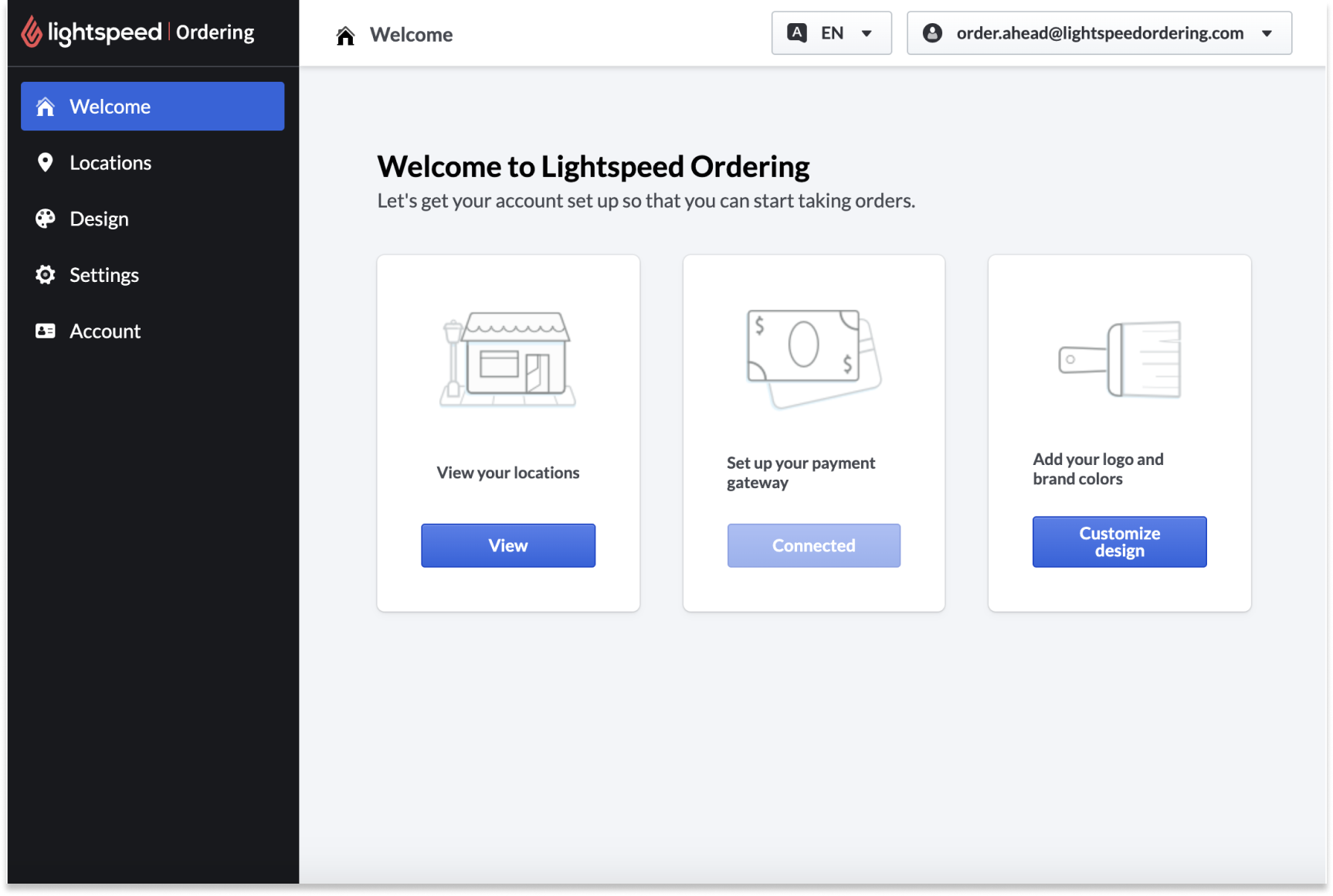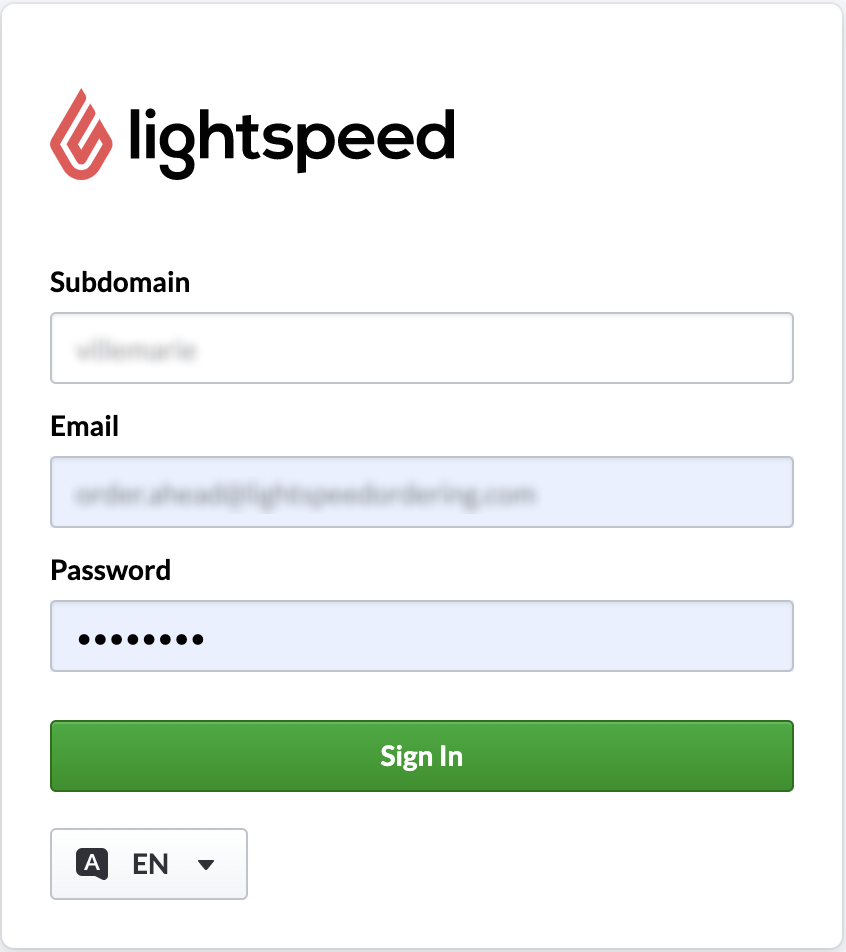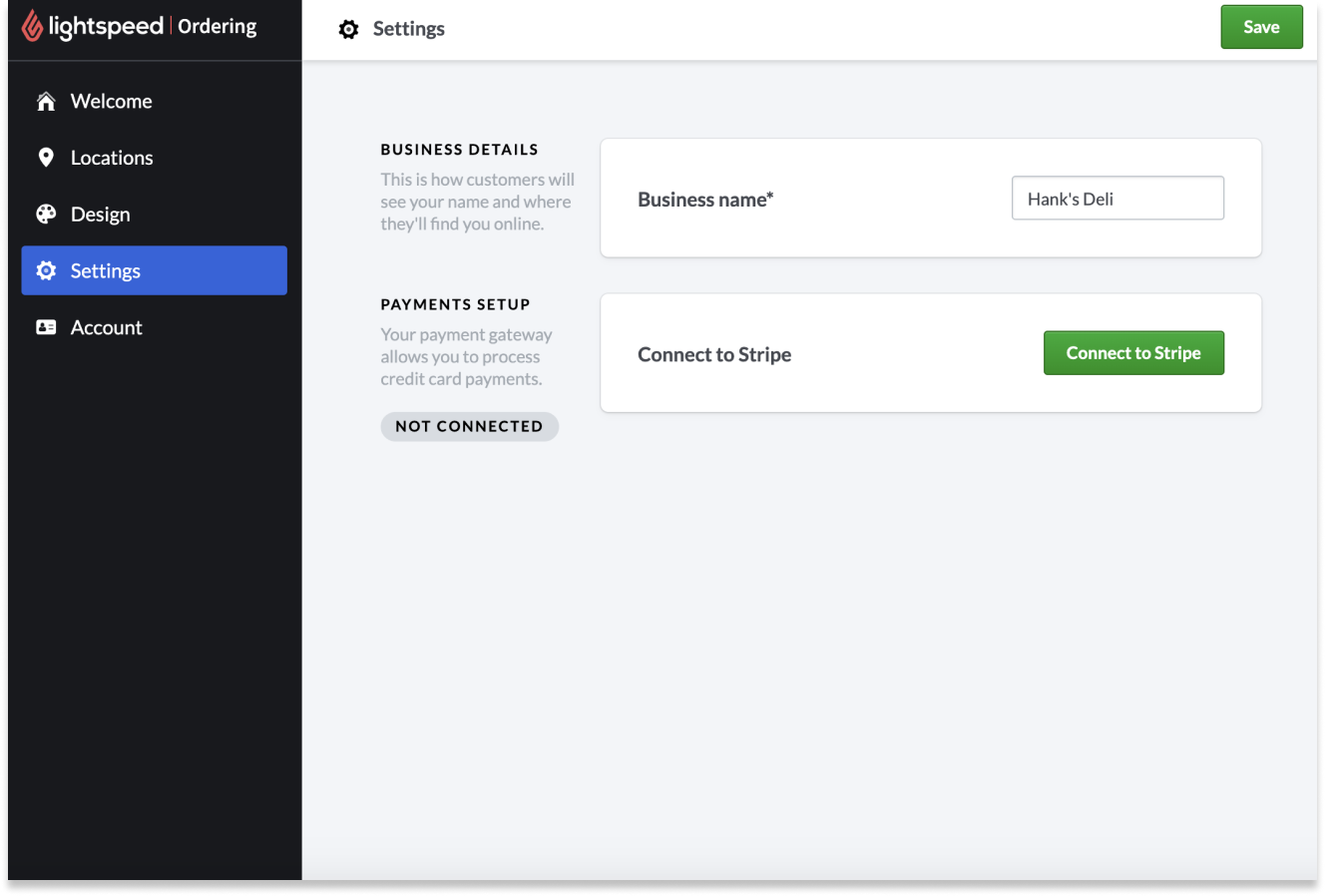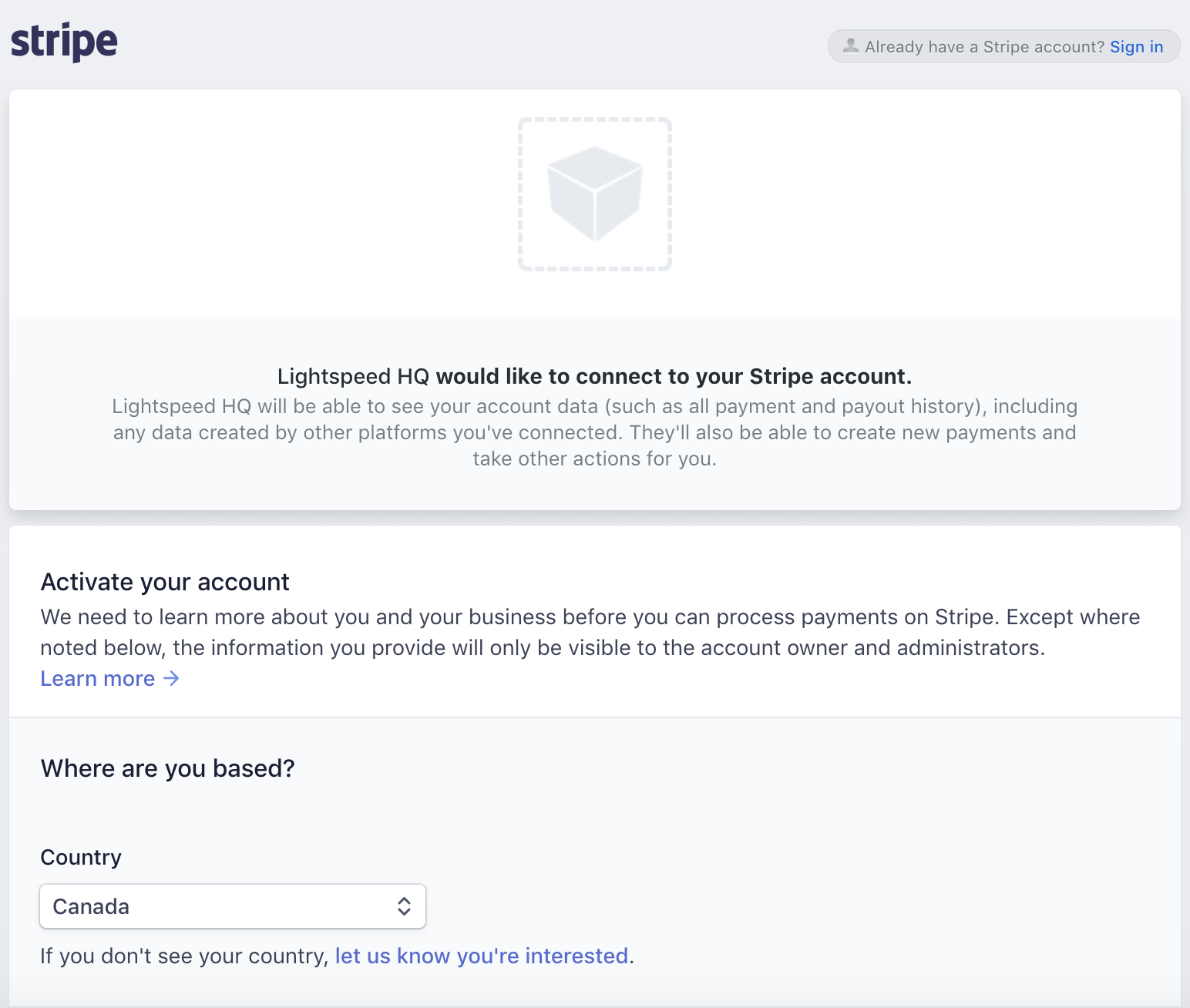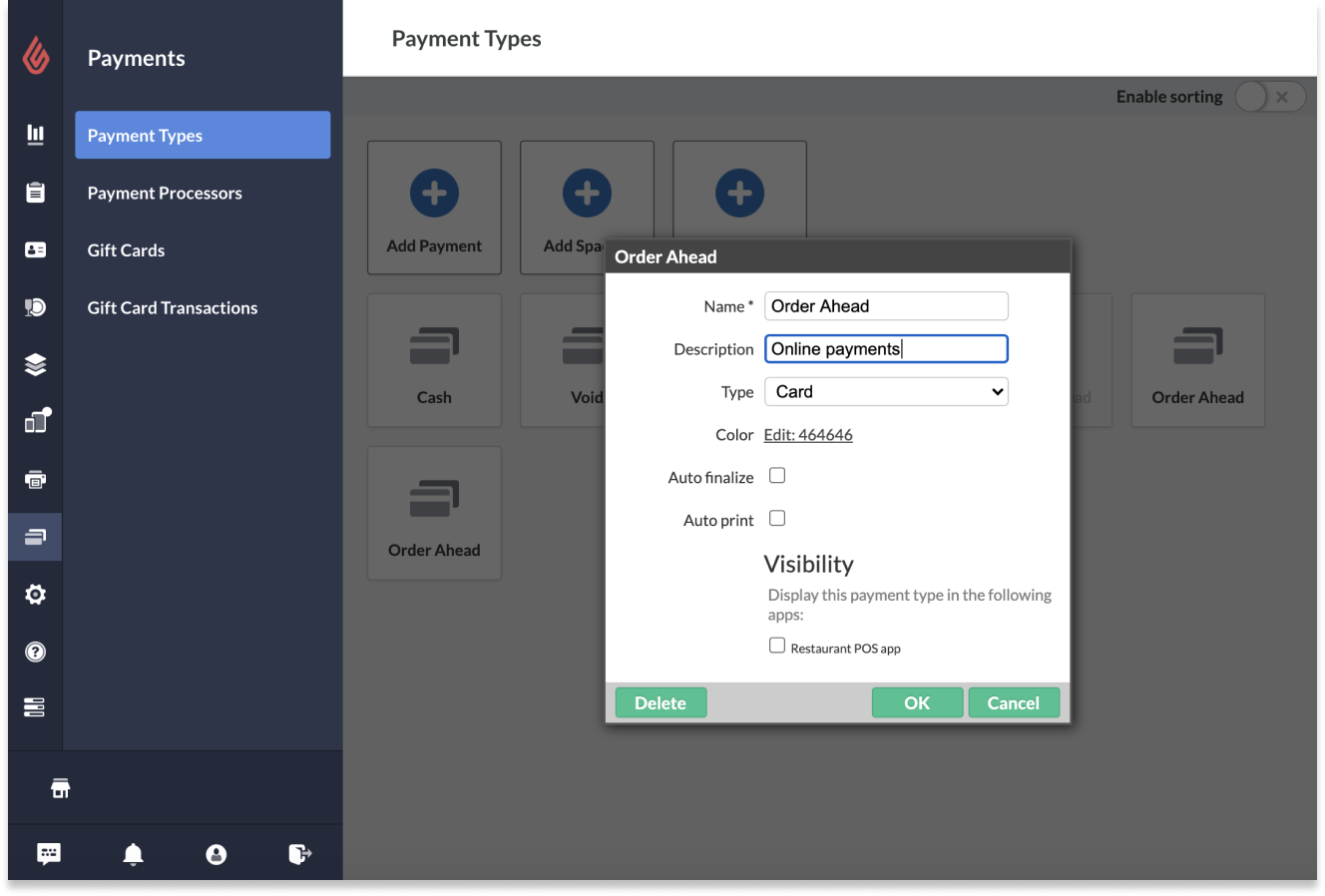Order Ahead has partnered with Stripe for payments processing. To accept and process transactions with Order Ahead, it's necessary to create a Stripe account. You can connect with Stripe by logging in to the Order Ahead Manager.
About payments with Stripe 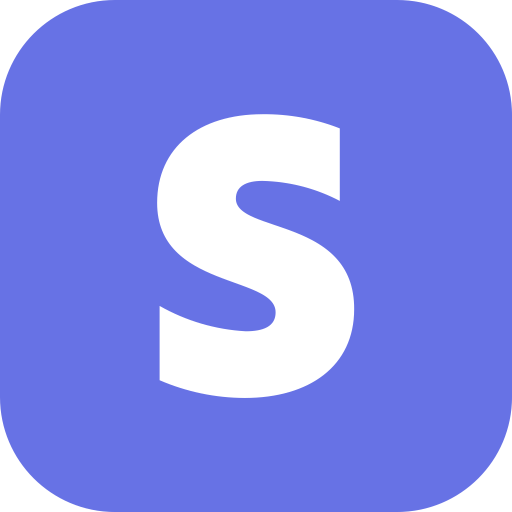
Stripe is the official payment processor for Order Ahead. Stripe securely processes the transactions made on your Order Ahead web app and deposits these funds in your bank account. Stripe charges a small, industry-standard processing fee for online transactions. Lightspeed does not collect a portion of these processing fees. To learn more about Stripe's processing fees, please visit Stripe directly.
Logging in to Order Ahead Manager
The Order Ahead Manager is the back office component of the Order Ahead platform. From here, you can connect with Stripe for payments processing, specify your location and hours and customize your design. To log in to the Order Ahead Manager:
- When you register with Order Ahead, our onboarding teams will email your account credentials. You'll need these credentials for logging in to the Order Ahead Manager. Make sure you have your login email, subdomain (the custom name of your Order Ahead URL), and temporary password on hand.
- To log in, navigate to: https://backoffice.lightspeedordering.com.
- Enter your received custom subdomain, your email and password in the fields. You can change your password later from Order Ahead Manager.
Connect to Stripe
Stripe is the payment gateway used to collect payments from your customers. It's necessary to have a Stripe account to process transactions with Order Ahead. To create a Stripe account:
- Log in to the Order Ahead Manager by navigating to: https://backoffice.lightspeedordering.com.
- From the left-hand menu, navigate to Settings.
- From the Settings page, select Connect with Stripe.
- You will be brought to a Stripe account creation form. Follow their instructions to complete the payment set up process. You will be asked to provide information such as your business details and banking information so that you can receive payments.
- Once you have completed the Stripe registration form, you will be brought back to the Order Ahead Manager.
Already have an account with Stripe? If you are using Lightspeed Loyalty, you may already have signed up with Stripe. In this case, simply log in to connect your Stripe account with Order Ahead.
Payment types in Restaurant Manager
We automatically create an Order Ahead card payment type on your Lightspeed Restaurant account when you sign up. This payment type is necessary for processing and tracking Order Ahead payments. If you ever wish to verify your Order Ahead payment type:
- Navigate to Restaurant Manager > Payments > Payment Types.
- Select the Order Ahead payment type button on the page.
- You may edit the payment type name, but we recommend keeping it easily distinguishable as an Order Ahead button.
- For the payment type, make sure the type is specified as Card.
- If you don't want the payment type to be visible on the POS (for instance, if online orders are automatically finalized), you can uncheck the box beside Visibility.
- If you made any changes, be sure to press OK to save and close.
For more information on payment type buttons, please see Adding a payment type.
What's next?
While you're logged in to the Order Ahead Manager, make sure to specify your location and hours and customize your design.
Before processing orders, make sure your Order Ahead menu is set up. See Creating or editing your online menu for more info.
All set up and ready to take orders? Learn more about using Order Ahead with Restaurant POS.