The order view area on the Order screen shows detailed information related to an order. The table name is shown at the top, in addition to the date and time the order was created. The quantity of an order product, as well as its name and price appear in list format.
If applicable, taxes will show below the product list.
The current Total due for the order shows at the bottom-right of the order view.
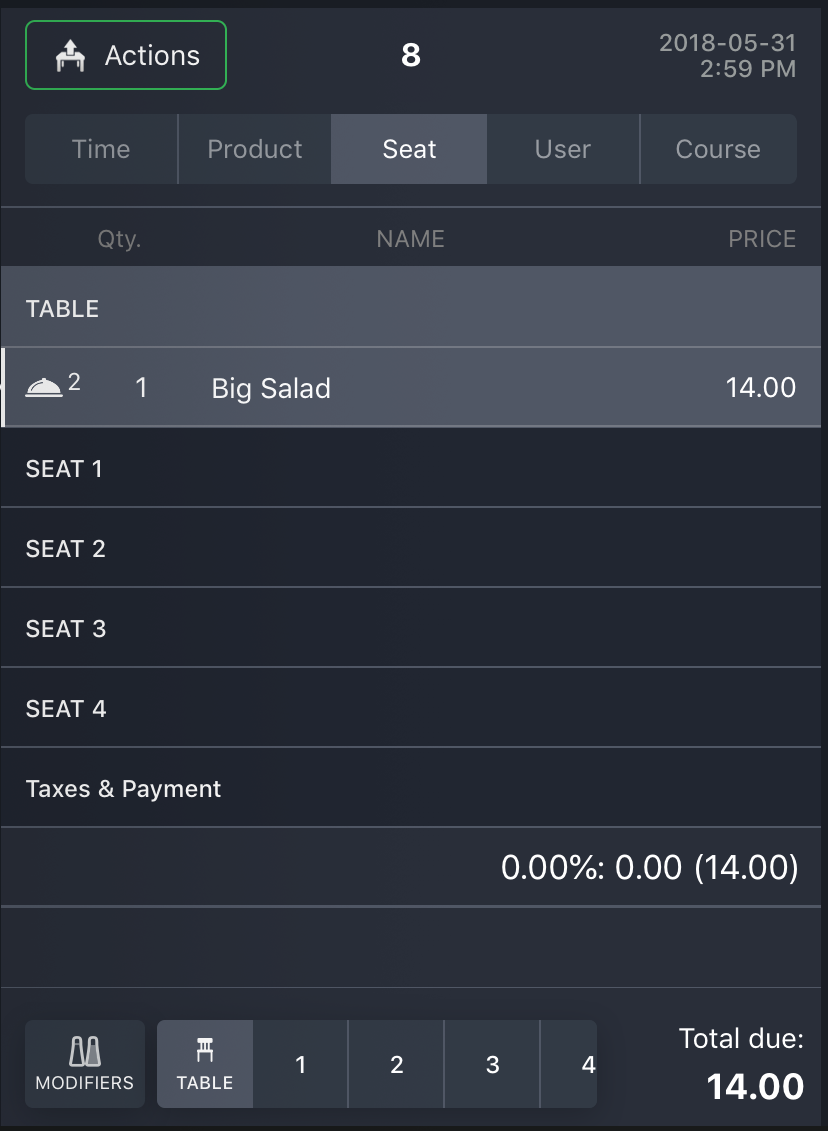
Customize the order view with Device Settings
How and what the order view displays is dependent on two settings in the Order View Settings > Display Options section of Restaurant App Settings in Manager.
- The Default receipt item information dropdown menu sets what will display by default in the lefthand column.
- PLU: The product's unique ID.
- User: The user who entered the product on the order.
- Customer Seats: The seat the product has been assigned to. "Seat 0" implies the product is assigned to the table as a whole.
- Modification time: The last time the product was edited.
- Enabling the Show sorting options in order view settings allows the user to sort the items in the order by:
- Time: The time at which the item was added to the order.
- Product: Organizes the items alphabetically.
- Seat: Organizes the items by the seat they're assigned to.
- User: Organizes the items by the user who entered them into Restaurant POS.
- Course: Organizes the items by their assigned course. This can later be edited in the courses popup.
For more information on these settings, see Restaurant App Settings.