The Takeout screen lets you create, track, and finalize takeout and delivery orders. Lightspeed Restaurant will use the takeout and delivery price and tax rate specified in a product’s details (see Creating Products).
Designated Takeout and Delivery tables are required in order to create takeout and delivery orders (see Creating Tables).
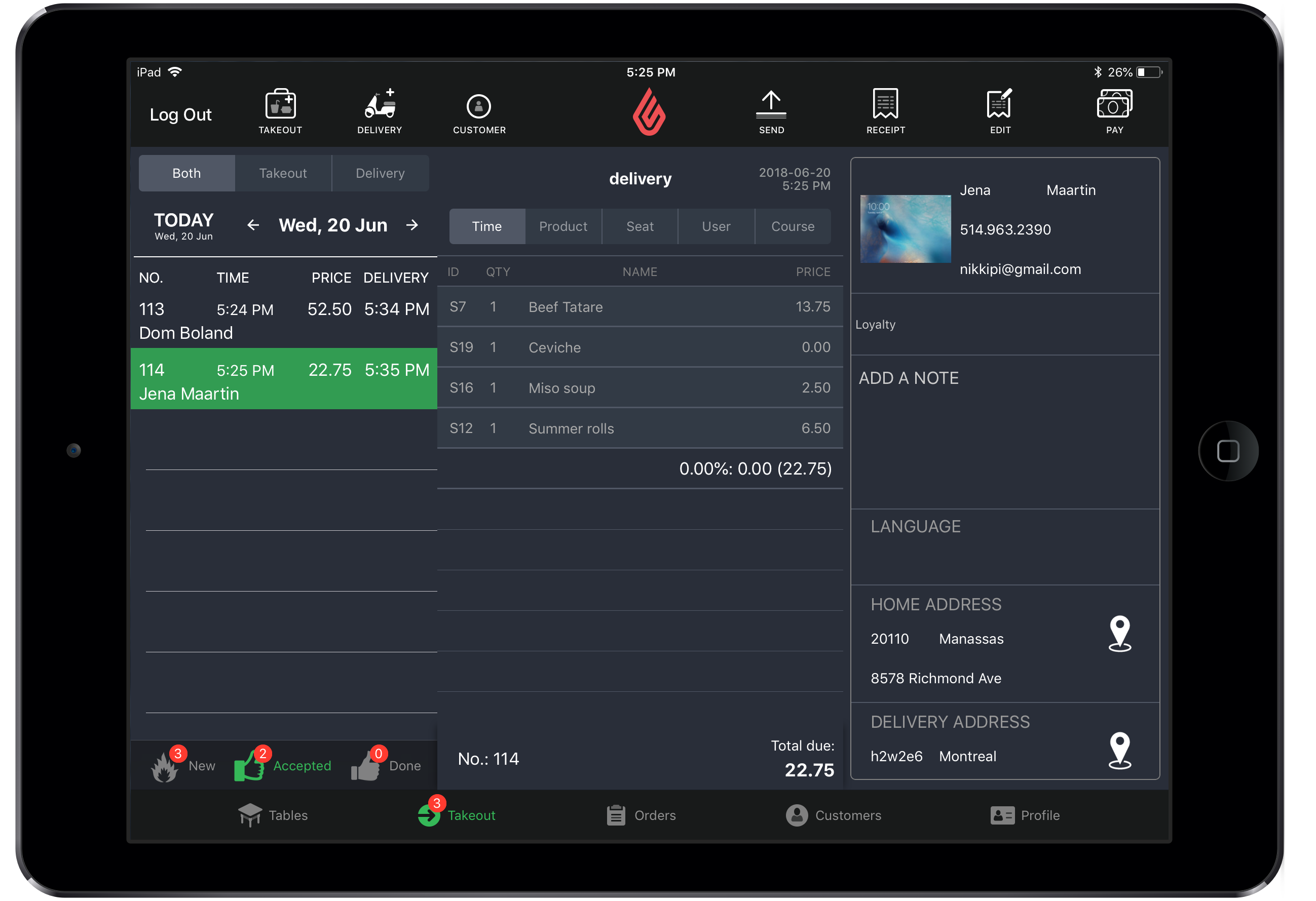
Creating new takeout and delivery orders
- Tap the Takeout button in the navigation bar at the bottom of the screen.
- Tap either the Takeout or Delivery icon at the top left of the screen.
- Select a customer and pick-up time. Note: Select an existing customer from the Returning Customers filter or create a new one by tapping New Customer. You can edit an existing customer by tapping Edit.
- Add items to the order.
- Process the payment. See Taking Payments and Tips for more information.
- Finalize the order.
Other Takeout screen actions
| Filter orders by type |
You can filter orders between takeout and delivery by tapping either the Takeout or Delivery filter at the top left of the screen. |
| Filter orders by status |
You can filter takeout and delivery orders based on their status by tapping the status buttons at the bottom left of the Takeout screen.
|
| Send orders to the Kitchen/Bar |
|
| Print a receipt |
|
| Take a payment |
|
| Finalize an order |
|
| View the delivery address |
The Takeout screen includes a Map feature that you can use to quickly view an order's delivery address in either Google Maps or Apple Maps.
NOTE: The Location Services option in the iOS Privacy Settings must be enabled on your iPad. |