Once a product has been added to an order it becomes an order item. If required, users may further edit order items in a variety of ways. Users may remove order items by swiping left on the order item name; users may add a customer to the order; users may edit order items by using the Item Options menu; or users may edit an order through the detailed Payments screen.
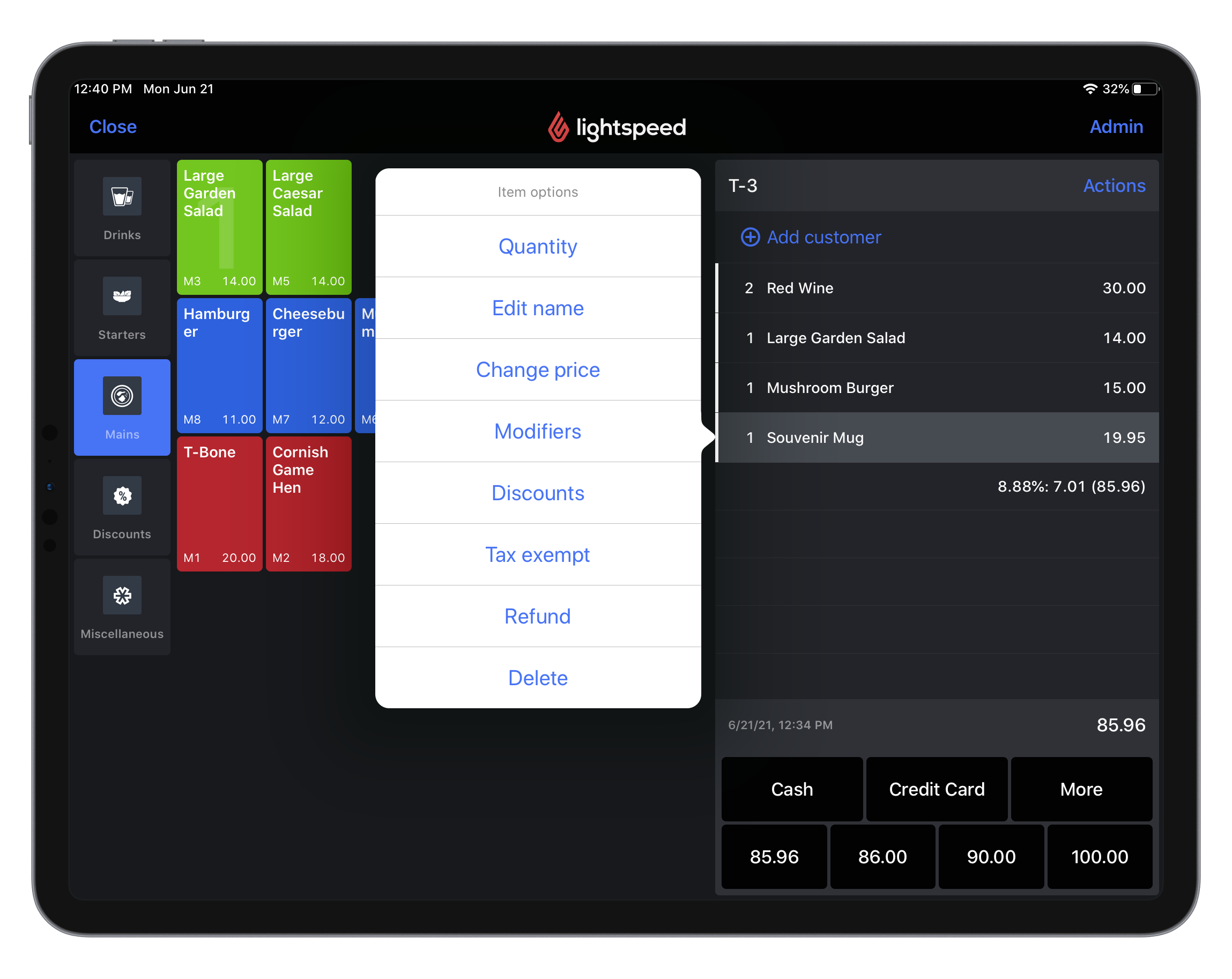
Editing order items with the Item Options menu
The Item Options menu provides a variety of actions for order items.
- On the Order screen in Restaurant POS, tap the order item in receipt view to open the Item Options menu.
- Tap an option to perform the action.
NOTE: some actions may require certain user permissions or the help of a user with elevated permissions. See Assigning user groups and Using elevated permissions for more information.
Item Options
|
Quantity |
Change the ordered quantity |
|
Edit name |
Edit the product name that appears on the kitchen or bar ticket and receipt. NOTE: You must have this permission enabled or request the help of a user with elevated permissions. |
|
Change price |
Modify the product price for that order item only. NOTE: You must have this permission enabled or request the help of a user with elevated permissions. |
|
Modifiers |
Select a different modifier for the order item. This option is only available for products with assigned modifiers. See Assigning modifiers to categories and products. |
|
Discounts |
Apply a discount to the order item. You must have a discount product created in order to apply discounts. See Creating Discounts. NOTE: You must have this permission enabled or request the help of a user with elevated permissions. NOTE: Open discounts are currently unavailable in Quick Service mode. |
|
Tax exempt |
Apply or revert a tax exemption to the order item. This option is available in tax-exclusive accounts only. NOTE: You must have this permission enabled or request the help of a user with elevated permissions. |
|
Refund |
Process a refund for the order item. This option is only available for products with the Allow refund setting enabled. See Setting up refundable products. |
|
Delete |
Delete the order item from the order. |
What's next?
- To transfer receipts or items to another table, see Using the Actions Panel
- To assign a customer to an order, see Assigning a customer to an order
- To navigate and understand payments in Quick Service mode, see Understanding payments
- To enter payment details on a receipt, see Processing payments
- To apply additional payment options on a receipt, see Using the detailed Payments screen
- To split a bill, see Splitting a bill
- To void a payment or finalized receipt, see Voiding a payment or finalized receipt.