You can apply a percentage or dollar discount to an order by creating a Discount product that specifies the discount amount, and adding it to an order. You can apply discounts to an entire order or to individual products on an order, depending on the discount type. You can also restrict the discount to specific categories only.
To add open discounts
You can use the Shortcut Panel in Restaurant POS to specify the discount amount when adding a discount to the order. This functionality is available only for Reduction Current, Reduction Current %, Reduction Product, and Reduction Product % discounts. To create an open discount, specify the discount amount as 0.00 in Manager. When an open discount is selected on the POS, a user with the appropriate permissions will then be able to specify the discount amount.
Please note that the Shortcut Panel and open discounts are not available with Quick Service mode.
To create a discount
- In Restaurant Manager, click Products, then click the Products tab.
- Click the category you want to add the discount within.
- Click Add Discount
- Specify the settings and click OK.
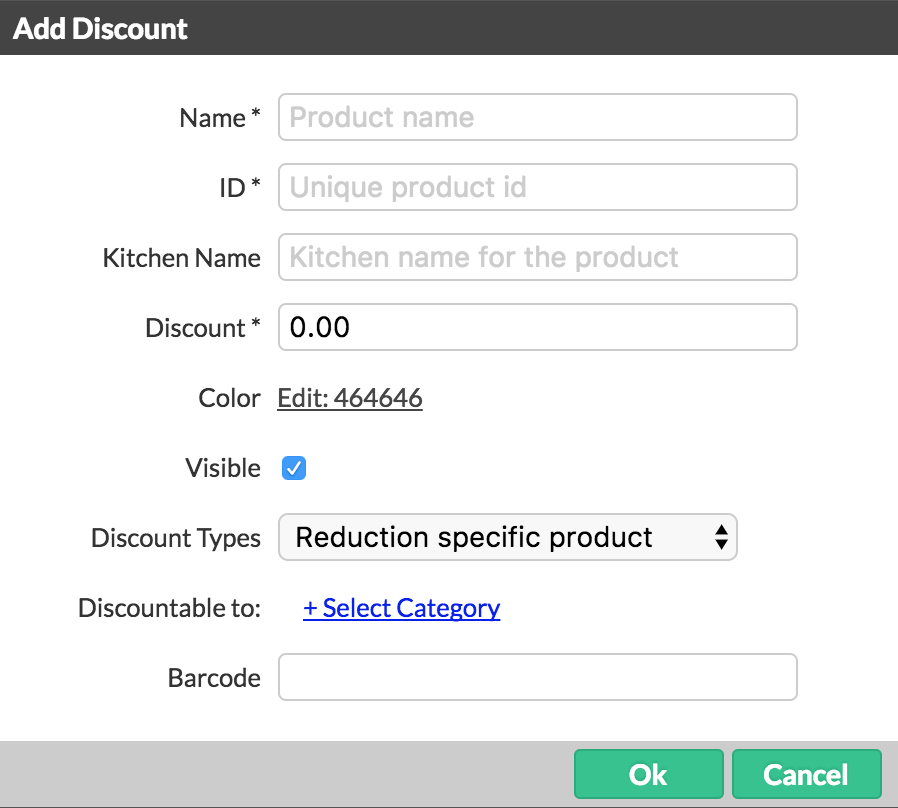
Settings
| NAME |
Enter a name for the discount. |
| ID | ID of the discount. This code is automatically generated when a discount name is entered based on the first letter of the category followed by a number sequence. |
| KITCHEN NAME | Name that appears on tickets printed to the bar and kitchen. |
| DISCOUNT | Discount amount. This value is either a percentage or dollar, depending on the discount type. |
| COLOR | Color assigned to the product button on the Order screen. |
| VISIBLE | Sets whether or not the discount is visible in Restaurant POS. |
| DISCOUNT TYPE |
Reduction specific product: deducts the amount as a dollar value from a selected product on an order. If the discount is restricted to products within specific categories, the selected product must belong to one of the selected categories. Reduction specific product %: deducts the amount as the percentage of a selected product on an order. If the discount is restricted to products in specific categories, the selected product must belong to one of the selected categories. Reduction ticket: deducts the amount as a dollar value from the entire order. If the discount is restricted to products within specific categories, a product that belongs to a selected category must be added to the order before applying the discount. Reduction ticket %: deducts the amount as a percentage from the entire order. If the discount is restricted to products in specific categories, the discount is applied only to products that belong to the selected categories. Reduction Current: deducts the specified amount as a dollar value from all products on the order. The discount is not applied to products added to the order after adding the discount. If the discount is restricted to products in specific categories, a product that belongs to one of the categories must be added to the order before applying the discount. Reduction Current %: deducts the amount as a percentage from all products on the order. The discount is not applied to products added to the order after adding the discount. If the discount is restricted to products in specific categories, the discount is applied only to products that belong to the selected categories. |
| DISCOUNTABLE TO | To set a discount so that it can be applied to products in specific categories only (see About Categories), click Select Shortcut Category, select the categories and click Select. |
| BARCODE | Product barcode |
What's next
Apply a discount to an order. See Applying Discounts.