In Quick Service mode, receipts may be split depending on the needs of your customers.
Before you can split bills in Restaurant POS, you must first create a Split bill and Print all split receipts button type in Restaurant Manager. See Setting up split bills for more information.
Splitting a bill
1. On the Order screen in Restaurant POS, tap the More button.
2. On the detailed Payments screen, tap the Split Bill payment method. Select how you want to split the bill:
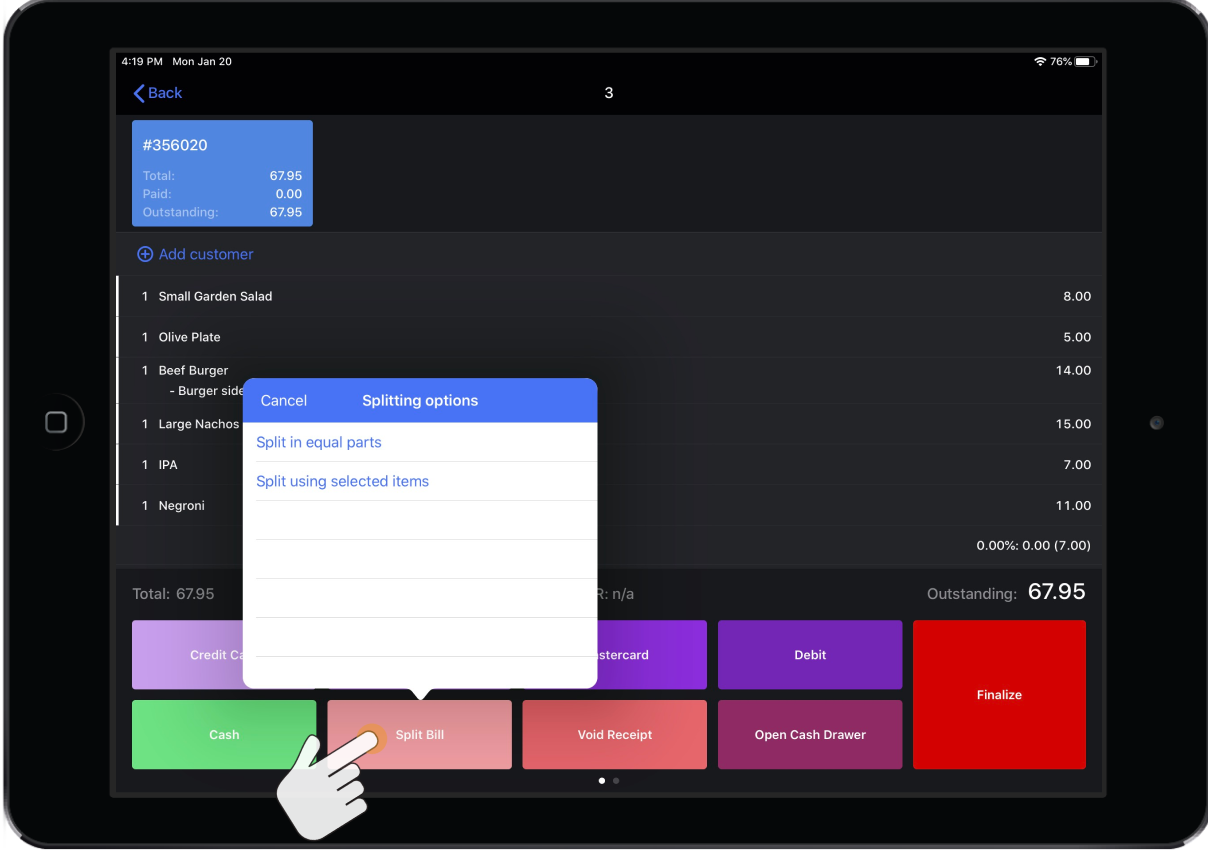
- Split in equal parts: Tap this option and then enter the number of bills to split the receipt into. Note: You can split a bill into a maximum of 99 separate bills. This option is not available for Belgian FDM users.
-
Split using selected items: Select the order items in the receipt list that you want to put on a separate bill, and then tap Split using selected items. You can repeat this step to create another split bill.
3. The bill will be broken down into separate receipts at the top of the Payment screen. Tap a receipt to see its details. Note: The numbers on the receipts refer to the receipt number.
4. To process payments, tap a receipt at the top of the Payment screen, then process the payment from the detailed Payments screen. See Processing payments and Using the detailed Payments screen for more information
5. If you tap on a receipt that is already finalized, the Next button will appear. Tap Next to proceed to the remaining un-finalized receipts.
6. You can also combine split receipt parts after the bill has been split. See Combining split receipts for more information. Note that it is only possible to combine receipts that were previously split using selected items.
7. If you make a mistake when splitting a bill, you can always undo the action by reverting the split.
Reverting a split bill
If a mistake is made when splitting a bill, you can easily revert the split back to its original state on the detailed Payments screen in Restaurant POS.
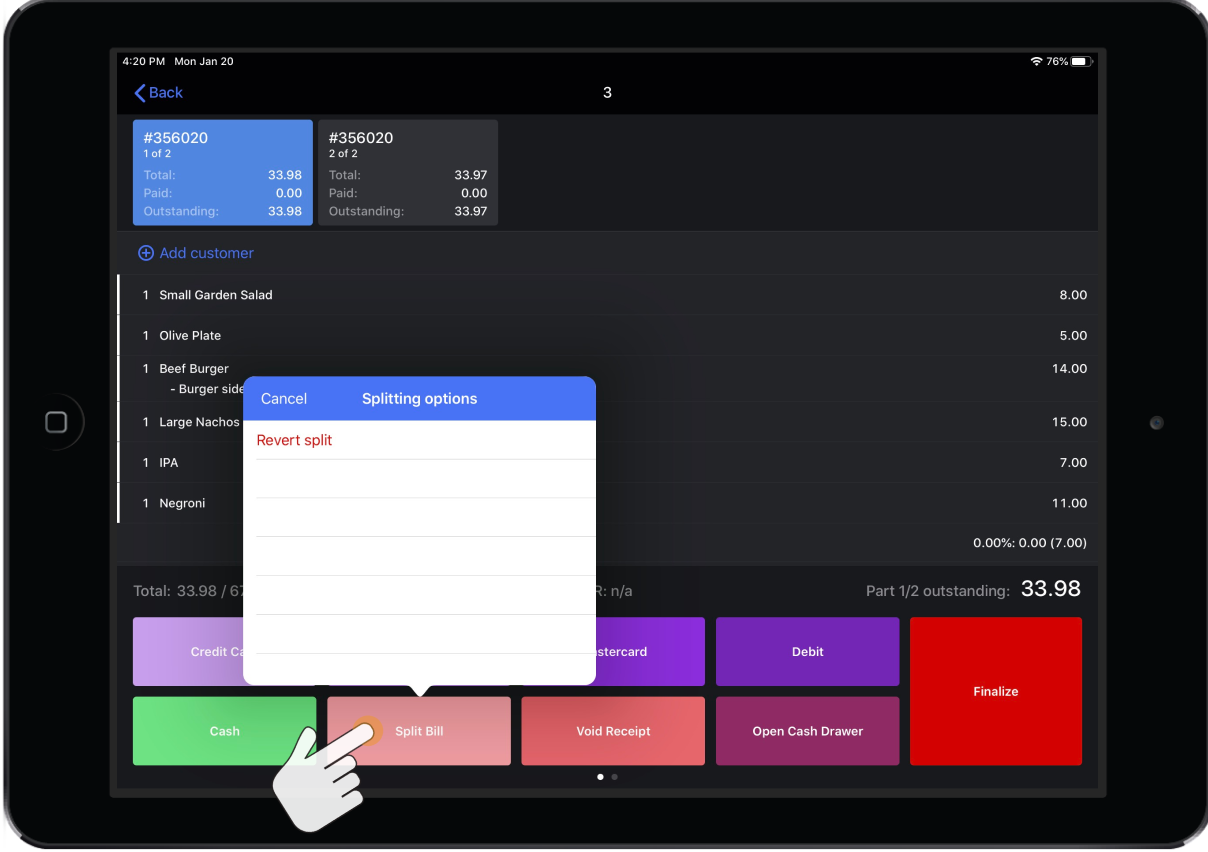
- On the Order screen in Restaurant POS, tap the More button.
- On the detailed Payments screen for the order, tap the Split bill button.
- Tap Revert Split. You will receive a confirmation message that the split was successful.
What's next?
- To edit payment type or void a finalized receipt, see Voiding a payment or finalized receipt.