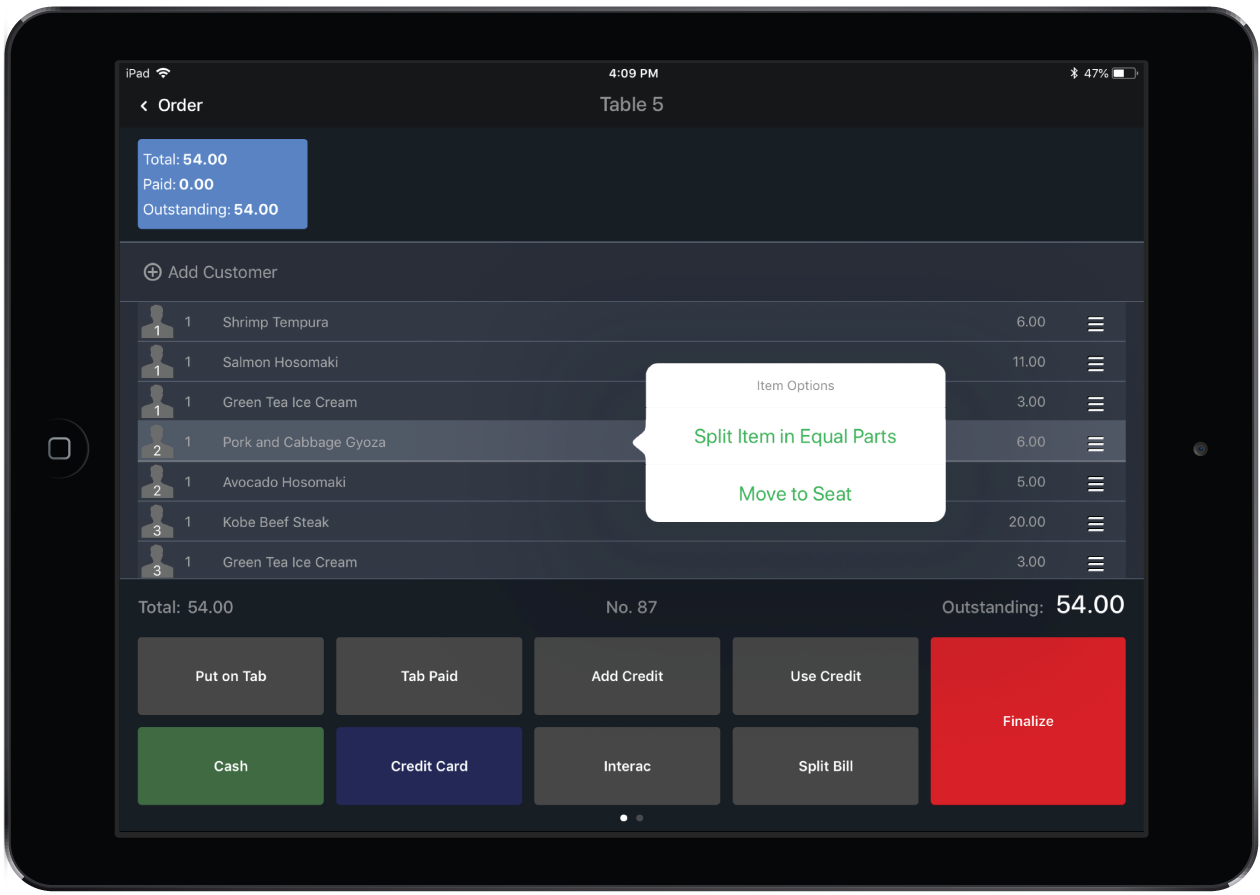Individual items within an order, such as a bottle of wine, can easily be split into equal parts across a whole table or split by specific seats.
Note: Items must be sent to the bar or kitchen before they can be split across seats.
Split item across seats from Order screen
- On the Order screen in Restaurant POS, tap-and-hold the the order item you want to split.
- Tap Split Item by Seat from the Item Options menu.
- Select the seats you want to split the item across.
- Tap Split.
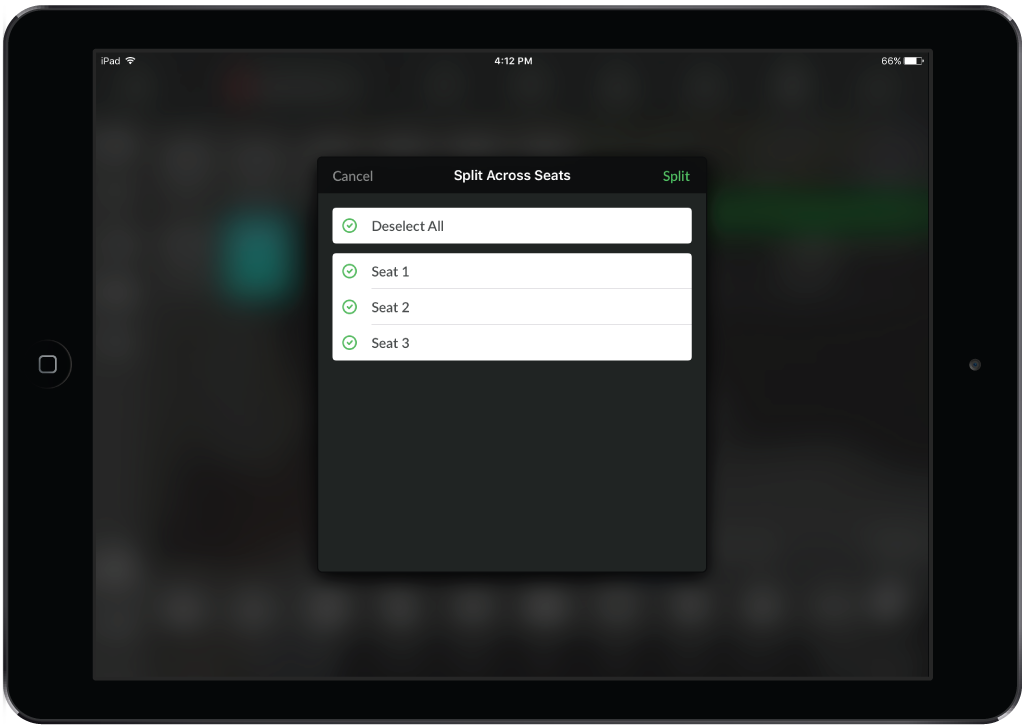
Split item(s) across seats from Action Panel
Using the Action Panel allows you to split multiple items across seats at once.
- From the Order screen, tap the Action Panel button.
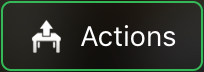
- Select the item(s) you want to split across seats.
- Tap Split Across Seats.
- Select the seats you would like to split the item(s) across
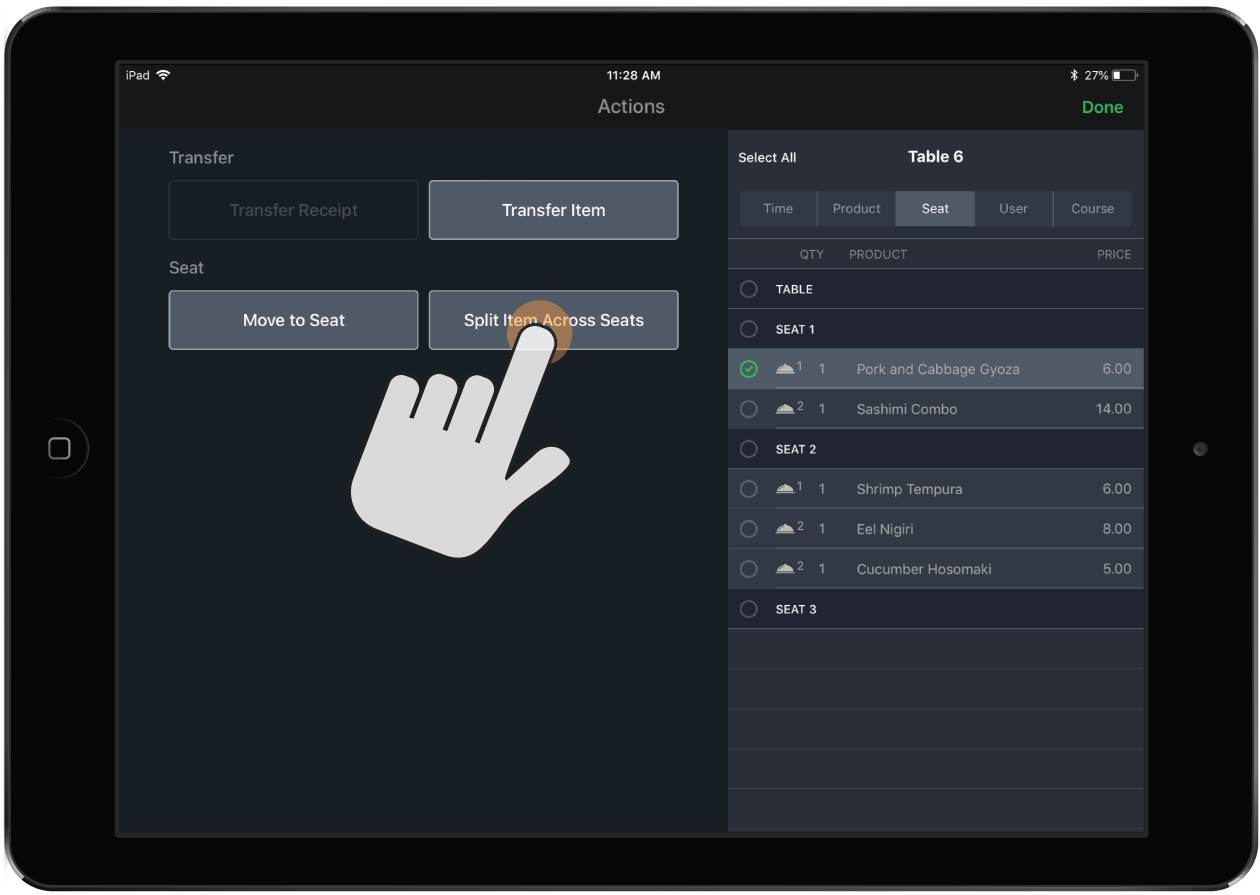
Split an order item into equal parts
- On the Order screen in Restaurant POS, tap-and-hold the item you want to split.
- Tap Split Item in Equal Parts from the Item Options menu. NOTE: In order to have this option available, the Split Items in Equal Parts developer setting must be enabled.
- Enter the number of parts you want to split the item into.
- Tap Split.
OR
- On the Payment screen in Restaurant POS, tap-and-hold the item you want to split.
- Tap Split Item in Equal Parts.
- Enter the number of parts you want to split the item into.
- Tap Split.