Enabling multi-location modifiers allows you to create a modifier in your master account that propagates to all your other locations.
Note: To enable multi-location modifiers, contact Lightspeed Support.
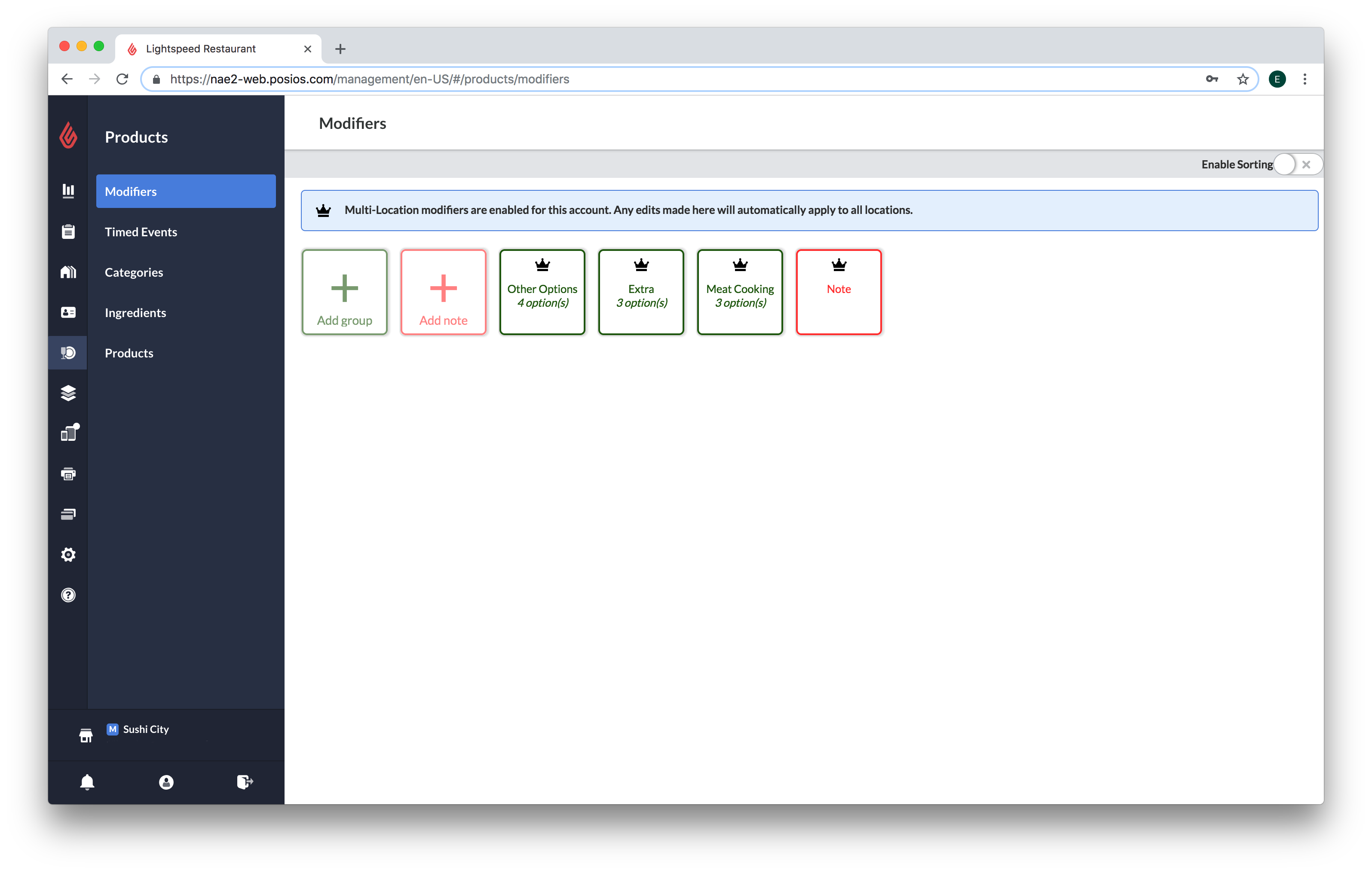
Creating multi-location modifiers
- Log in to your master account in Restaurant Manager. The master account has an "M" next to its name. To switch your master account, contact Lightspeed Support.
- Click on Products > Modifiers.
- Create a modifier as usual. See Creating modifiers for more information. The modifier will automatically be cloned to your other locations.
- From the drop-down menu at the bottom left of the screen, select one of your other locations. Modifiers that have been cloned from the master account have a crown
 symbol on them.
symbol on them.
Note: You can still create modifiers in a non-master location, but they will not be copied to the master or other locations.
Editing multi-location modifiers
- Log in to your master account in Restaurant Manager.
- Click on Products > Modifiers.
- Click on a modifier to open the Edit group popup and edit the modifier as usual.
- Edits applied to a modifier in the master account are also applied in the non-master locations.
- A multi-location modifier in a non-master account is read-only and cannot be edited or deleted.
- Linked categories and products will not be copied to the non-master accounts. Ensure that you link the modifier to the desired categories and products within the non-master account.