Once multi-location establishments are enabled for your account, an "M" will appear next to the name of your master account in Restaurant Manager.
To switch to another location:
- Click on the name of your master account at the bottom-left corner of the page and a list of all your other locations will appear.
- Click on the name of one of your other locations to toggle to the account for that location.
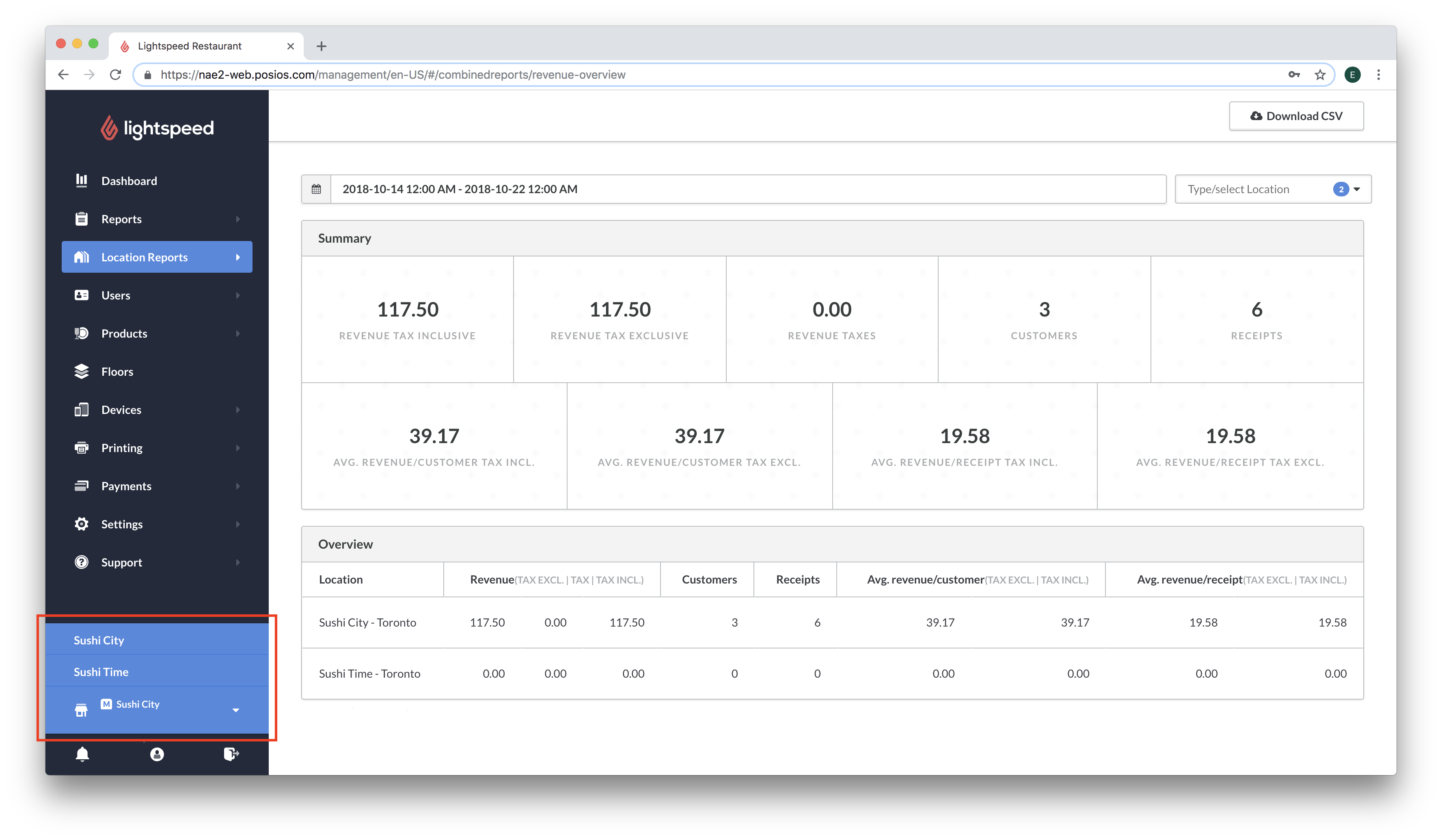
Location Reports
Once multi-location establishments are enabled, a new section will appear in Restaurant Manager called Location Reports. In this section, you will find a Location Revenue dashboard and a selection of combined reports, which are amalgamations of data from all your locations.
The following reports are available as a combined report:
- Receipts
- Day Reports
- Week Reports
- Month Reports
- Products Report
- Categories Reports
- Users Reports
- Revenue Reports
Location Revenue dashboard
The Location Revenue dashboard displays stats related to revenue from one or more locations based on a selected range of dates.
To select a date range:
- Click the calendar at the top left corner.
- Select a range of dates. Note: It is possible to select a range of dates across multiple months by selecting the start date in the lefthand calendar and the end date in the righthand calendar.
To select one or multiple locations:
- Click on the drop-down menu in the top right-hand corner.
- Type to search for a particular location or select one or more from the drop-down menu.
Multi-location gift cards
Gift cards can be used across multiple locations. Once multi-location establishments are enabled, a column will appear in the Gift Cards section that displays the Location of Activation. In the Gift Card Transactions section, a column will appear that displays the Location of Usage.
For more information, see About gift cards.
Multi-location products
Once multi-location establishments are enabled, you can create products, modifiers, discounts and service charges in the master account that propagate to all other locations.
Products/Service Charges/Discounts: When you create or edit a product, a popup will appear asking whether you want to make the change to All Establishments, Only This Establishment or Selected Establishments. For more information, see Creating products.
Modifiers: Modifiers created in the master account will propagate to all other locations. For more information, see Using multi-location modifiers.
Other considerations:
- Customers, Timed Events, Categories and Ingredients created in the master account will not propagate to other locations. These must be created within each separate account.
- Combos and Choices created in the master account will not propagate to other locations.
- Stock management is not available across establishments.
- If you delete a product, discount or service charge from the Master account it will not be deleted from other locations. It must be deleted within each separate account.
Signing into other locations in Restaurant POS
When signing into the account for a location in Restaurant POS, use the email associated with that particular location.