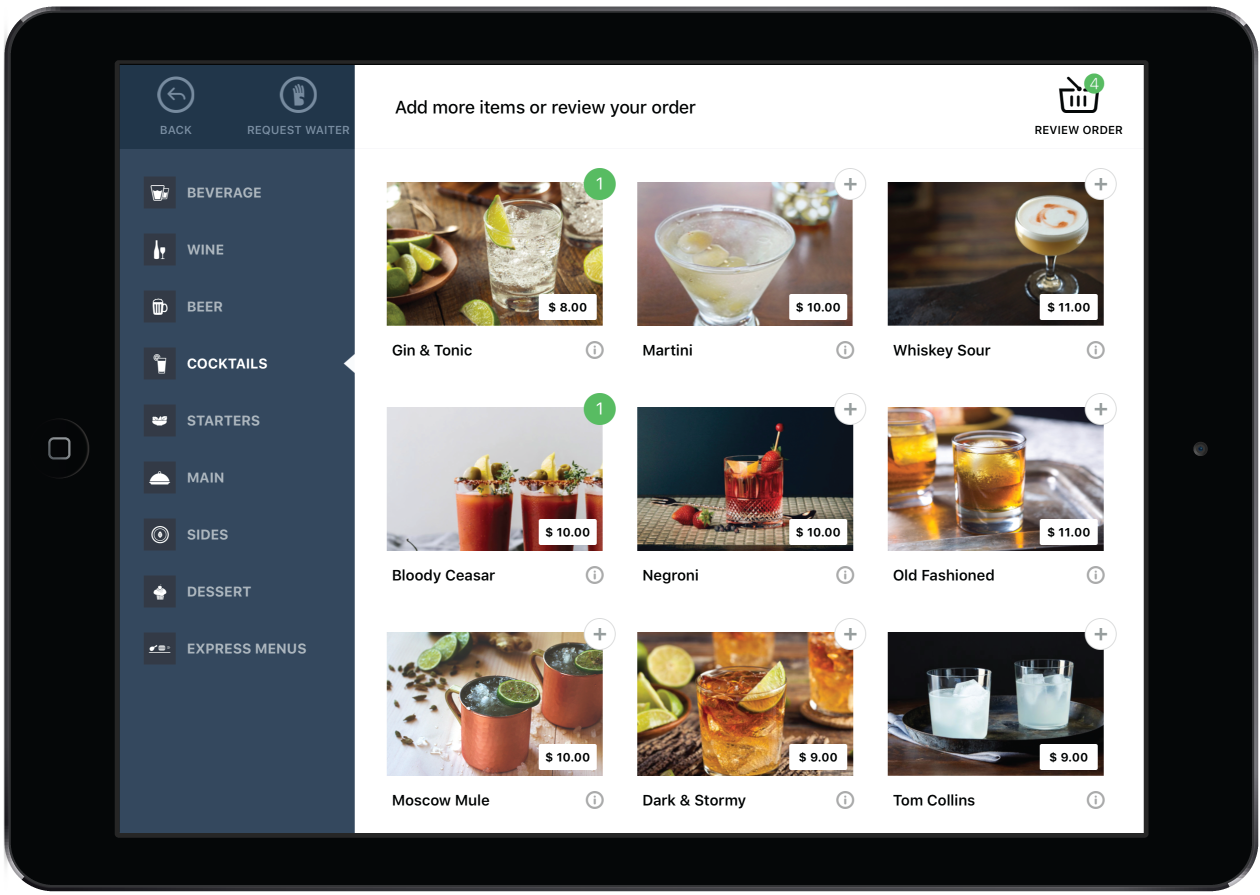Self-Order Menu's Table mode is specially designed for multi-course table service restaurant environments. In Table mode, an individual iPad is affiliated with a specific table. Customers seated at that table are able to place new orders at any time throughout their meal. When the customer is ready to pay, the server arrives at the table to process the payment.
To set Self-Order Menu to Table mode
- Tap the iPad Settings
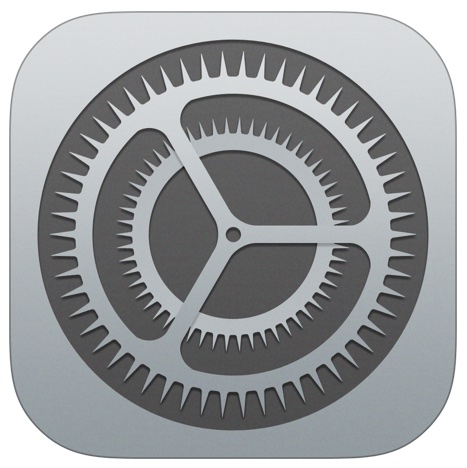 .
. - Tap Menu
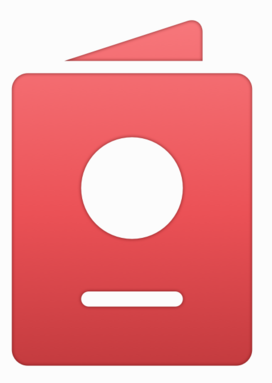 .
. - Under APP SETTINGS, tap Mode.
- Select Table.
- Close and re-open the Self-Order Menu app.
Typical Table mode workflow
- Restaurant staff assigns the iPad to a table in the Menu Settings.
- The seated customer taps the Menu home screen to start an order.
- The customer taps items to add them to the order.
- The customer taps REVIEW ORDER to view the current order.
- The customer can edit their order items if desired.
- The customer taps PLACE ORDER to send the order to the kitchen.
- The waiter brings the order to the table.
- The customer can place subsequent orders by following the same steps.
- To pay, the customer taps REQUEST BILL to view the current bill.
- The customer taps REQUEST BILL to notify the waiter.
- The waiter arrives at the table to process the payment.