Customer profiles can be easily created and edited while on-the-go in Restaurant POS.
Add customers in your system to:
- Add credit to their account
- Charge orders to their tab
- Track a customer’s visit and payment history, favorite products and reservation information
- Assign them to tables and/or orders
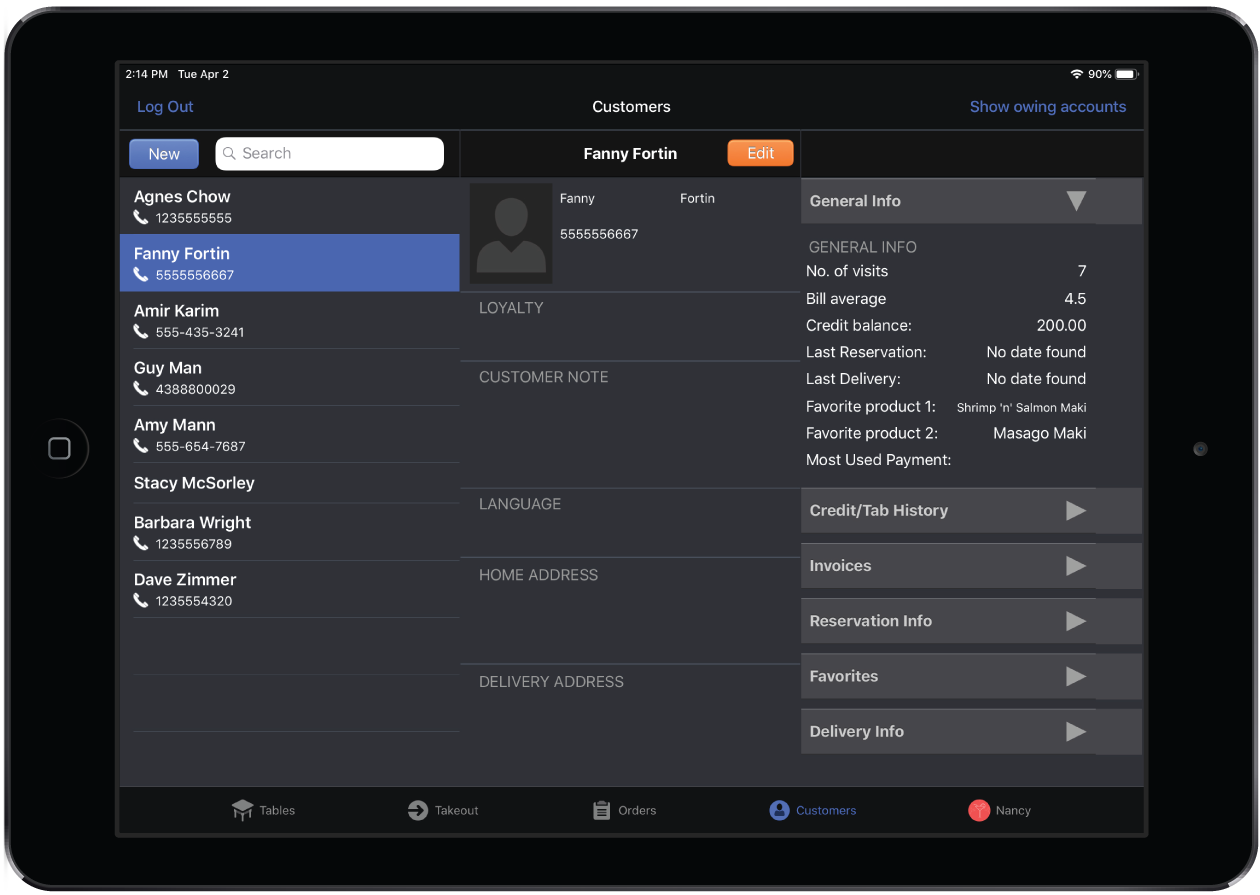
Creating/editing a customer unaffiliated with an order
- Tap Customers in the navigation bar at the bottom of the screen.
- Tap New to create a customer.
OR
Select an existing customer and tap Edit.
- Enter the customer information.
- Tap Save.
Creating/editing a customer within an order
From within an existing order in Restaurant POS, you can create or edit a customer and affiliate them with the order.
- Open the order from either the Tables screen or the Orders List.
- Tap the Customer Add button.
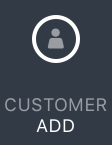
NOTE: If a customer is already assigned to the order, tap Edit and skip to step 4.
- Tap New to create a customer.
OR
Select an existing customer and tap Edit.
- Enter or edit the customer information.
- Tap Save.
- Tap Confirm to exit the Customer popup and return to the Order screen.