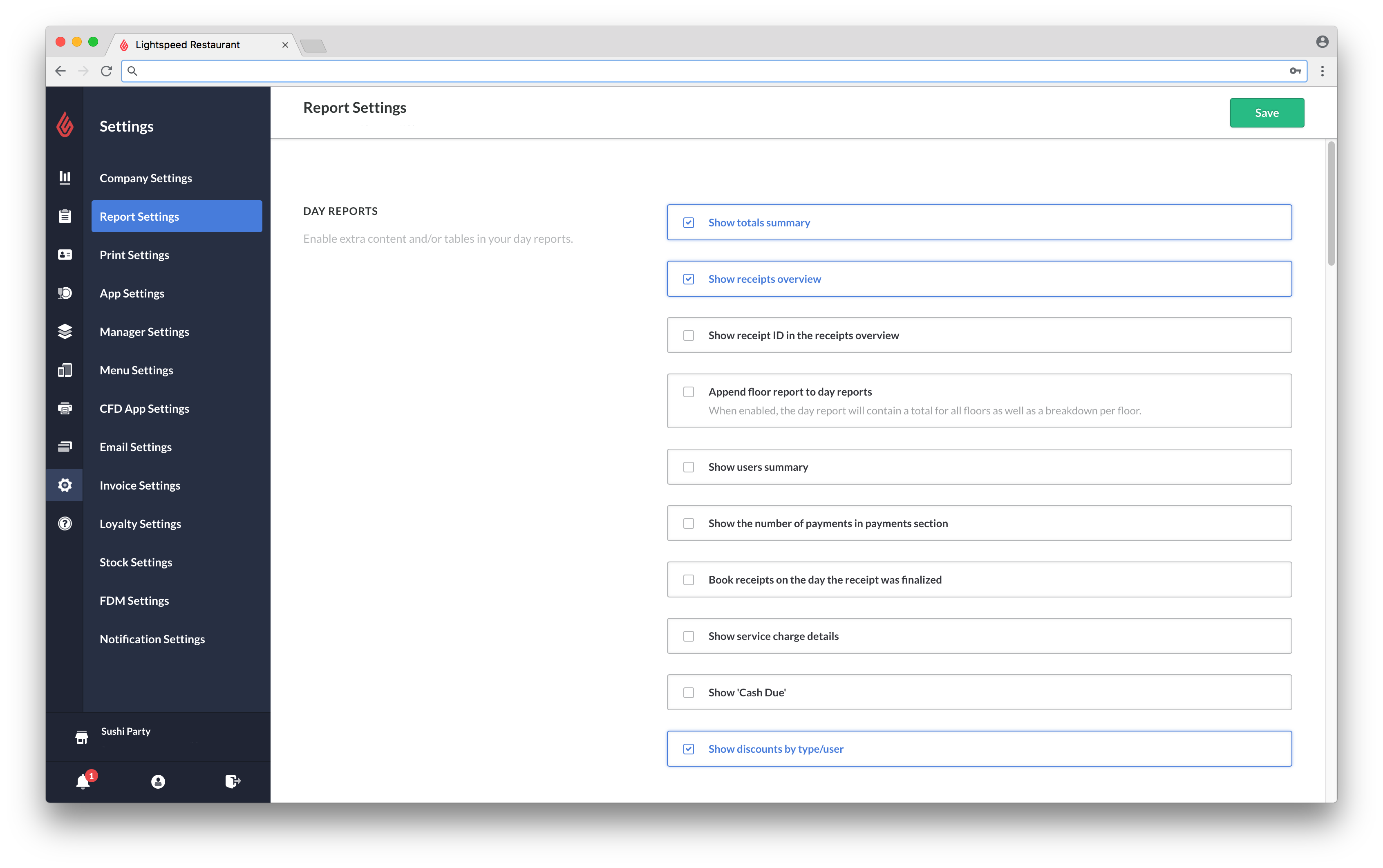Report Settings determine the specifics of reports generated in both the Restaurant Manager and Restaurant POS app. To understand the various reports in the Restaurant Manager, please visit Reporting and Data. For an overview of reports in the Restaurant POS app, please visit Reporting.
To access Report Settings
- In Restaurant Manager, click Settings in the lefthand menu.
- Select Report Settings.
- Specify the settings and click Save.
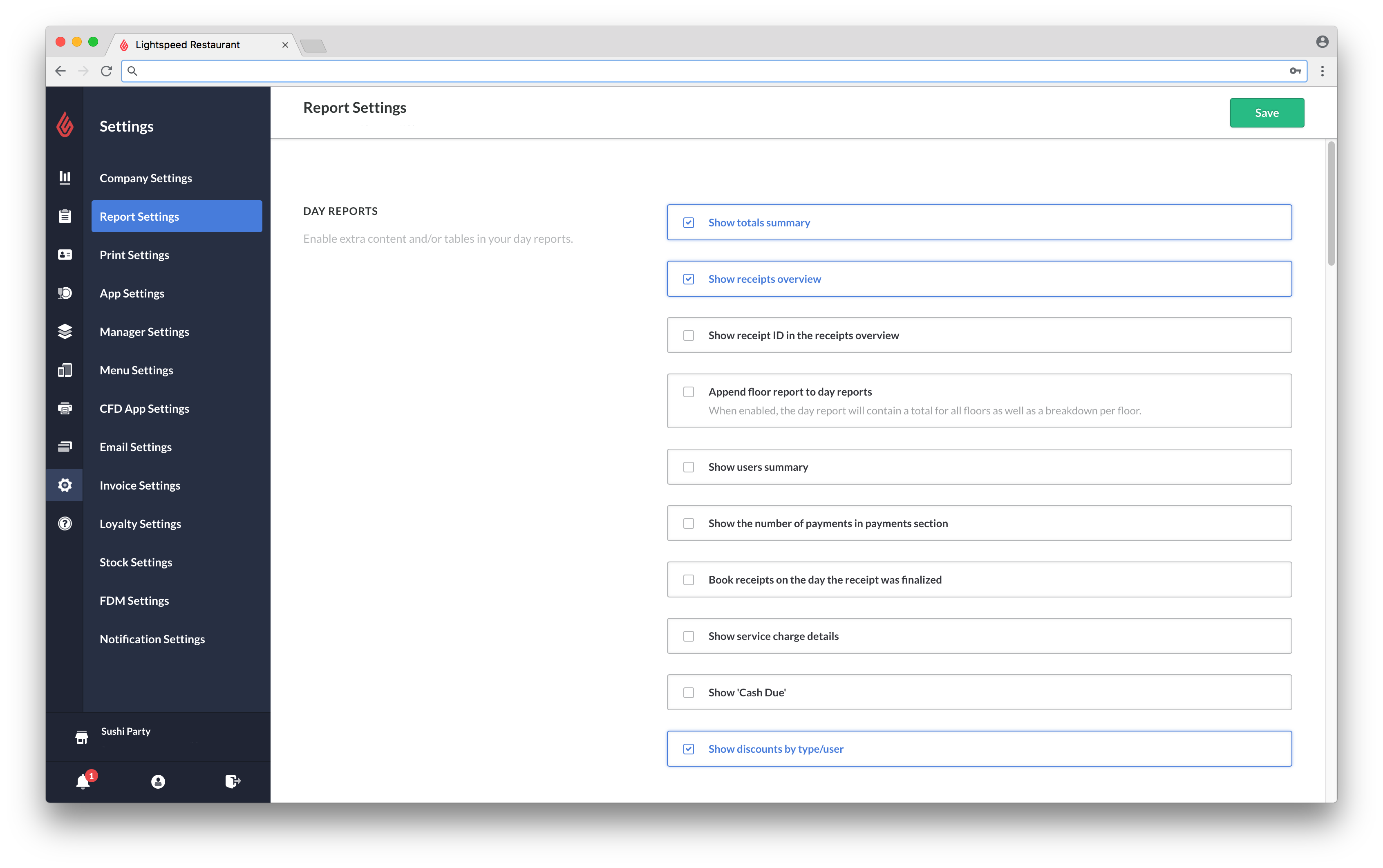
Available settings
| DAY REPORTS |
Enable extra content and/or tables in your day reports. Day Reports are available in both the Restaurant Manager and Restaurant POS app
- Show totals summary
- Show receipt overview
- Show receipt ID in receipt overview
- Append floor report to day reports: When enabled, the day report will contain a total for all floors as well as a breakdown per floor.
- Show users summary
- Show the number of payments in payments section
- Book receipts on the day the receipt was finalized
- Show service charge details
- Show "Cash Due"
- Show discounts by type/user
|
| DAY REPORT REVENUES |
Enable different revenue tables/content in day reports
- Show category revenues
- Show product revenues in category revenues
- Show product additions (modifiers) in product revenues
- Show table revenues
- Show floor revenues
|
| CASH DRAWER REPORTS |
Cash Drawer reports are available in the Restaurant POS app
- Show cash drawer info in day reports
- Show overview of receipts for each cash drawer
- Show cash drawer balance: Shows totals for each cash drawer.
- Show cash drawer info in floors reports (in day reports)
- Show cash drawer adjustment details
|
| DAY, PRODUCT AND CATEGORY REPORTS |
Enable settings for Day, Product and Category reports simultaneously. Product and Category reports are available in the Restaurant Manager
- Show cost and profit columns
- Show product additions (modifiers)
|
| TIPS |
- Tip pool rate (%): Specify the percentage of each tip that is set aside for the tip pool to get distributed among all staff.
- Tip refund rate (%): The percentage that gets deducted from Tips paid with credit cards.
- Show tips in day reports (when enabled, Tip pool or refund rate displays on User, Day, Shift, and Closing Reports)
|
| USER REPORTS |
User reports are available in both the Restaurant Manager and Restaurant POS app
- Show breakdown of payments by receipt
- Show 'Cash Due'
- Show product sales by user
- Show user revenue sorted by category type
|
| CLOSING REPORTS (X/Z) |
Closing Reports are available in both the Restaurant Manager and Restaurant POS app, but generating a Closing Report (Z) in either application will reset your sales totals
- Generate an automatic Closing Report (Z) in the Restaurant Manager at a specified time
- Enabling "Closing Reports" allows users (with specified permissions, ie. a manager) to run a Closing Report (X/Z) in the Restaurant POS app
|
| SHIFT SETTINGS |
Shift Reports are available in the Restaurant Manager
- To create a report for a specified block of time, add a Shift. Shifts are specified time periods within your business day. Shifts must have a designated name, time, and must be constant (occurring at the same time each day of the week)
|
| GENERAL REPORT SETTINGS |
- Choose a character to separate your values. Delimiter options include either a comma or semi-colon.
- Show sales and tax info (vat excl. companies only): When enabled, receipt reports, hour reports, day reports, week reports, month reports, and user reports show a detailed breakdown of the sales taxes that are collected, as well as tax-exempted sales.
- Add creation date and time in reports
- Show voided ticket details in day and user reports
- Show payment information in detailed receipt sections
|