Closing Reports are summaries of POS activity including revenue, payment types, receipts and tips. Closing Reports and their settings are configured in the Restaurant Manager. Once Closing Reports are enabled in the Restaurant Manager, it is possible for a user with set permissions (such as a manager) to run Closing Reports (X/Z) in the Restaurant POS.
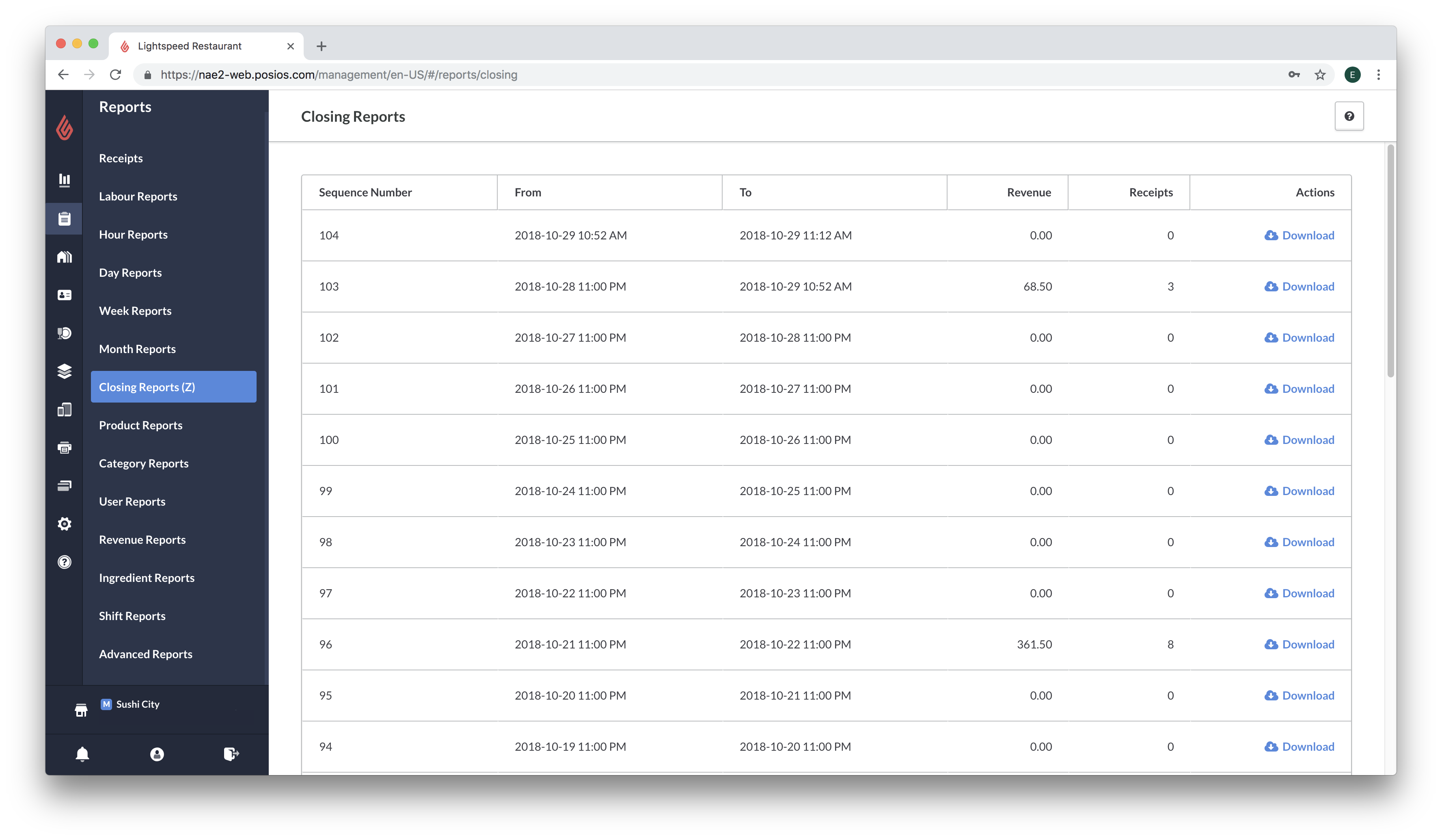
About Closing Reports (Z)
Once enabled, Closing Reports (Z) are generated either manually in the Restaurant POS, or automatically in the Restaurant Manager. Previewing a Closing Report (X) in the Restaurant POS will generate your sales totals, while printing a Closing Report (Z) will reset them. Please note that generating a Closing Report (Z) clears your order data from when the last Z report was run. For instance, it is not possible to edit a finalized receipt once a global Closing Report (Z) has been generated. For more information on running Closing Reports in the Restaurant POS, please see Creating Closing Reports X/Z.
To run a summary report that will not reset your data (as a Closing Z Report will do), you can access User, Day, or Shift Reports. For more information on accessing different types of summary reports in Restaurant Manager, please see Reporting and Data. For more information on running different types of summary reports in Restaurant POS app, please see About Reports in Restaurant POS.
Enable Closing Reports (Z)

- To enable Closing Reports, go to Restaurant Manager > Settings > Report Settings.
- Scroll down to the setting option Closing Reports X/Z.
- Click the box Closing Reports X/Z. This box must be selected in order for managers to run Closing Reports from the Restaurant POS app and for the Closing Reports (Z) page to display in the Restaurant Manager.
Specify the Closing Report (Z) run-time in Restaurant Manager

Within Report Settings > Closing Reports (X/Z), further specify the run-time for the automatic Closing Report (Z) generated in the Restaurant Manager. You can choose to click the button Every day (at closing time) or 24h from the last run time.
- Every day (at closing time) means the Closing Report (Z) generated in Restaurant Manager will automatically be composed every day at closing time. Closing time means 24 hours after the opening time configured in your company settings. For instance, if you have specified your opening hours to be 8:00AM, that means closing time will be 8:00AM the next day. You can adjust your business hours in Settings > Company Settings. See Company Settings for more information.
- 24h from the last run time means the Closing Report (Z) generated in Restaurant Manager will automatically be composed 24 hours after the last run time in the Restaurant POS app. For instance, if a manager manually prints a Closing Report (Z) at 9:00pm, the Closing Report (Z) generated automatically in the Restaurant Manager will be composed at 9:00pm the next day.
Access the Closing Reports (Z) page
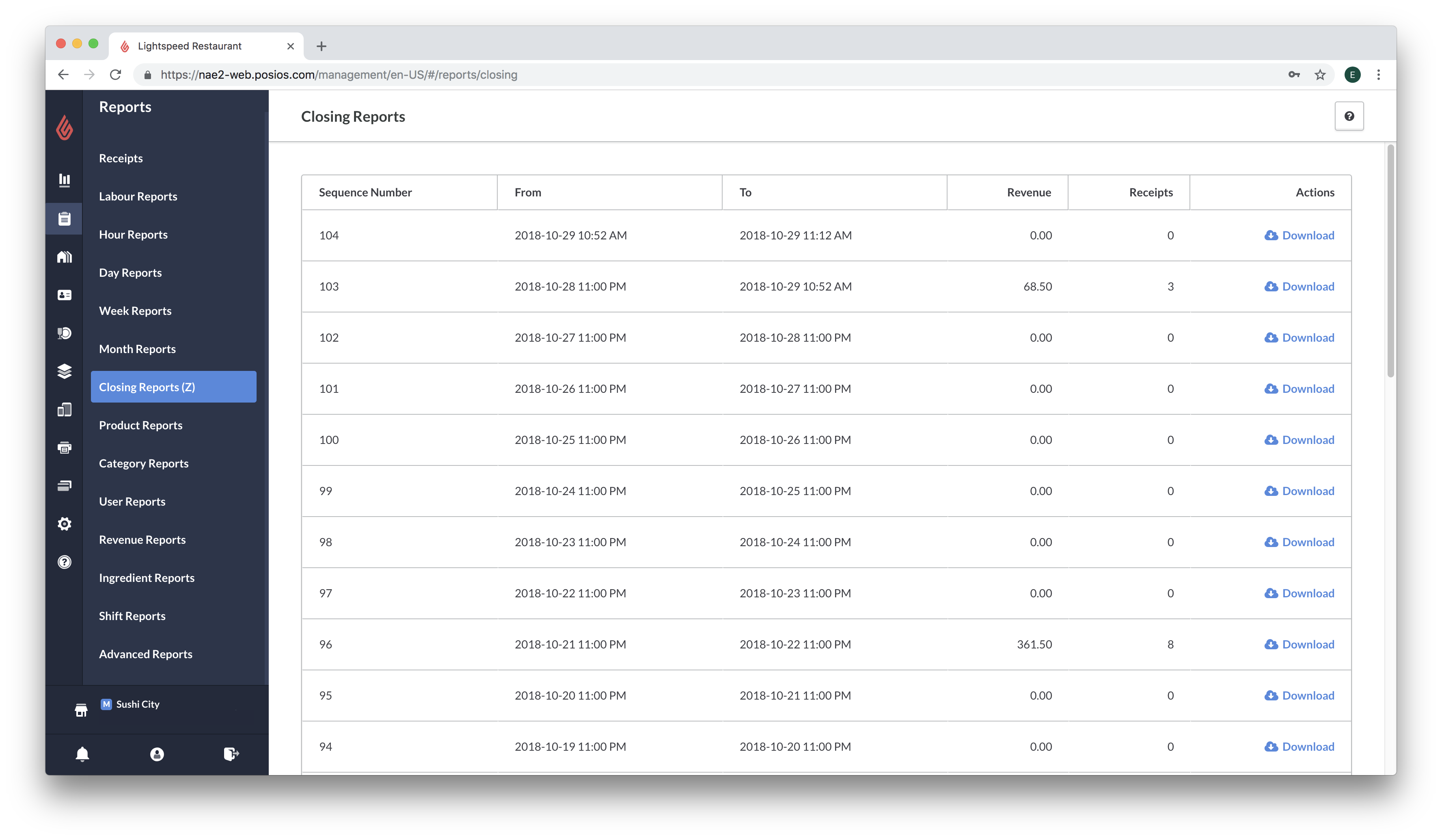
- Closing Reports must first be enabled within Settings > Report Settings in order to access the Closing Reports page. Please see the section Enable Closing Reports (Z) above or view the article Report Settings for more information on available report settings.
- Once Closing Reports have been enabled, access the Closing Reports page by navigating to Reports > Closing Reports (Z).
View a Closing Report (Z) file

- In Restaurant Manager, click Reports > Closing Reports (Z).
- On the Closing Reports page, you will see rows of all your Closing Reports sorted by Sequence Number, Date Range, Revenue, and number of Receipts.
- Choose which Closing Report you wish to open by clicking Download beside the desired report. Clicking Download will save the specified Closing Report (Z) report to your computer. Once the file has downloaded, open the file on your computer to view the report.
- To view older reports, use the arrow buttons at the bottom of the page. Click the double arrows to navigate to the next page, or click the single arrow to skip to the oldest reports page.
Belgian users
Due to the cash rounding laws in Belgium, Closing Reports (X/Z) will display the sum of all roundings applied to cash payments compared to when the last report was run.