When creating or editing a product/category, you can link it to an existing Timed Event (see Creating timed events). A product/category can be linked to multiple Timed Events. If a Timed Event is linked to a category, it applies to all the products within that category. If more than one Timed Event is assigned to the same product/category, only the Timed Event with the highest assigned priority will take effect.
To link a Timed Event to a products/categories
- In Restaurant Manager, click Products > Product or Category tab.
- Click the product or category to assign a Timed Event to.
- Click Advanced to open the additional options.
- Click Choose Timed Events to open a list of existing Timed Events.
- Click Timed Events to select them. Selected Timed Events will show green.
- Click Ok to add the Timed Event(s) to the product/category.
- Click Ok on the product/category popup to save.
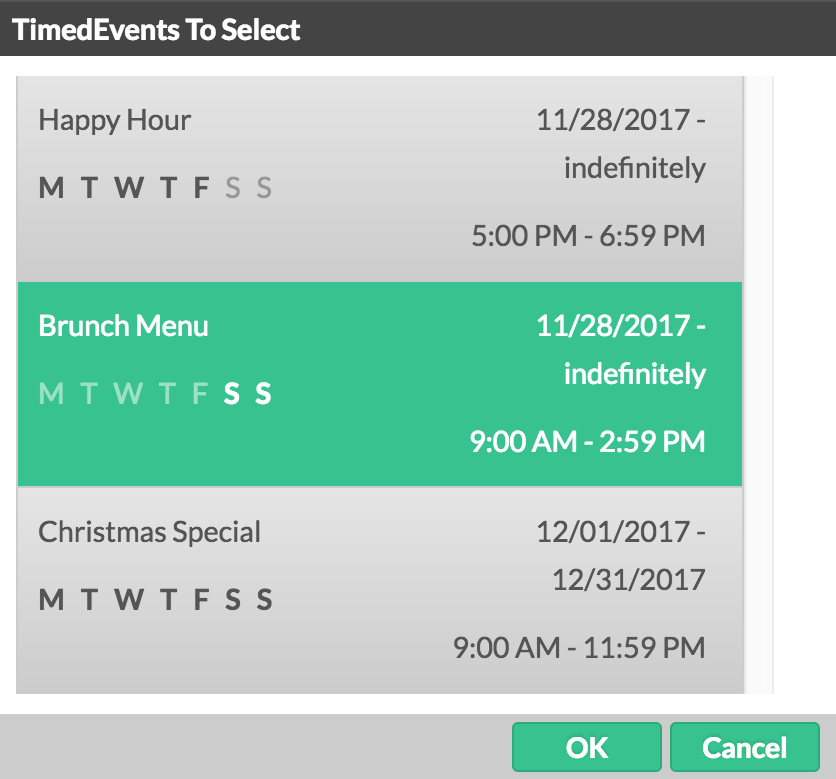
Layout in Restaurant POS
To ensure your desired layout of products in Restaurant POS when using Visibility-type Timed Events, you can link Timed Events with "Spacing" products. See Sorting Products.