Create timed events to set predefined time-based fixed or percentage discounts to products and categories.
-
In Restaurant Manager, click Products > Timed Events.
-
Click Add Timed Event.
-
Specify the settings and save your changes.
- Name
- Type
- Fixed: Set a fixed price for products and categories that are linked to the Timed Event. When the event is active, product prices in Restaurant POS will reflect the Timed Event price. The original product price is unchanged.
- Increase: Apply a price increase (percentage or monetary amount) to products linked to the Timed Event. When the event is active, product prices in Restaurant POS will reflect the Timed Event price. The original product price is unchanged.
- Reduce: Apply a price decrease (percentage or monetary amount) to products linked to the Timed Event. When the event is active, product prices in Restaurant POS will reflect the Timed Event price. The original product price is unchanged.
- Visibility: Set when products and categories are visible in Restaurant POS. When the event is active, the linked products show on the Order screen. To ensure proper layout of products in Restaurant POS when using Visibility Timed Events you can also assign a Visibility Timed Event to a Spacing product. See Sorting Products.
- Days: Set which days will apply the Timed Event to take effect.
- Time: Set start and end time for the Timed Event to take effect.
- Duration: Set the date range for the Timed Event to take effect. Select indefinitely to assign no end date.
- Priority: Set the priority for the Timed Event. In the case multiple active Timed Events linked to a product, this determines which Timed Event takes precedence. The Timed Event with the highest priority (1) will always take effect.
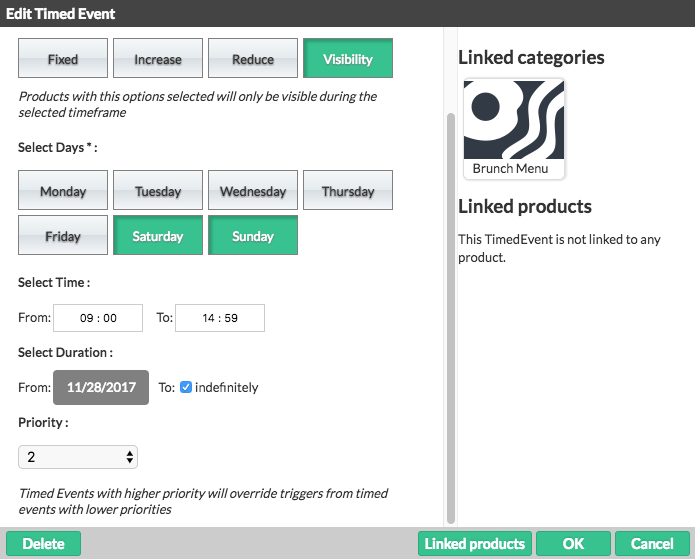
What's next
Link your new Timed Event to products and categories. See Assigning timed events to categories and products.