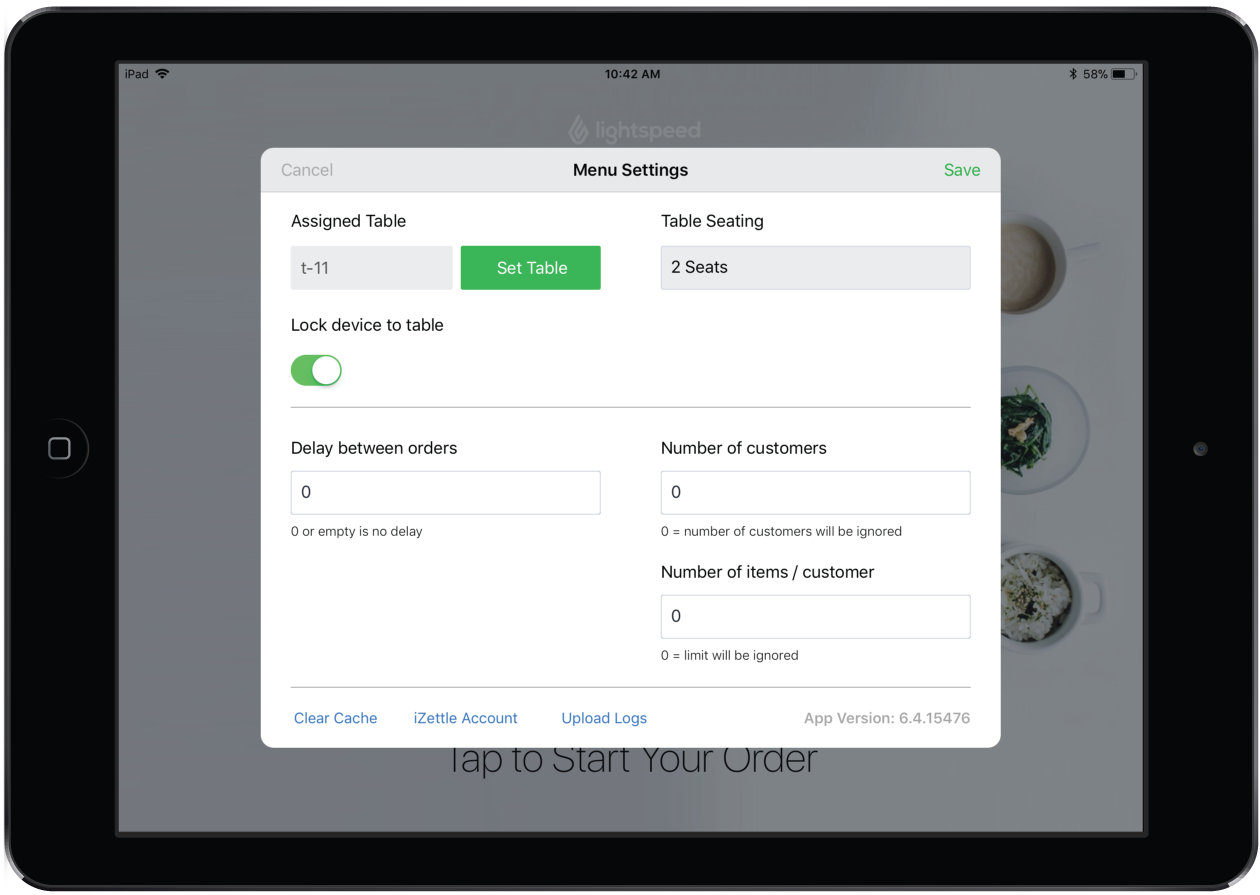With Table mode, each iPad must be assigned to a designated table prior to customer use.
To access the Menu settings
- From the Menu home screen, double-tap Lightspeed.
- Enter the account password.
- Tap Sign In.
Assign a table to the iPad
- Under Assigned Table, tap Set Table.
- Tap Choose Floor Plan to select the floor.
- Tap the designated table.
- Adjust the table seating amount if necessary.
- Tap Save to exit the Menu Settings popup.
Set limitations
- Delay between orders: 0 or empty (minutes) means the customer will be able to place orders as often as they like. This limitation only applies to Kitchen items, bar items will always be placed without delay.
- Number of customers: 0 or empty means the limit will be ignored.
- Number of items/customer: 0 or empty means the customer will be allowed to order as many items as they like. This limitation only applies to Kitchen items.
Categories and Products
Categories and products in Self-Order Menu are taken from your account's Restaurant Manager. See About Categories.
NOTE: Categories containing discounts won't appear in Self-Order Menu.