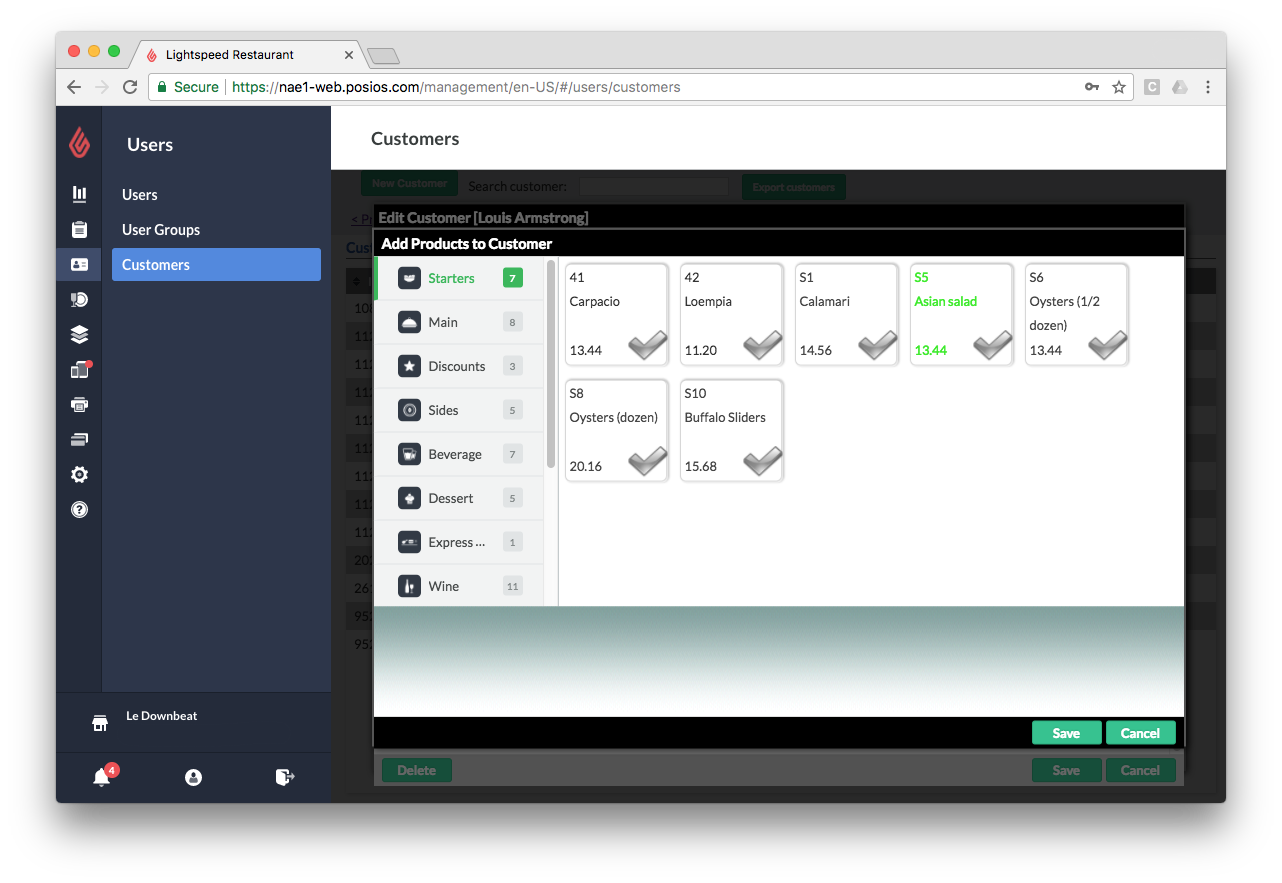You can assign any number of regular and/or discount products to a customer from Restaurant Manager. When products are assigned to a customer, these products will be automatically added to that customer's order. NOTE: To assign products to a customer, the customer must already be created in your system. For more information on creating customers from Manager, see Creating Customers.
Assign products to a customer's account
- In Restaurant Manager, select Users > Customers.
-
Select the customer to open the customer's details.
-
In the Advanced section, select +Choose Sub-products.
-
Select the products and press Save. An icon representing the linked product will appear beside the customer. Once saved, whenever that customer is assigned to an order in Restaurant POS their linked products will also be automatically added to the order.
Restrictions:
- Only discount products defined as Reduction ticket or Reduction ticket % can be assigned to a customer.
- Products that are defined as Open Price or Amount Popup cannot be assigned to a customer.