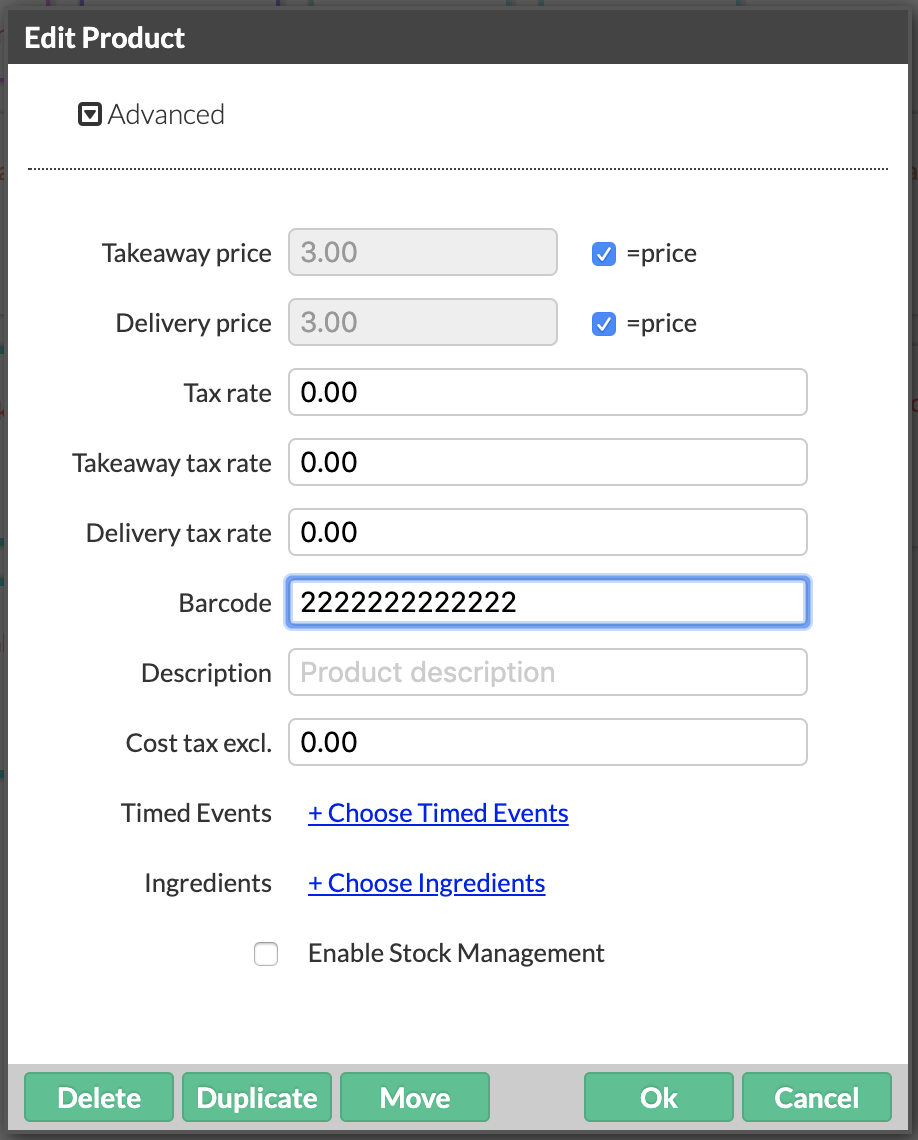If you have products in your establishment that you want to sell by scanning their barcodes, you can add the product in Restaurant Manager, then enter its barcode information.
NOTE: adding products to an order by scanning a barcode is currently not supported while in Quick Service mode.
Ensure that your socket scanner is set up before proceeding. For more information, see Setting up the Socket Mobile S700.
To add a barcode to a product:
- From the Restaurant POS app, go to the User screen and tap Restaurant Manager.
- In Restaurant Manager, tap Products. Select the product you want to add a barcode to.
- In the Edit Product popup, tap Advanced.
- Tap the Barcode field.
- Scan the barcode of the product with the socket scanner. The barcode number will automatically appear in the barcode field. Tap OK.
Note: It is also possible to manually enter barcodes.