The Dashboard in Restaurant Manager serves as a central display to quickly contextualize your restaurant's status and progress. The dashboard can be tailored to your needs based on the data types displayed as well as the date-range you select. It is also possible to set and track performance targets for your restaurant. As the dashboard can be accessed from any device, including your phone, you can check in on your restaurant from anywhere, at anytime.
The data dashboard graph can display daily/monthly statistics for total revenue, total receipts, or total customers.
To access the Dashboard page, click the Dashboard tab from the top menu.
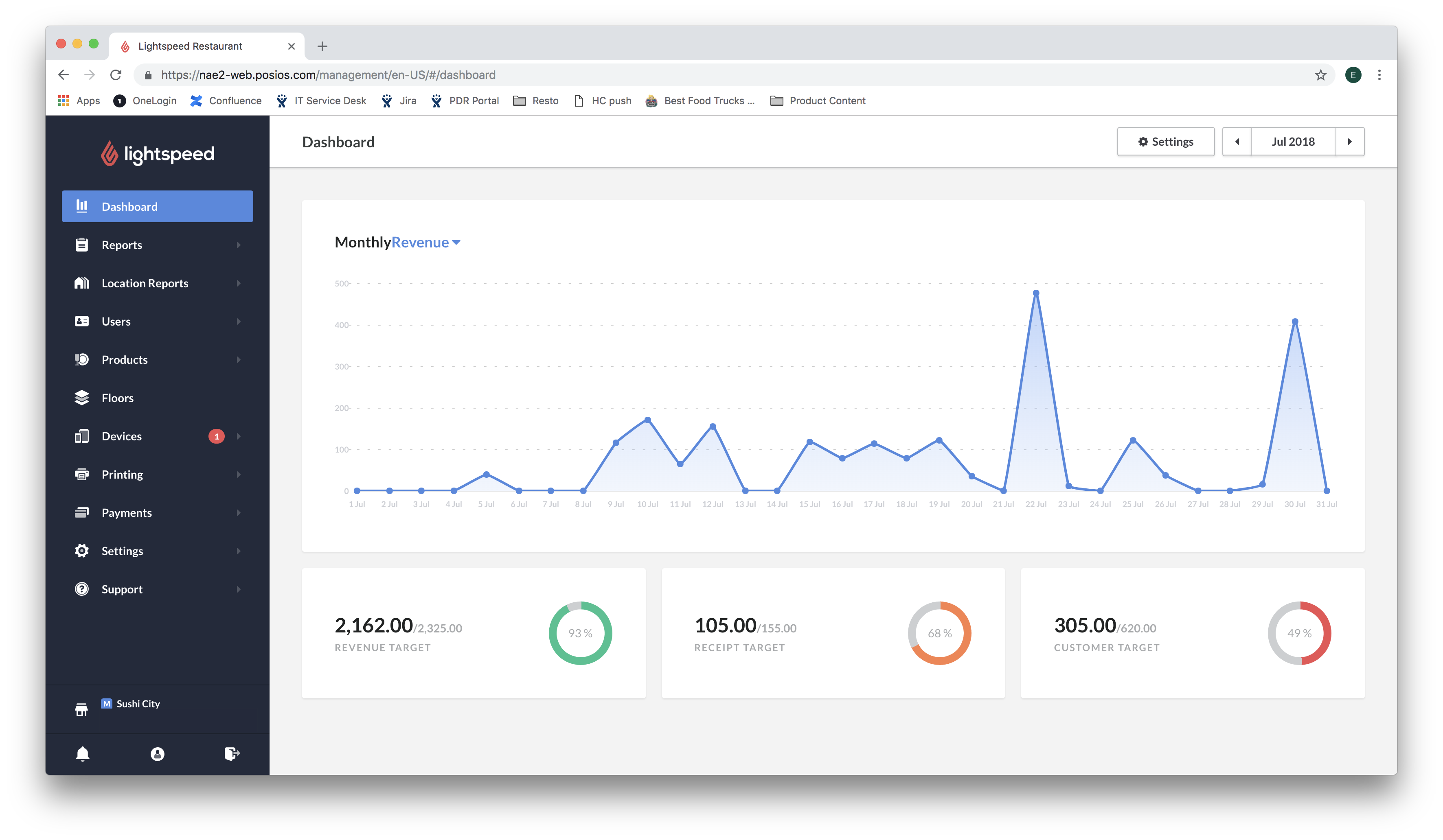
Changing the date range of the Dashboard
Data on the Dashboard can be organized by day or month.
- Open the Dashboard page in Restaurant Manager.
- Click the date in the top right.
- Select either Day or Month as well as a corresponding day/month. The graph will update accordingly.
- Tap elsewhere on the screen to close the date-picker.
Setting targets in the Dashboard
For each of the three components of the dashboard (Revenue, Receipts, Customers) you can set and track daily performance targets. The monthly target reflects a multiplication of the set daily target.
- Open the Dashboard page in Restaurant Manager.
- Click Settings.
- In the Set daily revenue target field, enter a numeric value as your target.
- Repeat the process for Set daily customers count target and Set daily receipts count target.
- Under the Set restaurant closing days section, select the days of the week that the restaurant isn't open. This ensures those days are not included in your monthly graphs.
- Click Save.
Showing dashboard values as tax inclusive or tax exclusive
- Open the Dashboard page in Restaurant Manager.
- Click Settings.
- Scroll to the bottom and select either Tax inclusive or Tax exclusive depending on your preference.
- Click Save.