The Devices page displays the list of devices used to sign in to your account and useful information about each one at a glance.
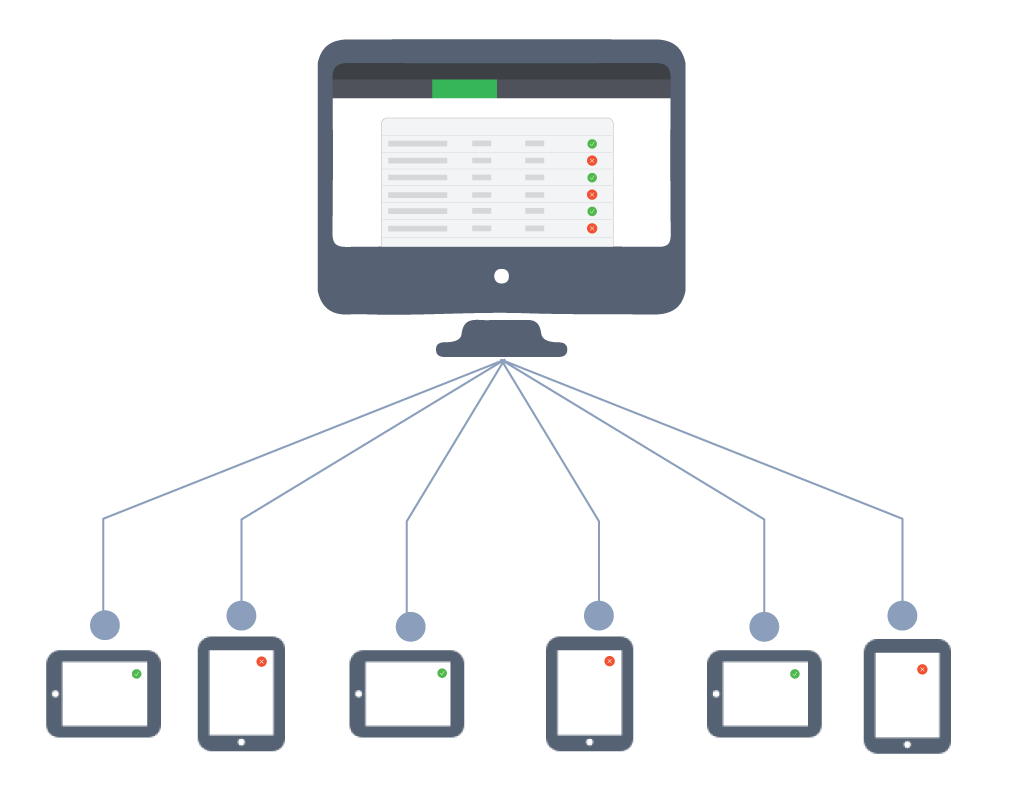
To access the Devices page, click Devices in Restaurant Manager.
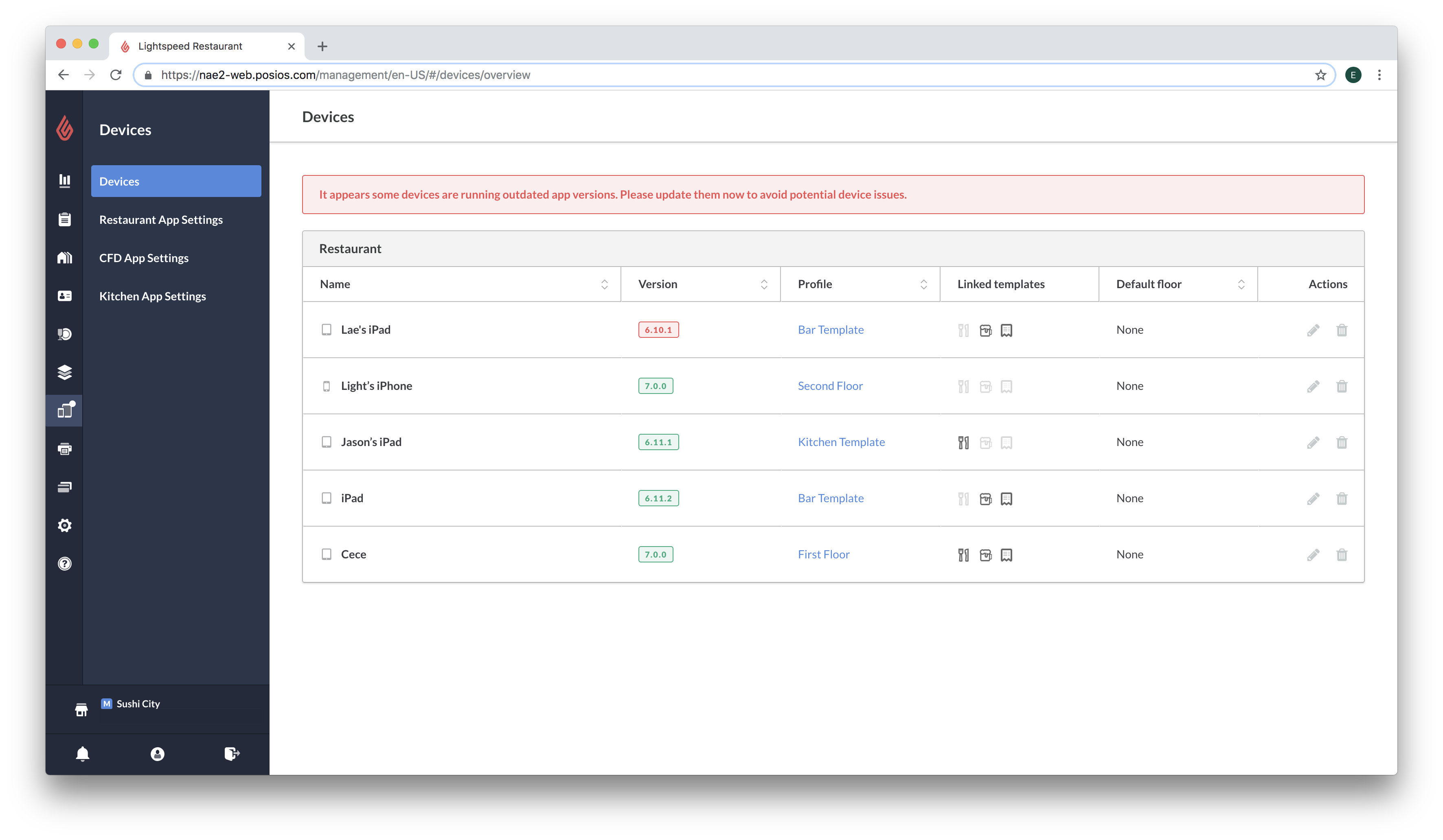
- Name column: Displays the name of your device as determined by your iOS settings.
- Version column: Displays what version of the POS app each device is running. An alert will appear when a device is running an outdated version. Clicking on an outdated version icon will take you to the Lightspeed Restaurant app in the App Store.
- Profile column: Displays which device profile is attached to the device. Clicking on a profile will bring you to its edit page.
- Linked templates column: Consists of icons that indicate which printer templates the device is linked to. When a kitchen, bar or receipt template has been linked to a device, the corresponding icon will be highlighted as an indicator.
- Default floor column: If a default floor has been selected for the device, it will appear in the Default floor column.
- Actions column: Click on the pencil to edit the device settings or the trash icon to remove the device from the list.