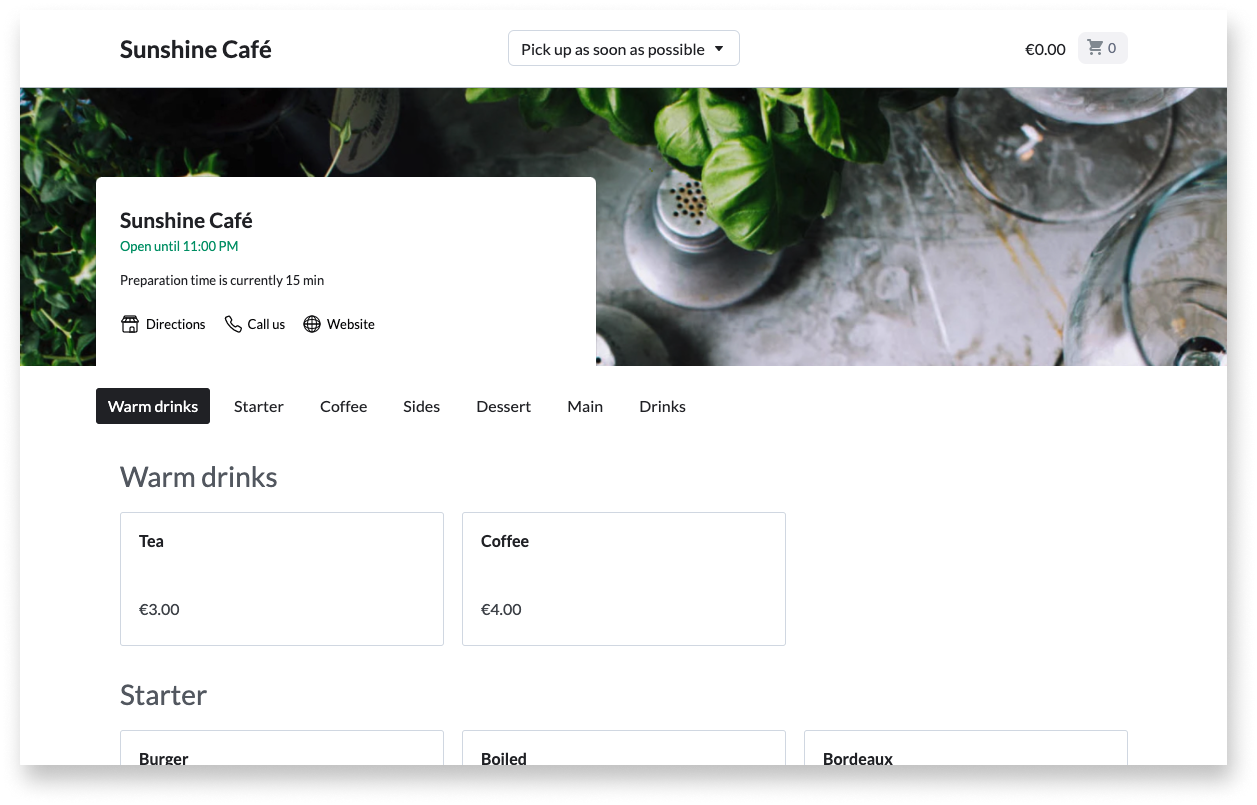After setting up the Order Anywhere Back Office, you can begin accepting online orders placed via Order Anywhere. Manage ordering as needed by pausing or resuming incoming orders, editing profiles or menus, and viewing reporting on orders.
To learn how to use and manage Order Anywhere, visit the following articles:
- How customers use Order Anywhere: Learn how customers view, interact with, and place orders from the customer-facing Order Anywhere page. This article covers pickup, table, and menu browsing profiles.
- Processing Order Anywhere orders: Learn how to process orders placed via Order Anywhere in the Restaurant POS app.
- Pausing and resuming incoming orders: If the restaurant gets busy and staff cannot keep up, pause incoming orders to prevent customers from ordering from a specific Order Anywhere profile. Resume incoming orders to accept orders once again.
- Editing a profile or menu: Edit an Order Anywhere profile, menu, or menu item whenever changes are needed, such as if pricing increases. Be sure to refresh the menu in the Order Anywhere Back Office to sync changes to the ordering page.
- Order reporting for Order Anywhere: View reporting on orders placed via Order Anywhere to see a list of all orders and details for individual orders, including their items and totals, from the Order Anywhere Back Office.