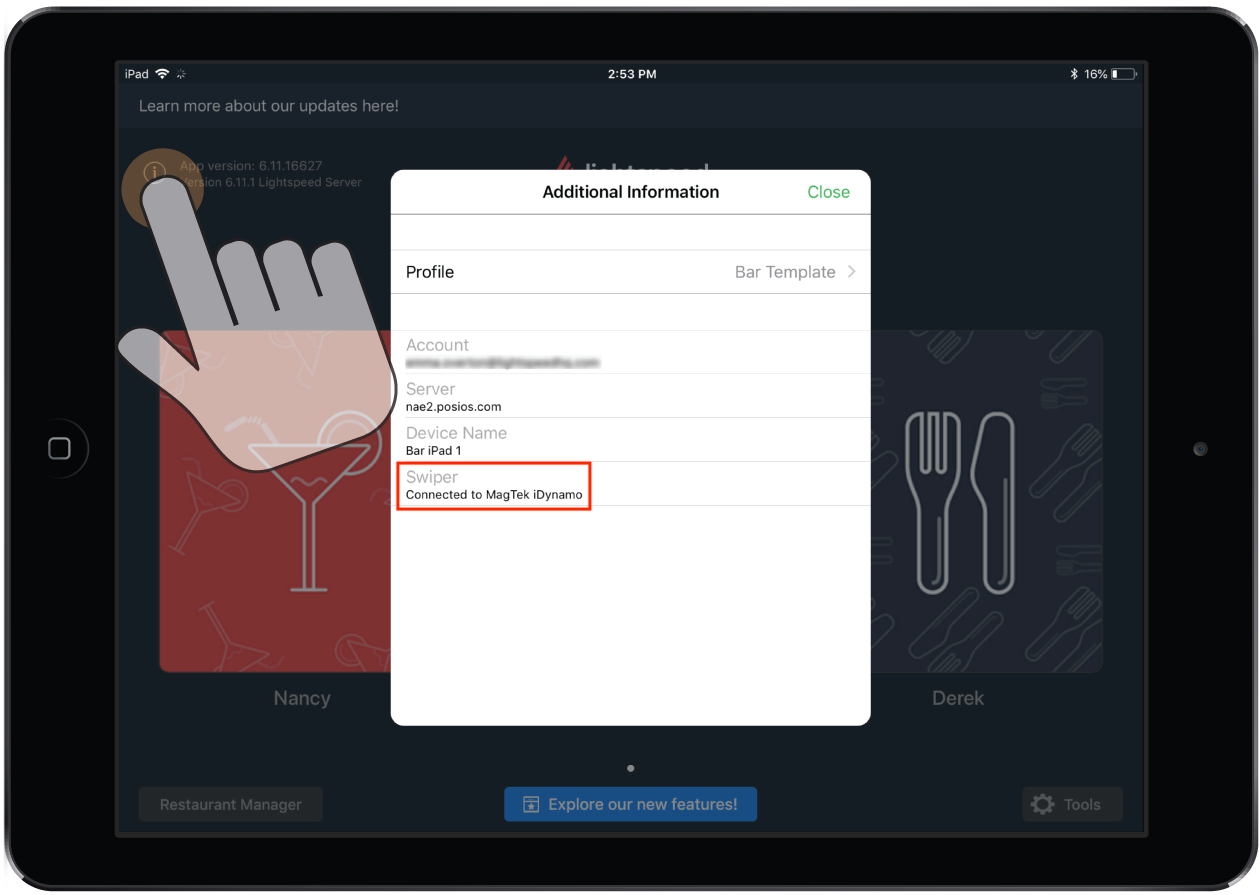The MagTek iDynamo Card Reader is a credit card swiper that plugs into your iOS device via a Lightning connector. The iDynamo Card Reader does not support tap or PIN payment. Before using the card reader, ensure you have configured your payment processor and created a dedicated payment type. See Setting up the MagTek iDynamo Card Reader for more information.
Processing payments with the card reader
- From the Payments screen, tap the payment type you created for the card reader (If you have not set up a payment type for the card reader, see Setting up the MagTek iDynamo Card Reader).
- Swipe the customer's card.
- After the payment has been processed:
- Add a tip by tapping the green Add Tip button.
- Adjust the tip by tapping Change Tip.
- Adjust the paid amount by tapping on the total paid amount and tapping Change Amount.
- Void the payment by tapping on the total paid amount and tapping Void Payment.(See Taking payments and tips for more information).
Note: You can also add and adjust tips and payments in Restaurant POS from the Orders List or in Restaurant Manager (see Manually capturing and closing batch payments for more information).
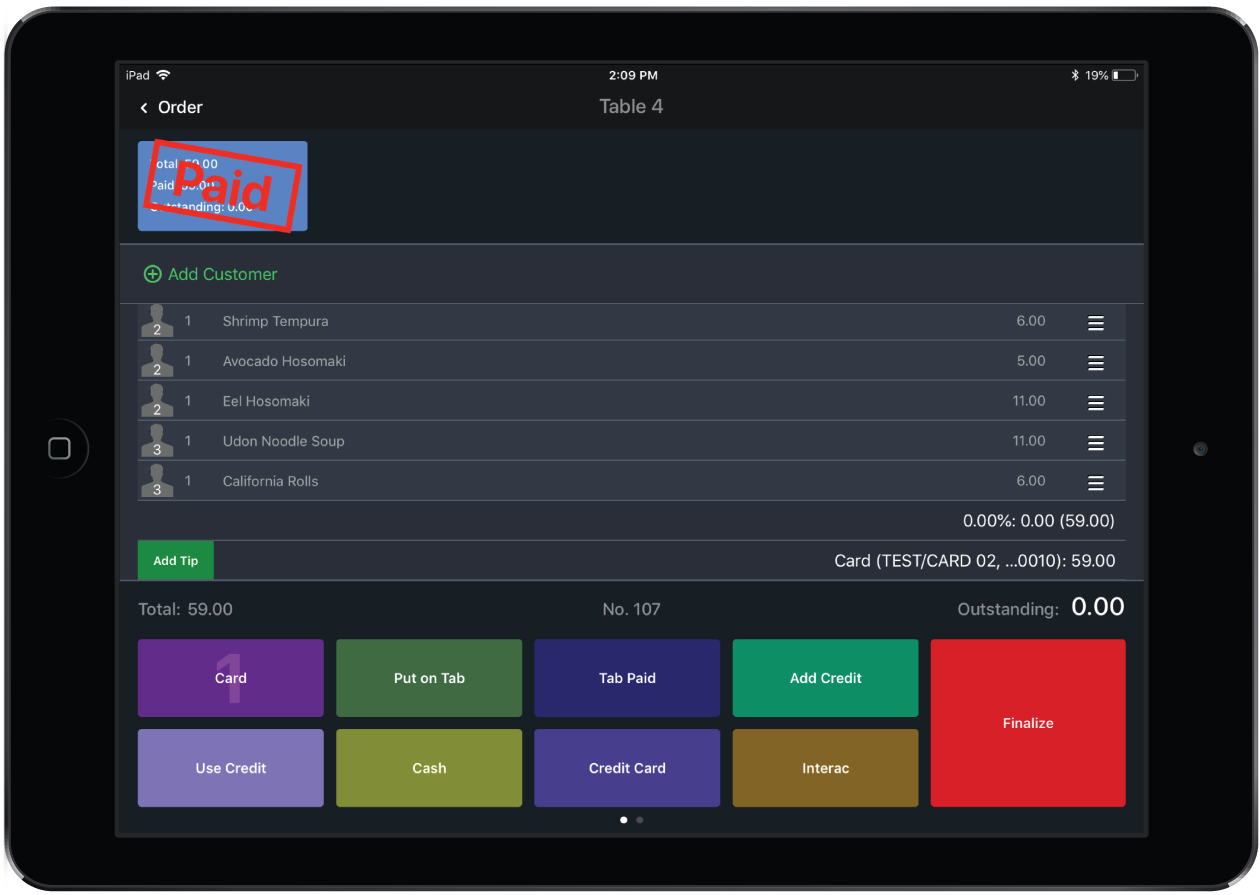
Charging the MagTek iDynamo Card Reader
The card reader will charge via your iOS device while plugged in. If you would like to charge your iOS device while the card reader is plugged in, you can use the MagTek USB cable provided with your hardware.
- Plug the micro-USB connector into the port on the back of the card reader.
- Plug the USB connector into your Apple charging adapter.
- Connect the adapter to a power source.
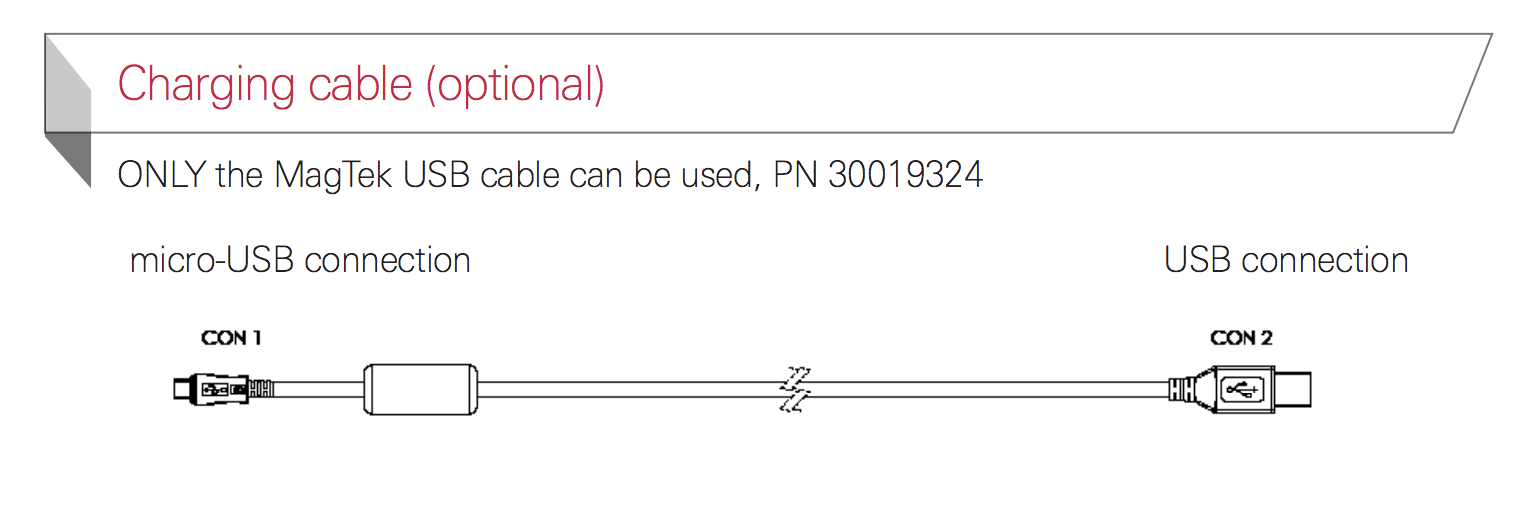
Verifying connection to iOS device
If your card reader is not functioning properly, you can verify its connection to your device via the User screen.
- From the User screen, tap the
 icon.
icon. - Ensure that you see: "Connected to MagTek iDynamo" in your Profile.
Note: If your card reader is not functioning and you need to process a payment manually, see Processing credit card payments manually.