The Item Options menu provides a variety of actions for order items. The item options available depend on whether or not the item has been sent to the kitchen or bar yet.
- On the Order screen in Restaurant POS, tap-and-hold the order item to open the Item Options menu.
- Tap an option to perform the action.
NOTE: some actions may require certain user permissions or the help of a user with elevated permissions. See Assigning User Groups and Using Elevated Permissions for more information.
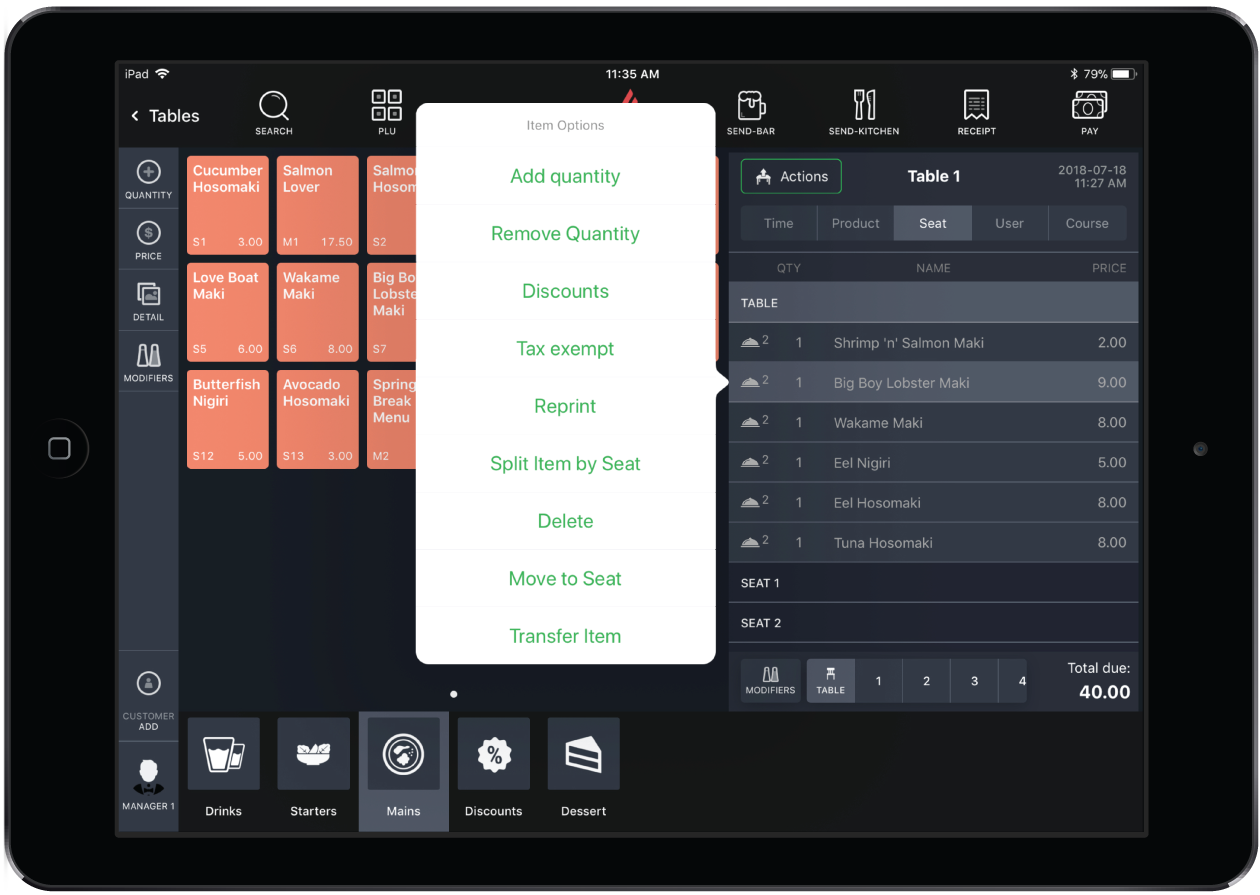
Item Options
| Action | Description | Before sending to kitchen | After sending to kitchen |
| Quantity | Change the ordered quantity. | ||
| Edit Name |
Edit the product name that appears on the kitchen or bar ticket and receipt. NOTE: You must have this permission enabled or request the help of a user with elevated permissions. |
||
| Change Price |
Modify the product price for that order item only. NOTE: You must have this permission enabled or request the help of a user with elevated permissions. |
UI | |
| Modifier | Select a different modifier for the order item. This option is available for products with modifiers only. | ||
| Discount |
Apply a discount to the order item. You must have a discount product created (see Creating Discounts). NOTE: You must have this permission enabled or request the help of a user with elevated permissions. |
||
| Tax Exempt | Apply a tax exemption to the order item. This option is available in tax-exclusive accounts only. | ||
| Split | If the order item quantity is more than one, this option splits the order item into separate entries. If the split order items are not assigned to separate seats, they'll automatically merge when printed to the kitchen or bar. | |
|
| Merge All | If similar order items appear as separate entries, this option merges them into one entry. | |
|
| Delete |
Delete the order item from the order. If the order item is already sent to the kitchen or bar, a new entry with a negative quantity appears for it. Reprint the new negative product to the kitchen or bar to advise the staff of the change. NOTE: You must have this permission enabled or request the help of a user with elevated permissions. |
||
| Move to Seat | Assign the order item to a different table seat. This is useful when splitting a bill by seat (see Splitting a Bill). | |
|
| Transfer Item |
Transfer items from one table or tab to another from the Order screen. You can also transfer items and receipts to another table and move and split items across seats using the Actions Panel (see Using the Actions Panel). |
|
|