NOTE: Invoices are only supported in tax-inclusive regions.
Use the Customer Invoicing feature to create consolidated invoices for all unpaid receipts on a customer's account. Customer invoices contain a breakdown of owed amounts per receipt, as well as the total amount owed for the invoice. Each invoice has a unique invoice number assigned to it for simple tracking. Invoices don't include partially paid tab receipts.
Customer invoices can be printed or emailed.
NOTE: Once an invoice has been generated, the corresponding receipts in your account are instantly set as paid and the customer's tab is reset to zero.
Setting up customer invoices
- Create a Paid by Invoice payment method in Restaurant Manager. This payment method won't show as a payment type when processing payments in Restaurant POS.
- Create an Invoice printer template in Restaurant Manager.
- Assign the Invoice printer template an AirPrint-type printer. Alternatively, if you have entered a customer email address into the customer details, you will have the option to e-mail the invoice when you create an invoice in Restaurant POS.
- Customize your invoices using the Invoice Settings in Restaurant Manager. You can set an invoice prefix, include your company's bank account number, specify the payment deadline, and add any terms or conditions.
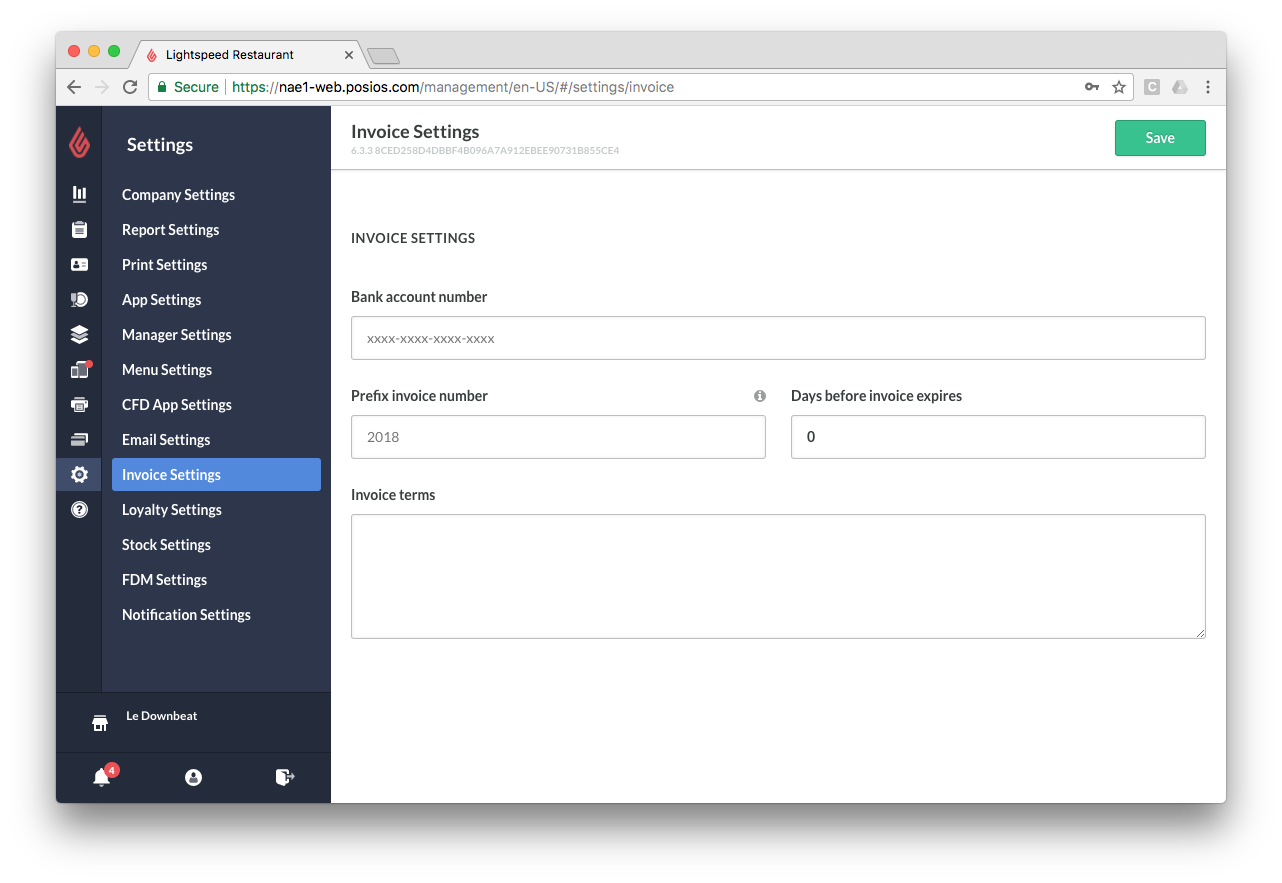
What's next
Create a customer invoice from Restaurant Manager or Restaurant POS.