View orders in the Lightspeed Delivery Dashboard to see an aggregated list of all orders placed via the delivery channels linked to your Lightspeed Delivery account. This article explains each column on the Orders page as well as the different statuses an order can have.
Table of contents:
Viewing orders
Visit the Orders page from the Lightspeed Delivery Dashboard to see a list of all orders placed via third-party ordering channels. Filter the list to find specific orders, and click an order to view additional details, such as its items and customer information.
To learn more about viewing orders in Lightspeed Delivery, visit the Deliverect Help Center.
- Log in to the Lightspeed Delivery Dashboard.
For help, visit our Logging in to the Lightspeed Delivery Dashboard article.
- From the navigation menu, click Orders.
By default, the Orders page will show all of today's orders. For more information about what's displayed on this page, see the Understanding order columns and Understanding order statuses sections.
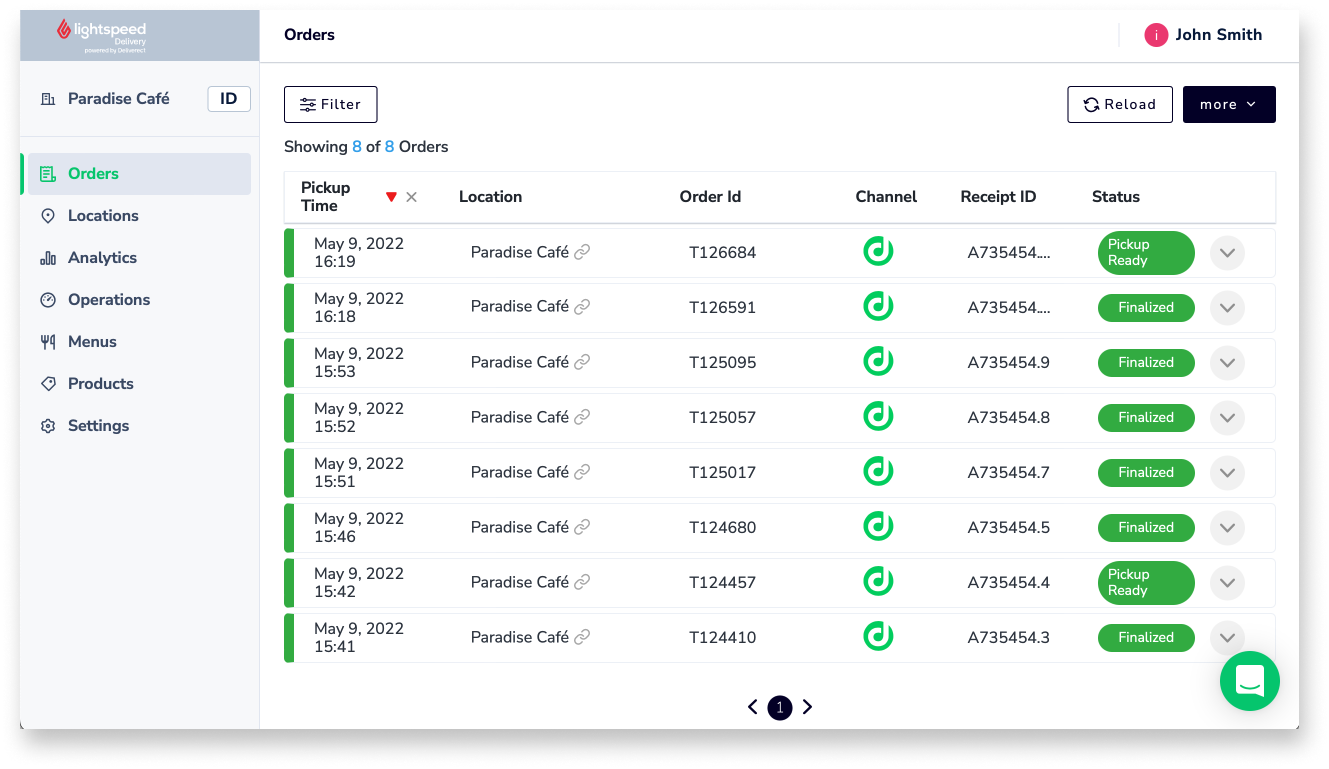
- (Optional) To filter for specific orders, follow steps 3a–3b:
Available filters include: Pickup time, Location, Delivery Channel, Order ID, Order status, Receipt ID, Order type, and Custom tags.
- Click Filter.
- Use the drop-down menus and entry fields to configure the desired filter(s).
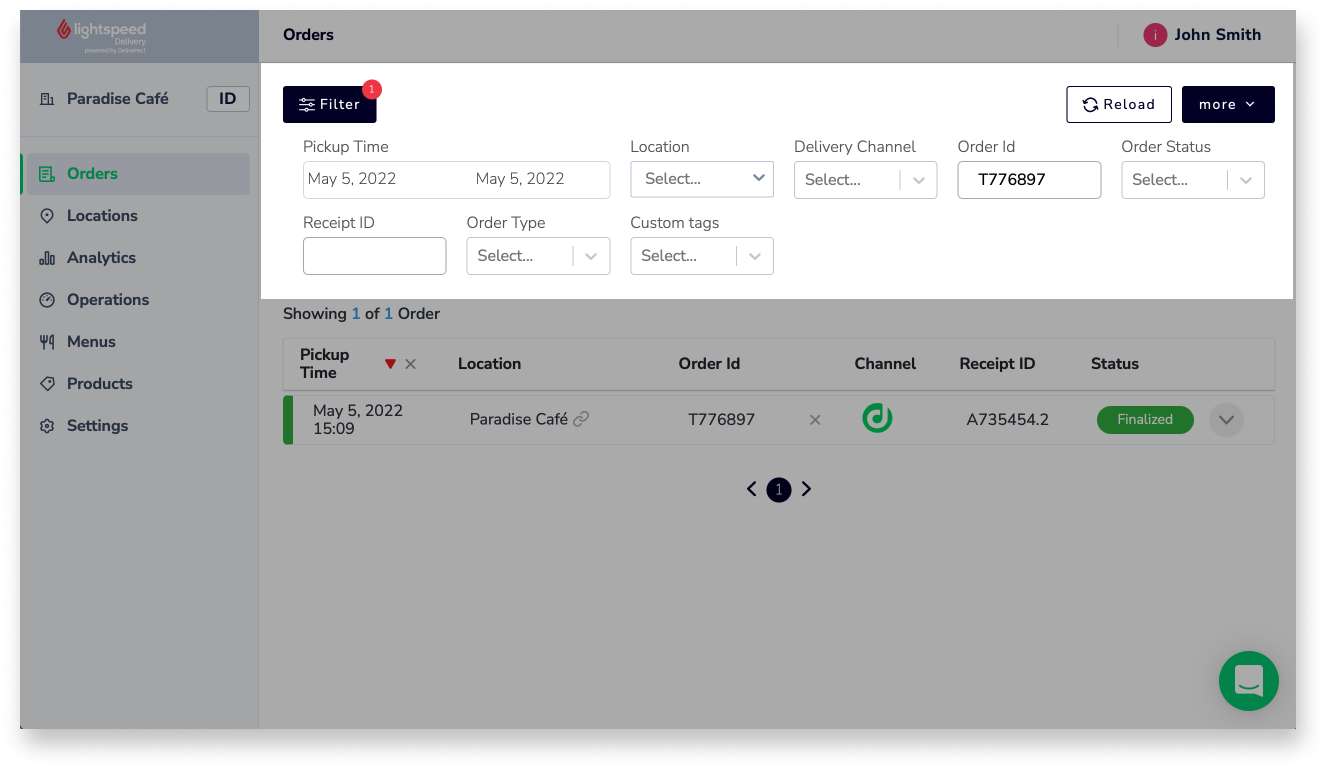
- (Optional) To view additional details for an order, such as its items and delivery information, click the arrow next to the order to expand it.
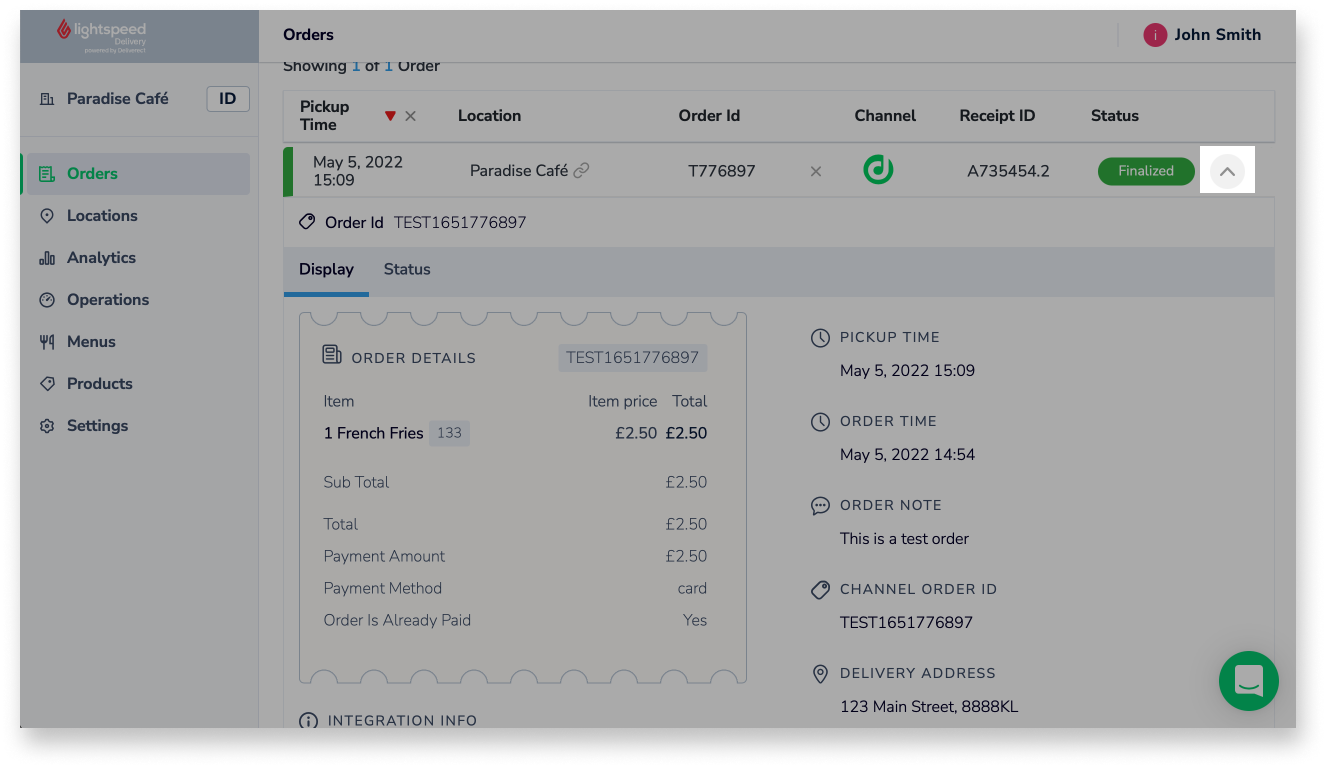
Understanding order columns
The Orders page contains the following columns:
| Column | Description |
| Pickup time | Date and time of the order pickup. |
| Location | Name of the location the order was received for. |
| Order ID | Identification code assigned to the order by the delivery channel it was received from. |
| Channel | Logo of the delivery channel the order was received from. |
| Receipt ID |
Identification code assigned to the order in Lightspeed. |
| Status | Status of the order. To learn more about each status, see Understanding order statuses or visit the Deliverect Help Center. |
Understanding order statuses
Orders can have the following statuses on the Dashboard:
| Status | Description |
| Accepted | The order has been accepted by an employee and has the status Accepted in Lightspeed. |
| Cancel | The order was canceled by the customer. |
| Canceled | The order has been canceled by the POS or restaurant. |
| Delivered | The order has been finalized in Lightspeed. |
| Failed | There was an issue sending the order to Lightspeed. |
| New | The order has been accepted by the POS and has the status New in Lightspeed. |
| Parsed | There was an issue with sending the order to Lightspeed or Lightspeed denied the order. |
| POS failed | There was an issue updating the status of the order. |
| Preparing | The order has been sent to the kitchen or bar. |
| Printed | The order has been printed by an employee. |
| Receipt not found | There is an issue syncing the receipt to Lightspeed. |
| Received | Lightspeed cloud servers have received the order. |
| Rejected | The order was rejected by Lightspeed Delivery. This happens when the same order is sent multiple times. |