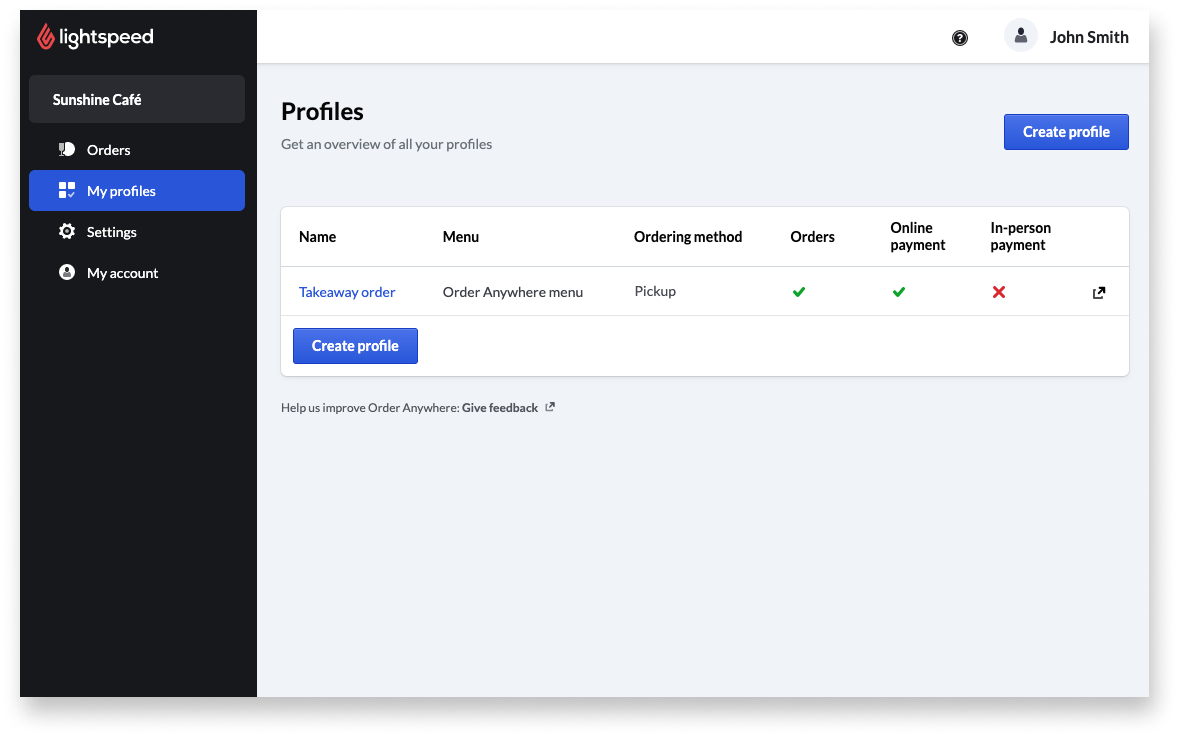After getting started, log in to the Order Anywhere Back Office to set up and configure customer-facing ordering pages. Enter business information and hours, enable online and in-person payment options, create profiles for pickup and dine-in table ordering, and customize optional order and appearance settings.
Once setup is complete, start using Order Anywhere to accept, process, and manage online orders.
To learn how to set up Order Anywhere, visit the following articles:
- Logging in to Order Anywhere: Log in to the Order Anywhere Back Office to set up and manage the topics listed in this article.
- Entering business information and hours: Enter the name, contact details, address, and social media links for your restaurant to add them to customer-facing Order Anywhere pages. Set business hours to control when customers will be able to place orders.
- Enabling online and in-person payments: Give customers a way to pay for orders placed via Order Anywhere by enabling online and in-person payments.
- Creating profiles: Profiles determine if customers can place orders for takeaway or pickup, place dine-in table orders, or browse the menu without ordering capabilities. Set up at least one profile to allow customers to use Order Anywhere.
- Customizing order and appearance settings: Configure optional order and appearance settings to add an average preparation time and custom image to ordering pages.