Networking is an important concept to understand in regards to your devices and Lightspeed Restaurant. A local network is required for hardware devices (like printers and payment terminals) to communicate with one another and Lightspeed Restaurant. In this article, we’ll dive into networking basics so that you can best understand the connection between devices and Lightspeed Restaurant.
What is a network?
A local network refers to the connection between devices in your establishment.
Just like us, your devices need a means of finding each other in order to communicate important messages. Imagine trying to send a letter to your friend without knowing their address. Mailing was made possible by implementing a system where each household can be identified by a civic address. A similar process has been created with the internet called Internet Protocol (IP). The Internet Protocol is an organizational system for assigning unique identifiers to devices on a shared network.
What is an IP address?
Most devices available to us currently use the Internet Protocol version 4 (IPv4). This protocol works by connecting all devices wishing to communicate with other devices an address consisting of four sets of digits with values ranging between 0 and 255. This address is generally assigned by the router and only the last set of three digits will be different from the other devices. These last three digits are the personal identifier of your IP. A very common address used by most routers is 192.168.0.1.
What is the difference between the internet and a local network?
Even if the basic definition is the same–a means for electronic devices to communicate with each other–there are important differences between an internet and local network connection. A local network refers to the connection between your devices within your establishment. The internet refers to the connection between your router and the outside world. The internet is also a network, but your local network is what connects your devices to your router–and each other.
In other words, a local network exists for physical devices in one location, while the internet is the network that connects your router to the outside world. iPads communicate through your local network to send print jobs to your printers. Without an internet connection, you will be unable to access your floor plan or products on the Cloud.
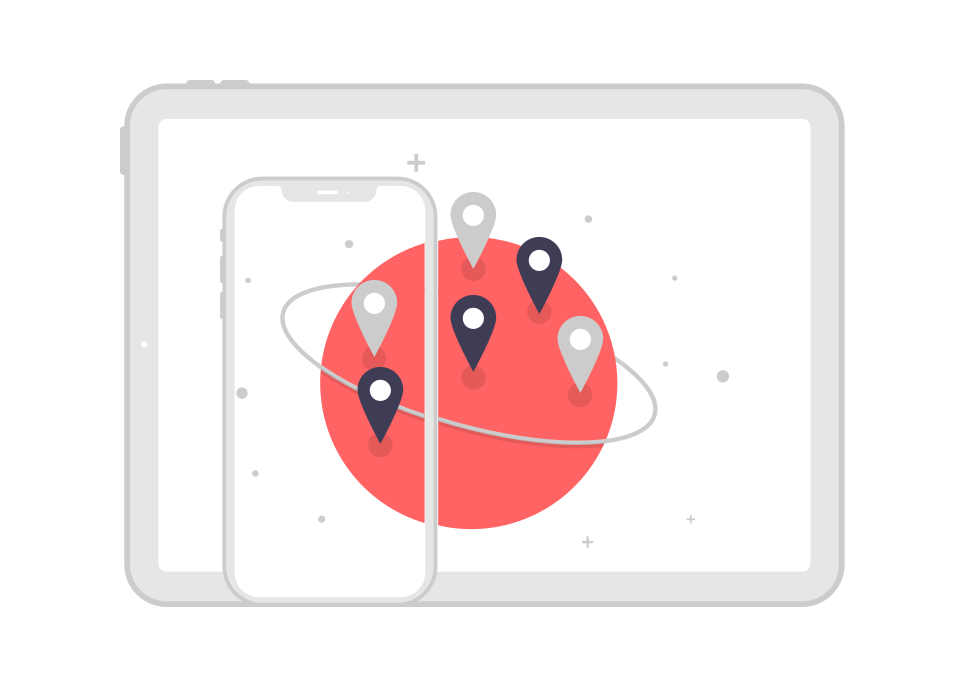
Why do your devices need a local IP address?
We now know that IP means Internet Protocol and can be understood as the system by which your devices find each other. This is why your printers need an IP address, even if that device doesn’t go on the internet. Even without the need to access the internet, your devices will need an identifier before they can be found by other local devices. The addresses you get when printing a network configuration receipt or accessing the WiFi details on your iPad are local IP addresses assigned by your router. Your neighbour could have a device with the same IP address as your printer, but because this device is on a different local network from yours, the devices won’t conflict with one another.
Your modem–the device that your internet service provider uses to connect you to their infrastructures–receives a public IP address. You can find your public IP by searching in any internet browser “What’s my IP?” You’ll notice your public IP address is not the same as the IP address on your Local Access Network (LAN). Your public IP address is used to connect you beyond your local network. This also explains why, if your iPad is on the wrong local network but connected to the internet, your iPad can access the Cloud but cannot print a ticket to your printers. All devices in your establishment needing to communicate with one another must be on the same local network, thus having a local IP address. You can enable fixed local IPs for your devices through DHCP reservation.
What are DHCP Reservations and a fixed IP address?
Not too long ago, a device needed some extra manual configuration after being assigned an IP address before it could communicate on a local network. Once upon a time, a networking expert would be required on-site every time you needed to connect a device to your local network. This overly manual process was solved with the introduction of Dynamic Host Configuration Protocol (DHCP). This process automates the configuration of devices on your network and has been the standard in IPv4 networks since 1997.
DHCP Reservation is a tool that all modern routers have that lets you reserve a fixed local IP address for specific devices. With DHCP reservation, the DHCP lease never expires and you don’t need to update the device’s IP address in Lightspeed. Follow our guide on Enabling DHCP for more information on how to set up a fixed IP for your devices.
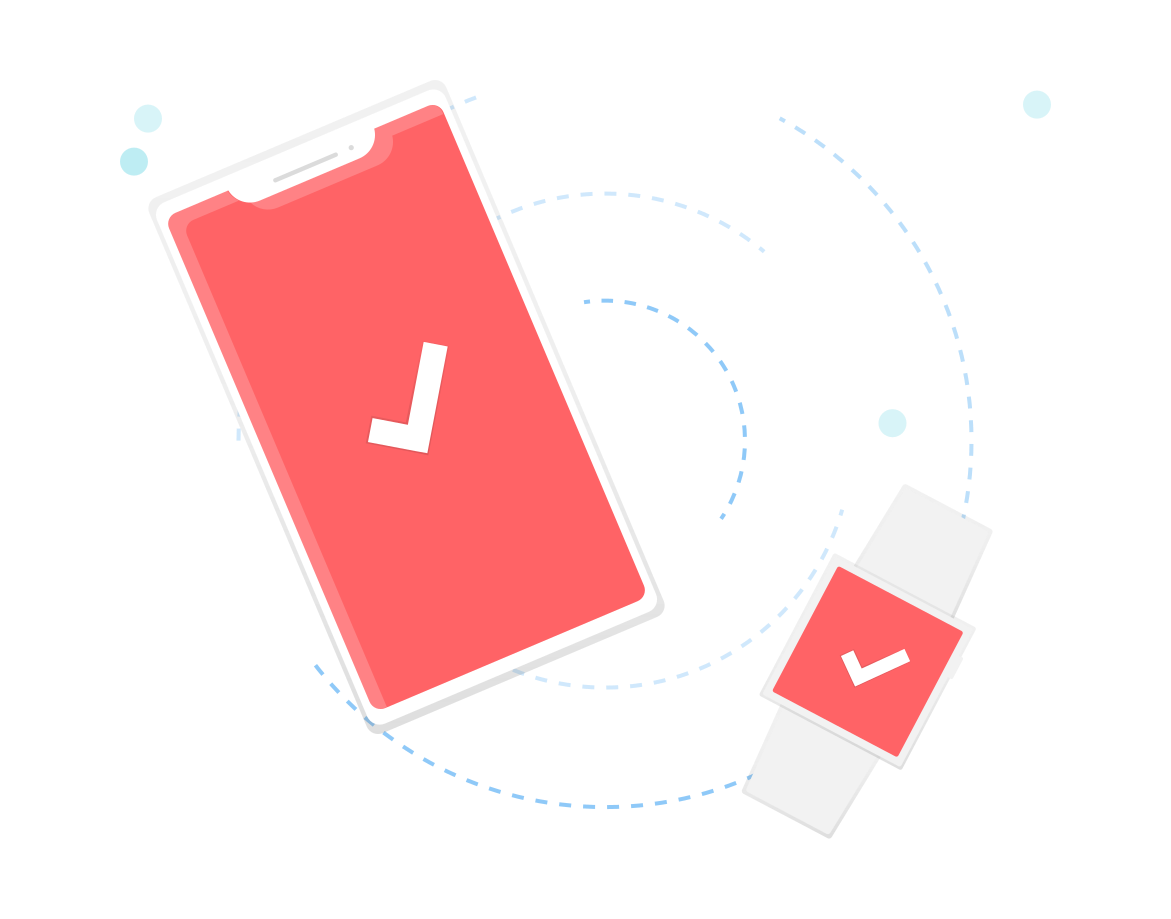
What are static IP addresses?
A static IP address refers to an IP that’s assigned to a device and does not change. You technically can assign a static IP to devices by accessing the device’s network settings through the manufacturer’s app and putting the device in static mode. However, we actually don’t recommend setting a static IP to your devices. We recommend assigning a fixed IP address through DHCP reservation.
What is the difference between static IPs and fixed IPs?
As mentioned above, it is possible to assign static IPs to your hardware, which would in turn prevent the IP address from changing on the device level. The difference is that setting your device to a static IP is not the same as enabling a fixed IP through DHCP reservation–in fact, we do not recommend setting your devices to static mode because this can lead to conflicts in IP addressing. For instance, if one of your devices becomes disconnected from the local network for a moment, a dynamic device may connect to your network and be assigned the same IP address as the disconnected device. When your first device reconnects, you will have two devices using the same IP address, which will cause both to interfere with one another, causing connection problems on both.
While most routers have about 250 addresses to choose from when assigning dynamic IP addresses, IP address conflicts can still happen. We recommend leaving your device in their dynamic state and enabling a fixed IP address through DHCP reservation. This type of networking protocol prevents a lot of problems, such as your POS device being unable to find and connect with your printer. A lack of connection between your POS device and printer can result in this common error message: “Timed out trying to connect to [your printer’s name].” To avoid this and to be more avbout assigning fixed IPs for your devices, check out our tutorial on DHCP reservation.
To help summarize the above:
❌ Don’t put devices in static mode and assign a static IP.
✅ Do keep devices in dynamic mode, and assign a fixed IP through DHCP reservation.
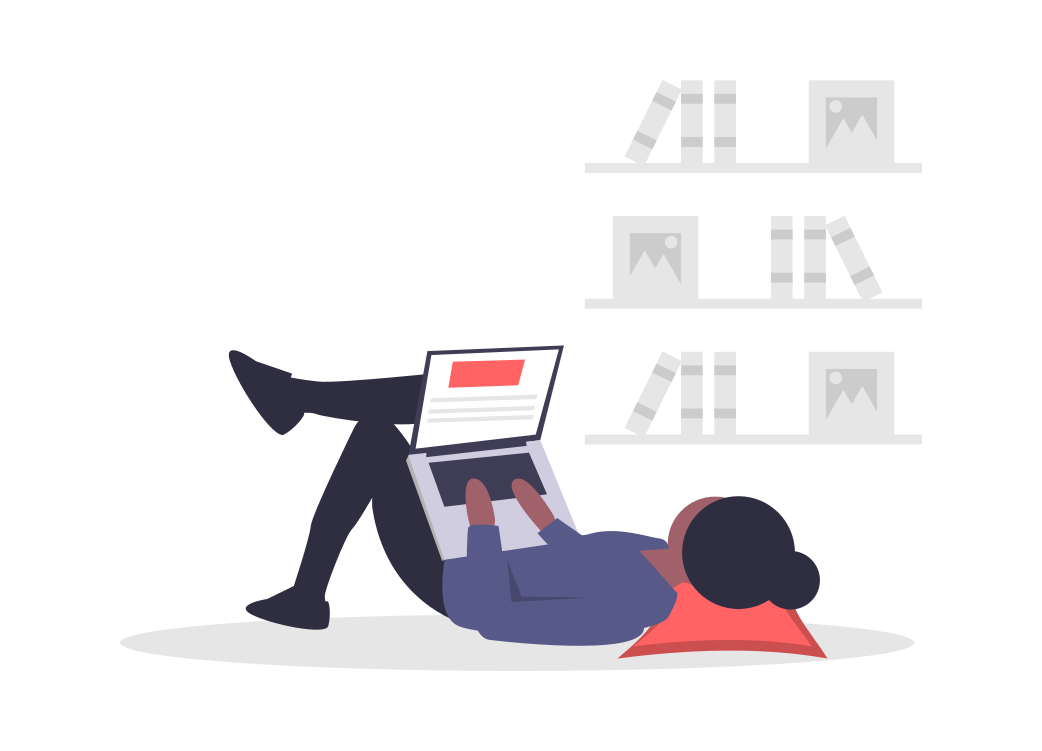
What can Lightspeed help with in regards to networking and hardware?
If your hardware suddenly stops working, it may be related to networking issues. Our Support team receives networking training and are well-versed on supported hardware. Unfortunately, hardware connectivity issues often stem from factors beyond our reach.
We support:
- Troubleshooting network connectivity for supported hardware devices
- Troubleshooting LiteServer connectivity
- Troubleshooting connectivity issues between Lightspeed and payment terminals
We don’t support:
- Physically broken hardware
- Any issues (networking or otherwise) for hardware not supported by Lightspeed
- Connectivity issues that stem from your Internet service provider*
* If your network was set up by a third party and the connectivity issue comes from one of your network devices, you might need to contact the installation company or internet service provider (ISP). The installation or ISP company may have configured your devices specifically for your establishment and we do not have access to these specifications.
Another common issue may arise from your devices being unable to connect to Lightspeed because your router is preventing them from accessing your account. If the router was purchased or rented from your internet service provider, (ISP), your ISP Support agents are usually able to remotely adjust these settings to resolve the issue. If you bought the device yourself, you could contact the manufacturer for more information on troubleshooting router settings.
What’s next?
Congratulations! Now that you understand the basics in networking and IP addresses, you can configure DHCP reservation for your devices.