Lightspeed Accounting supports the following posting methods for your Lightspeed Restaurant data entries in Exact Online:
- General Journal Entry
- Sales Entry
General Journal Entry
Creates a single journal entry with the sales grouped based on the point of sale department or category, as per Lightspeed Restaurant’s naming convention. With the Journal Entry method, you will see a payment was made but you will have to indicate when the deposit was made for the amount.
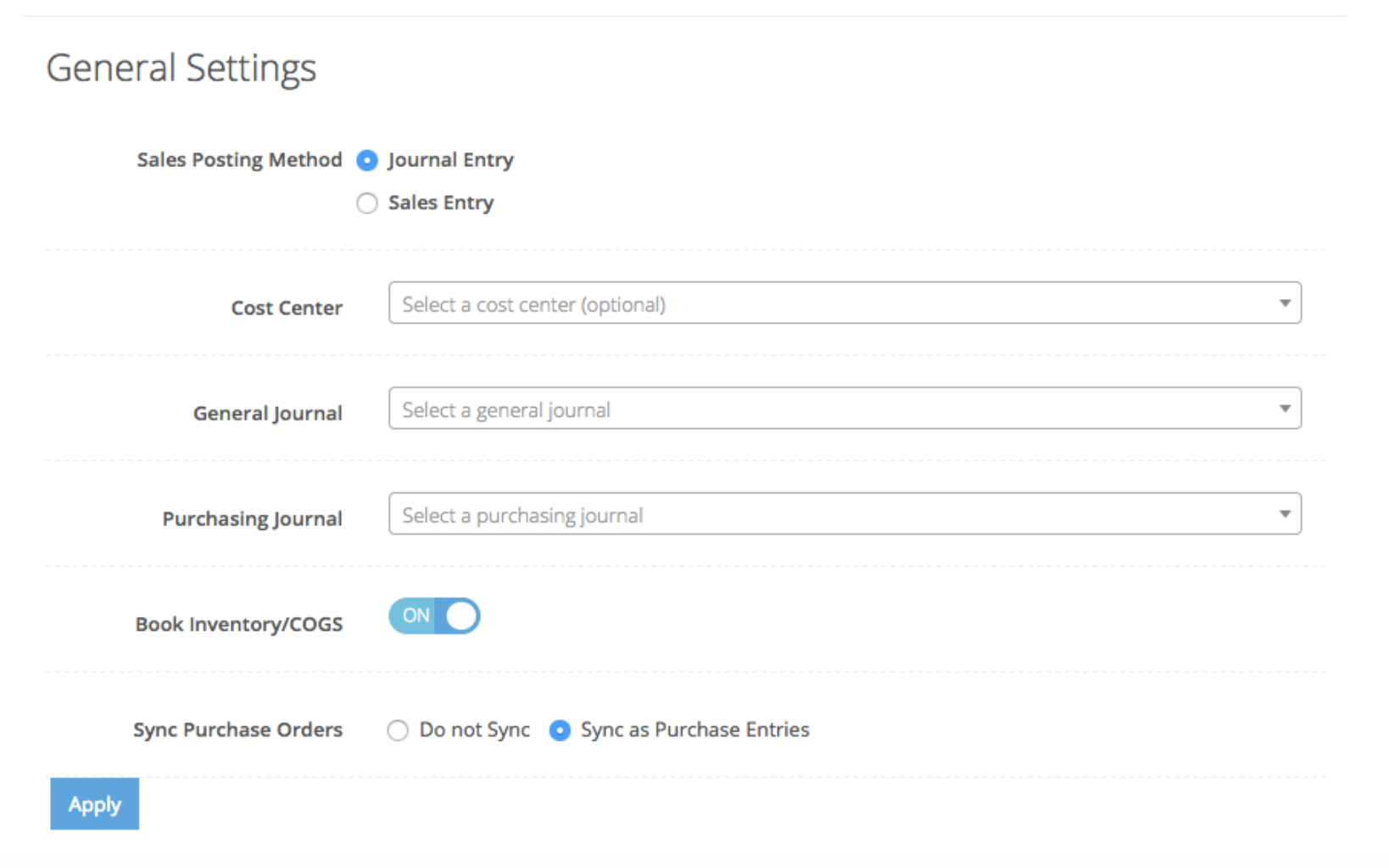
Sales Entry
Creates a single Sales Entry that summarizes the entire day of activity. In order to create a Sales Entry, a Sales Journal is required.
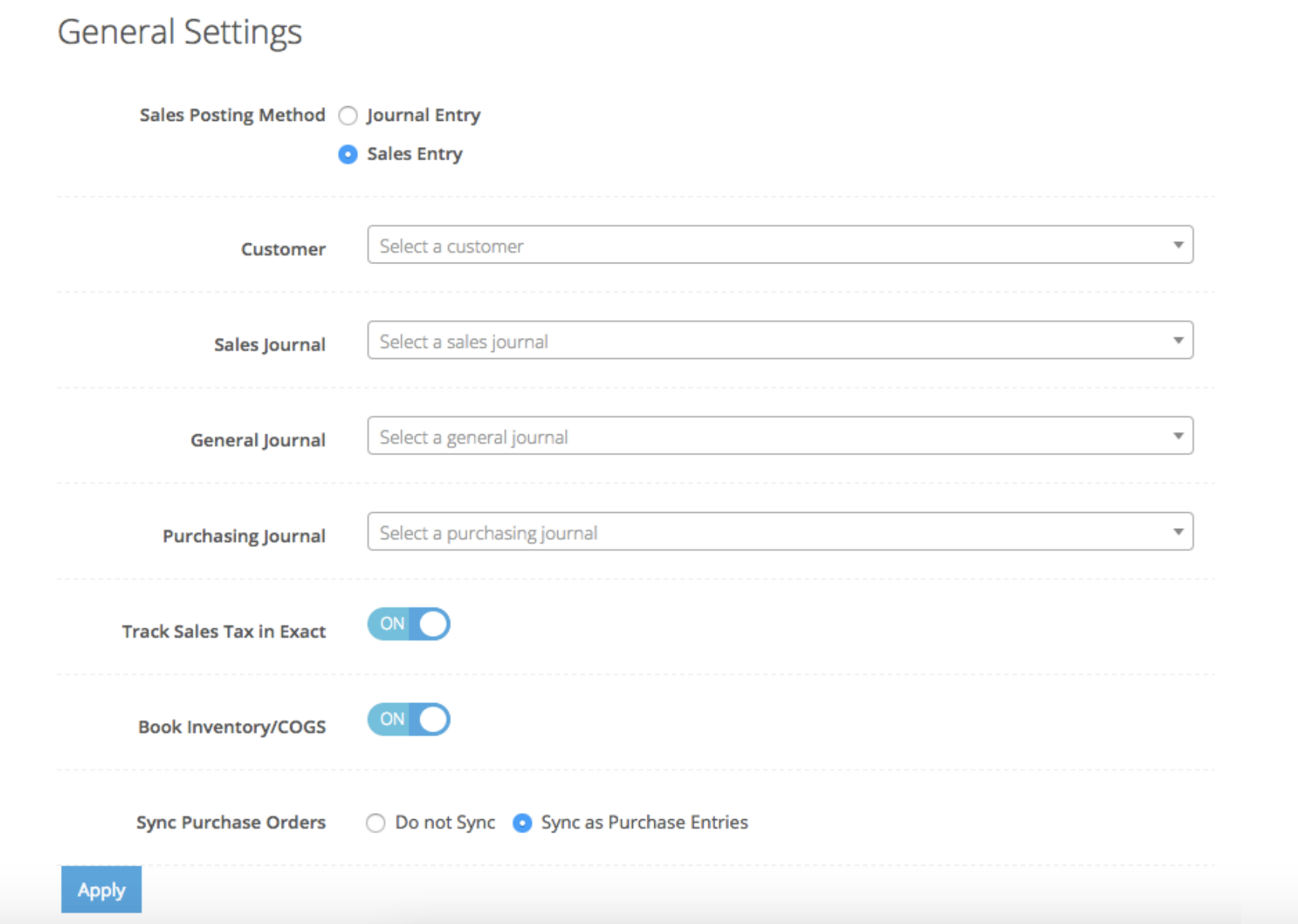
The following setting options will vary depending on the method selected.
| Customer | Only applies to Sales Invoices. Optionally allows you to associate the Lightspeed Accounting posting with a Exact Online Customer.
NOTE: Lightspeed Accounting integration is not based on each point of sale transaction, so this contact should be something like Walk-In or Point of Sale not an individual customer who purchased a product/service. |
| Sales Journal |
In order to create a Sales Entry, a Sales Journal is required. |
| General Journal |
In order to create a Journal Entry, a General Journal is required. |
| Track Sales Tax in Exact Online |
If this is enabled, Lightspeed Accounting uses the sales tax rates as defined in Exact Online, allowing you to match the Lightspeed Restaurant POS tax rates with Exact Online. If applicable, you can also specify a non-taxable rate. |
| Book Inventory/COGS | Creates a journal entry representing Inventory and Cost of Goods Sold offset value amounts based on products sold net of returns. Inventory and COGS accounts are specified at the category level. Please note that this option is a value based integration, not a quantity based (e.g. Lightspeed Accounting will post the cost of how much was sold and not how many).
If you are applying your vendor invoices directly to a COGS account in Exact Online as you are paying your bills, you do not want to enable this option as it will result in duplicate COGS amounts as well as reduce an Inventory Asset account balance that does not exist. |
| Sync Purchase Orders | Not available for Lightspeed Restaurant. |
________________
Once you have set all of your accounting options, press the Apply button to save your settings.
What's next?
Continue with the configuration by mapping your accounting.