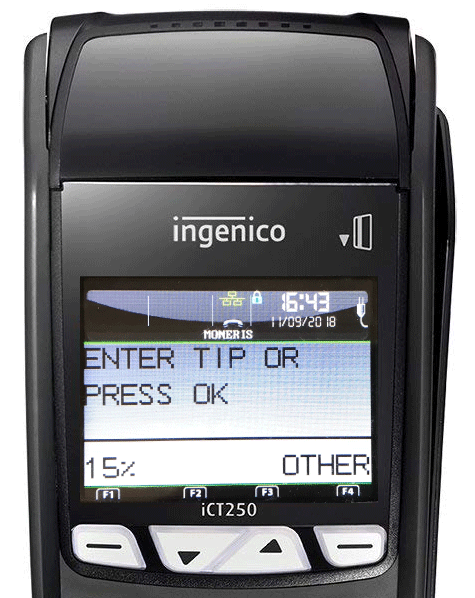The Ingenico iCT250 is a countertop terminal available through Moneris. Before using the terminal, ensure that it is connected to Lightspeed Restaurant (See Setting up the Ingenico iCT250 with Moneris).

Processing a payment
- From the Payments screen in Restaurant POS, tap the payment type associated with the terminal.
- If tipping is enabled, the terminal will prompt the customer to add a tip.
- The customer can swipe, insert or tap their card.
- Once the payment is approved, press the green OK button.
Processing a refund
- From the Payments screen in Restaurant POS, tap or swipe the paid amount and select Refund.
- On the terminal, swipe your admin card.
- Swipe, insert or tap the customer's card to return the funds.
- Press OK.
NOTE: By default, Moneris terminals have a refund limit of $5,000 for credit card transactions and $0.00 for debit card transactions. To set up or change your refund limit, please contact Moneris directly.
Closing your batch
In order to close out all the credit/debit transactions for the day and send the funds to your account, you must manually close the batch on the terminal each day*. You must close the batch on each terminal individually. For more detailed instructions on closing a batch with this terminal, see Closing your batch on the Ingenico iCT250.
- Switch the terminal to stand alone mode.
- On the terminal, press the down-arrow key located at the top of the key pad.
- Select YES by pressing the key below it.
- Once in Standalone mode, you will see the Enter Amount screen in place of the Employee Login screen.
- From the ENTER AMOUNT screen, press the .,#* button. You will be brought to the MAIN MENU.
- Select REPORTS and press the green OK button.
- Select CLOSE BATCH and then press the green OK button.
- Select YES when prompted to close the batch.
- Your batch details will print out from the device and the batch is now closed. Repeat the process on any other terminals you have.
- Return the terminal Semi-integration mode using the same process as above.
*NOTE: It is possible to set up an auto-close batch instead of manually closing your batch each night. When this setting is enabled, the terminal will auto-close at a specified time each day. To set up auto-close batching, please contact Moneris directly.
Enabling tipping on the terminal
- Use the arrows under the screen to navigate to CONFIGURATION. Press OK.
- Select GENERAL PARAMS > TIP ENTRY. Select TIP ON and press OK.
- Select how customers can tip by choosing between TIP BY AMOUNT, TIP BY PERCENT and TIP BY $ AND %.
Setting a default tip percentage
You can set a default tip percentage that will appear on the terminal when a customer is prompted to tip. The customer can select the default percentage, enter their own or choose not to tip.
- Use the arrows under the screen to navigate to CONFIGURATION. Press OK.
- Select GENERAL PARAMS > TIP PERCENTAGE. Enter an amount and press OK. This percentage will now appear when a customer is prompted to tip.