User, User X, and User Z reports summarize the POS activity of the employee currently logged in to the Restaurant POS app, such as sales and tip information. Each report covers a different time period or purpose within your business and can be printed or saved to the Photos app for viewing on the device. Continue below to learn how to view these reports and understand the information they contain.
Table of Contents:
Viewing User, User X, and User Z reports
Run a User, User X, or User Z report to print or save to the Photos app a detailed summary of POS activity for the user currently logged in to the Restaurant POS app.
- Log in to the Restaurant POS app.
- Tap the User Profile in the navigation bar.
- Select Reports.
- Choose a type of User report to create:
- User report: The time period of this report is based on the Opening Time set in Restaurant Manager. For example, if the opening time is set to 9:00 AM, the report will include data from 9:00 AM until 8:59 AM the next day.
- User report X: This report covers the time between when the user last created a User Z report up to the current time. We recommend creating this report mid-shift as it is read-only and doesn't reset user data.
- User report Z: The User Z report covers the same time period as the User X report, but it resets user data for both of those reports when you create it. We recommend creating this report at the end of a shift to get final user totals and reset those totals before the user’s next shift.
- Select a connected printer to print the report to, or tap Save to Photos to save a copy to the Photos app for viewing on the device.
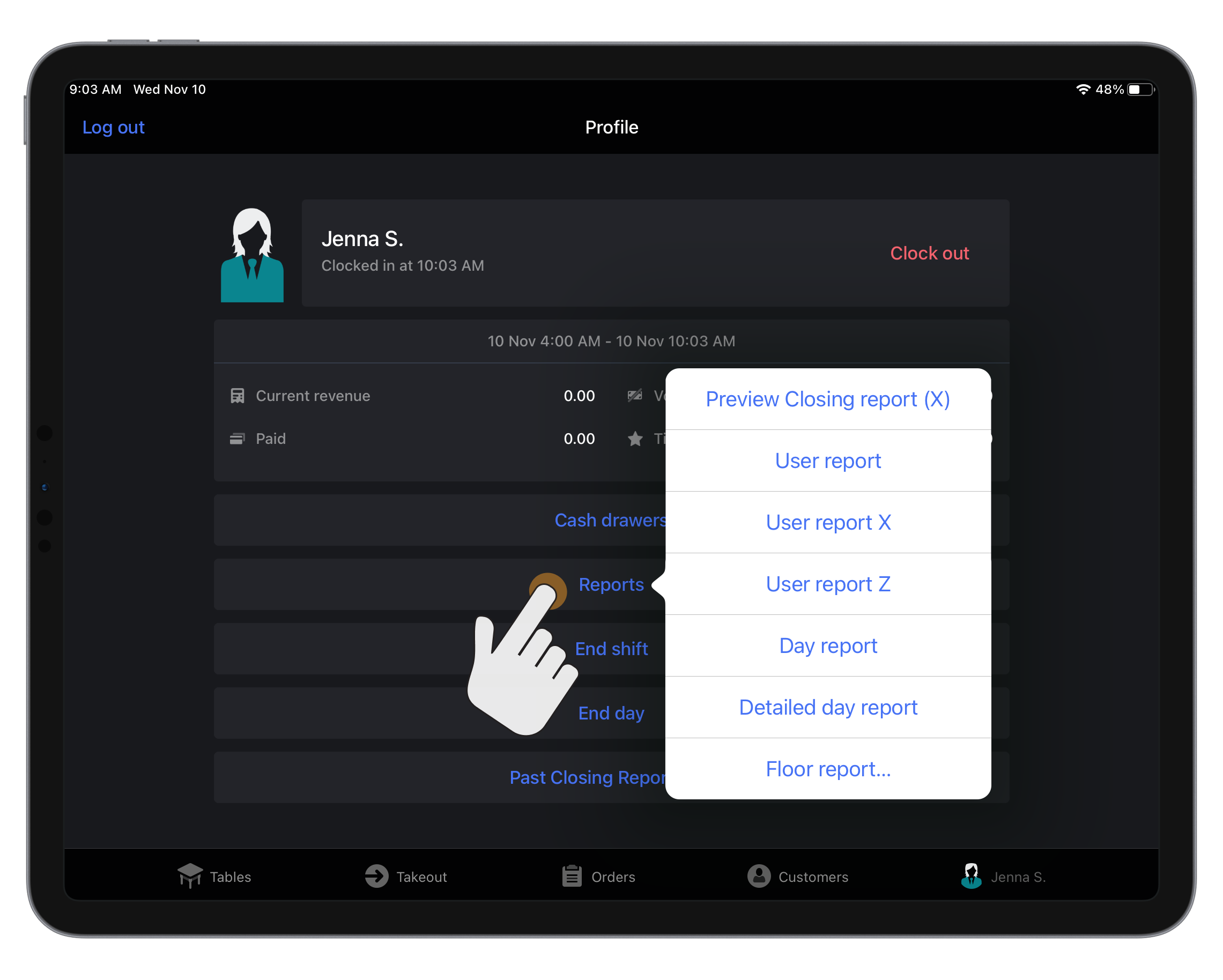
Understanding User, User X, and User Z reports
Learn to read the information on the User, User X, and User Z reports to understand the sales, tips, voids, time clock, and other activities performed at the POS by the logged-in user.
These reports are divided into multiple sections which include: the report header, Tips, Revenues, Taxable sales, Tax collected, Tax exempted sales, Totals, Payments and tips, Service charges, Ticket void summary, Ticket void details, Clock times.
Note: Click for a sample view of the User report, User X report, and User Z report.
Report header
| Section | Description |
| Report title and date range | Shows the type of report, user who created the report, and date period of the report. Dates are displayed in your country's format according to the Locale settings selected in Restaurant Manager. |
| Restaurant information | Shows the restaurant name and address (as set in Restaurant Manager) and the unique identifier for your Lightspeed account (Company ID). |
| First / Last action | Date and time of the first and last order closed by the user during the reporting period. Dates are displayed in your country's format according to the Locale settings selected in Restaurant Manager. |
Tips
| Row | Description |
| + Service charges | Value of all service charges processed by the user. |
| + Cash tips | Value of all cash tips received by the user. |
| + Credit Card tips | Value of all credit and debit card tips received by the user. |
| + Other tips | Value of all non-cash and non-credit/debit tips received by the user. |
| = Total tips assigned | Value of all tips and service charges processed by the user (Service charges + Cash tips + Credit Card tips + Other tips). This row only appears when the Tip pool rate or Tip refund rate settings are configured in Restaurant Manager. |
| - Tip pool share | Amount of tips to set aside for the tip pool distributed among staff. This is calculated based on the Tip pool rate set in Restaurant Manager and only appears when this setting is configured. |
| - Credit Card transaction fees (Tip refund share) | Amount of tips to deduct from credit card tips to compensate for credit card transaction fees. This is calculated based on the Tip refund rate set in Restaurant Manager and only appears when this setting is configured. |
| = Total tips earned | Value of all tips and service charges processed by the user, minus any tip pool share and credit card fees (Service charges + Cash tips + Credit Card tips + Other tips - Tip pool share - Credit Card transaction fees). |
Revenues
| Row | Description |
| restaurant/takeaway/delivery/bar revenue | Amount of pre-tax revenue broken down by table type that the user processed. This excludes tips and service charges. |
| = total net | Total amount of pre-tax revenue that the user processed across all table types. |
| + service charges | Value of all service charges processed by the user. |
| + tax | Amount of tax received from each individual tax rate charged on orders processed by the user. |
| = total | Total revenue generated by orders the user processed (total net + service charges + tax). |
Taxable sales
| Column | Description |
| Tax rate | Each individual tax rate charged on orders processed by the user. The tax rate 0% is used for tax-exempt items and orders. |
| Net revenue | Amount of revenue received from orders processed by the user. This is broken down by tax rate and excludes taxes and tips. |
| Tax | Amount of tax received from each tax rate charged. |
| Total revenue | Total amount of revenue generated by the user's orders (Net revenue + Tax). |
Tax collected
| Row | Description |
| + taxable items | Amount of tax received from products sold by the user. |
| - voided taxable items | Amount of tax refunded to customers for products from receipts voided by the user. |
| - returned items | Amount of tax forfeited from order items canceled by the user. |
| + voided returned items | Amount of tax added back when the user voids a receipt containing canceled order items. |
| + taxable service charge items | Amount of tax received from service charges processed by the user. |
| - voided taxable service charge items | Amount of tax refunded to customers for service charges from receipts voided by the user. |
| - taxable discount items | Amount of tax deducted from orders based on discounts applied by the user. |
| + voided taxable discount items | Amount of tax added back when the user voids a receipt containing discounts. |
| + rounding difference | Difference in tax charged on orders where a single item was sold multiple times versus if that item was sold the same number of times but on separate orders. |
| = | Total net amount of tax collected. |
Tax exempted sales
| Row | Description |
| Tax exempted sales | Value of tax-exempt items and orders processed by the user. |
Totals
| Row | Description |
| Net Sales | Total revenue generated by the user's orders. This excludes tax and tips. |
| Customers | Quantity of customers served by the user based on the number of customers they entered when starting each order. The average net sales per customer is shown in parentheses (Net Sales / Customers). |
| Tickets | Quantity of orders processed by the user. The average net sales per order is shown in parentheses (Net Sales / Tickets). |
| Tables Served | Quantity of tables served by the user. The turnover (Tables Served / total number of tables) and average net sales per table (Net Sales / Tables Served) are shown in parentheses. |
| Voided Tickets | Quantity and value of receipts voided by the user. |
| Corrected Items | Quantity and value of order items canceled by the user. |
Payments and tips
| Column | Description |
| Type (#) | Lists each payment type accepted by the user on orders they processed. The number of tickets paid for with each payment type is shown in parentheses. |
| Amount | Value of all payments received for each payment type, excluding tips. |
| Tips | Amount of tips received by the user from each payment type. |
| Total | Total value of all payments and tips received for each payment type including (Amount + Tips). |
Service charges
The Service charges section only appears when the Show service charge details setting is enabled in Restaurant Manager.
| Column | Description |
| Charge | Name of each service charge applied to the user's orders. |
| Subtotal | Value of each service charge applied to the user's orders. |
Ticket void summary
| Row | Description |
| + voided by manager | Value of receipts voided by a manager for orders the user processed. The number of voided receipts is shown in parentheses. |
| + voided by same waiter | Value of receipts voided by the user themself for orders they processed. The number of voided receipts is shown in parentheses. |
| + voided by other waiter | Value of receipts voided by another user for orders the original user processed. The number of voided receipts is shown in parentheses. |
| = voided total | Total value of the user's receipts that were voided (voided by manager + voided by same waiter + voided by other waiter). |
Ticket void details
| Column | Description |
| Name | Name of each item on receipts voided by the user. |
| Amount | Quantity of each voided item. |
| Price | Price of each voided item. |
| Total | Total value of each voided item (Amount x Price). |
Clock times
| Row | Description |
| Time in | Date and time the user clocked in for their shift. |
| Time out | Date and time the user clocked out for their shift. |
| Hours worked | Number of hours worked by the user based on their Time in and Time out. The decimal in this number represents a fraction of an hour, NOT minutes (e.g. 8.10 hours is 8 hours and 6 minutes [0.10 x 60]). |