You can apply a service charge to orders and products by creating a Service Charge product in Restaurant Manager. For multi-location accounts, you can configure which location the Service Charge product is applied to.
- In Restaurant Manager, click Products > Products.
- Click the category you want to add the service charge to and click Add Service Charge.
- Specify the settings and save your changes.
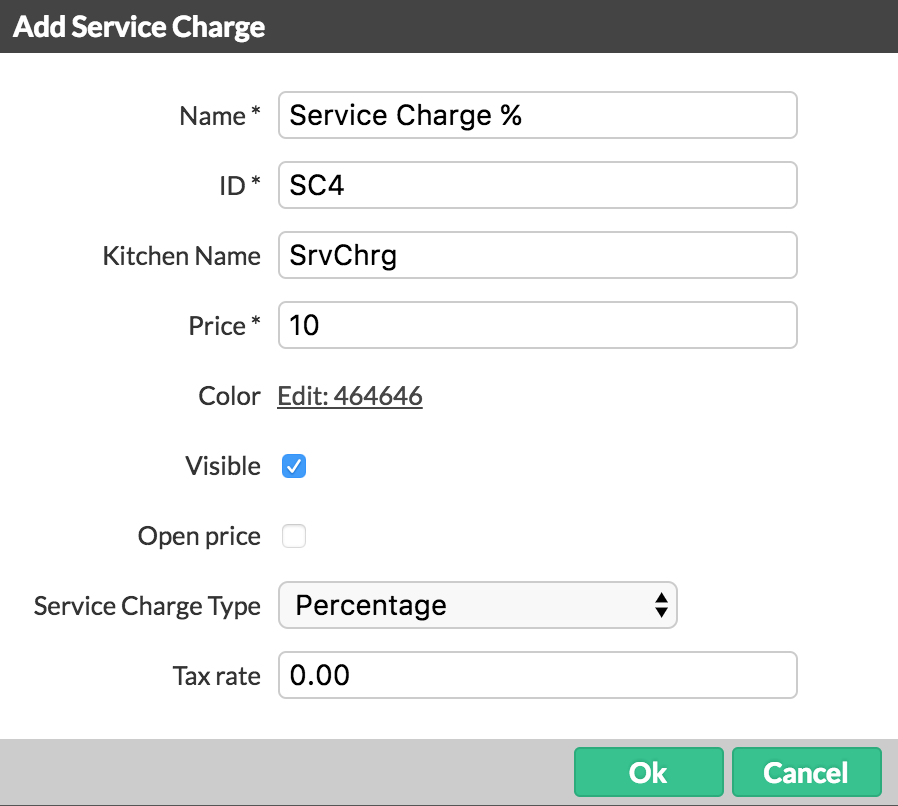
Settings
| NAME |
Enter a name for the service charge. |
| PLU | ID of the service charge. This code is automatically generated when a service charge name is entered based on the first letter of the category followed by a number sequence. |
| KITCHEN NAME | Name that appears on tickets that are printed to the bar or kitchen |
| PRICE | Price of the service charge. There must be a minimum value greater than 0.00 as the service charge price unless the service charge is set to Open Price (see below). |
| COLOR | Color assigned to the product button on the Order screen. |
| VISIBLE | Sets whether or not the service charge is visible in Restaurant POS. |
| OPEN PRICE |
When enabled, the service charge acts as an open price service charge button. When a user selects the open price service charge on the POS, they are prompted to add the service charge currency amount for the order. Note this is only applicable when the service charge type is set to Fixed Price. It is not possible to have an open priced service charge percentage. |
| SERVICE CHARGE TYPE |
Fixed Price: adds the service charge as a dollar amount to the entire order Percentage: adds the service charge as a percentage to the entire order Bar Fixed Price Automatic: adds the service charge as a dollar amount to the entire order when the table type is Bar Bar Percentage Automatic: adds the service charge as a percentage amount to the entire order when the table type is Bar Restaurant Fixed Price Automatic: adds the service charge as a dollar amount to the entire order when the table type is Restaurant Restaurant Percentage Automatic: adds the service charge as a percentage amount to the entire order when the table type is Restaurant Delivery Fixed Price Automatic: adds the service charge as a dollar amount to the entire order when the table type is Delivery Delivery Percentage: adds the service charge as a percentage amount to the entire order when the table type is Delivery Take Away Fixed Price Automatic: adds the service charge as a dollar amount to the entire order when the table type is Takeaway Take Away Percentage Automatic: adds the service charge as a percentage amount to the entire order when the table type is Takeaway
|
| TAX RATE | Tax rate for the service charge. |
What's next?
Apply a service charge to an order. See Applying Service Charges.