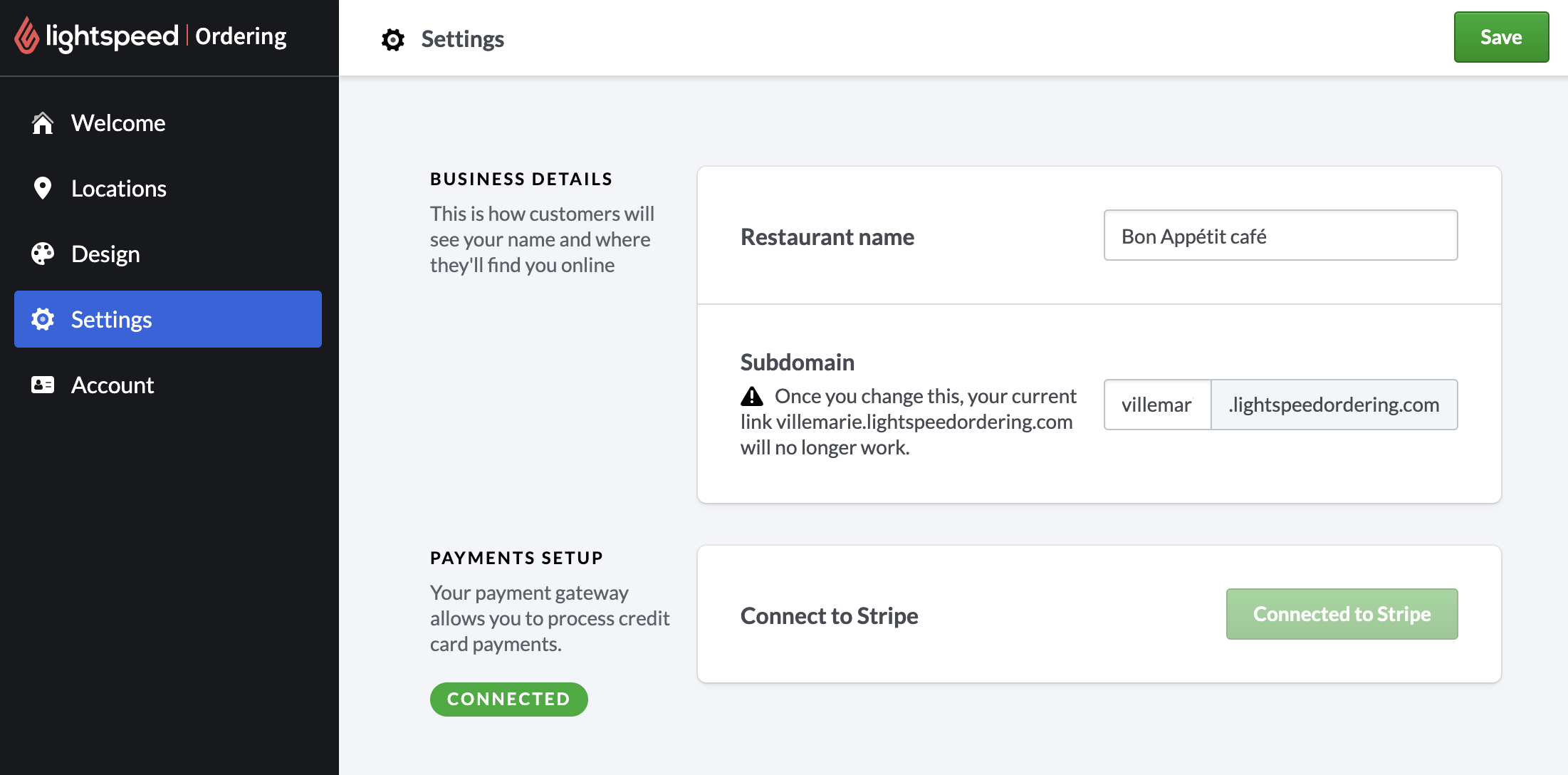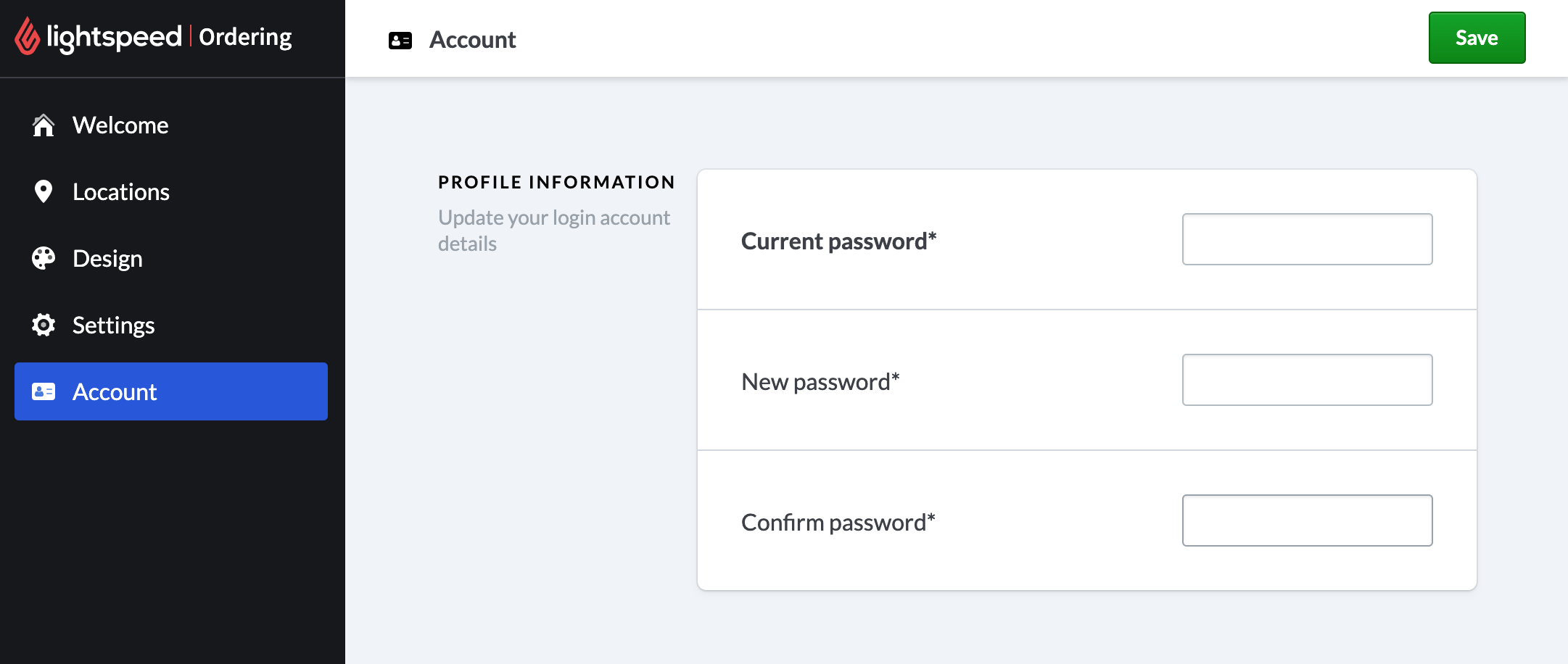Adjust account information from the Settings and Account pages on Order Ahead Manager.
Settings
The Settings page is where you can adjust your business name and set up (or verify) your connection with Stripe payments. To adjust settings:
- From the Order Ahead Manager, navigate to the Settings page from the left-hand menu.
- Business Details refers to your Order Ahead name. This is how your customers will see your business name and find you online. To edit, adjust the text field beside Business name.
- Subdomain refers to the custom name that appears in your Order Ahead URL. You can change your subdomain at any time, but please note that you'll also need to update your URL anywhere it's been shared for your customers.
- Payments Setup refers to the status of your connection with Stripe payments. If you are already connected, you will see a green Connected tag below Payments Setup. If you have not yet set up an account with Stripe, you will see a grey Not Connected tag. Tap on the button Connect to Stripe to set up payments.
For more information on setting up payment processing with Order Ahead, please see Setting up payments with Stripe.
Account
The Account page is where you can adjust your Order Ahead Manager password. To adjust your password:
- From the Order Ahead Manager, navigate to the Account page from the left-hand menu.
- In the field beside Current password, enter your current login password.
- In the field beside New password, enter a new password for logging in.
- In the field beside Confirm password, re-enter the new password.
What's next?
- If you're just getting set up, make sure to connect to Stripe for payments processing. See Setting up payments with Stripe for more information.
- Set appropriate locations, hours and order details for your Order Ahead web app. See Editing locations and hours for more information.
- Add a custom logo, banner and color scheme to your Order Ahead web app. See Adding a logo or banner for more information.
- When your account is all set up, spread the word about online ordering at your restaurant. See Sharing Order Ahead online for more information.