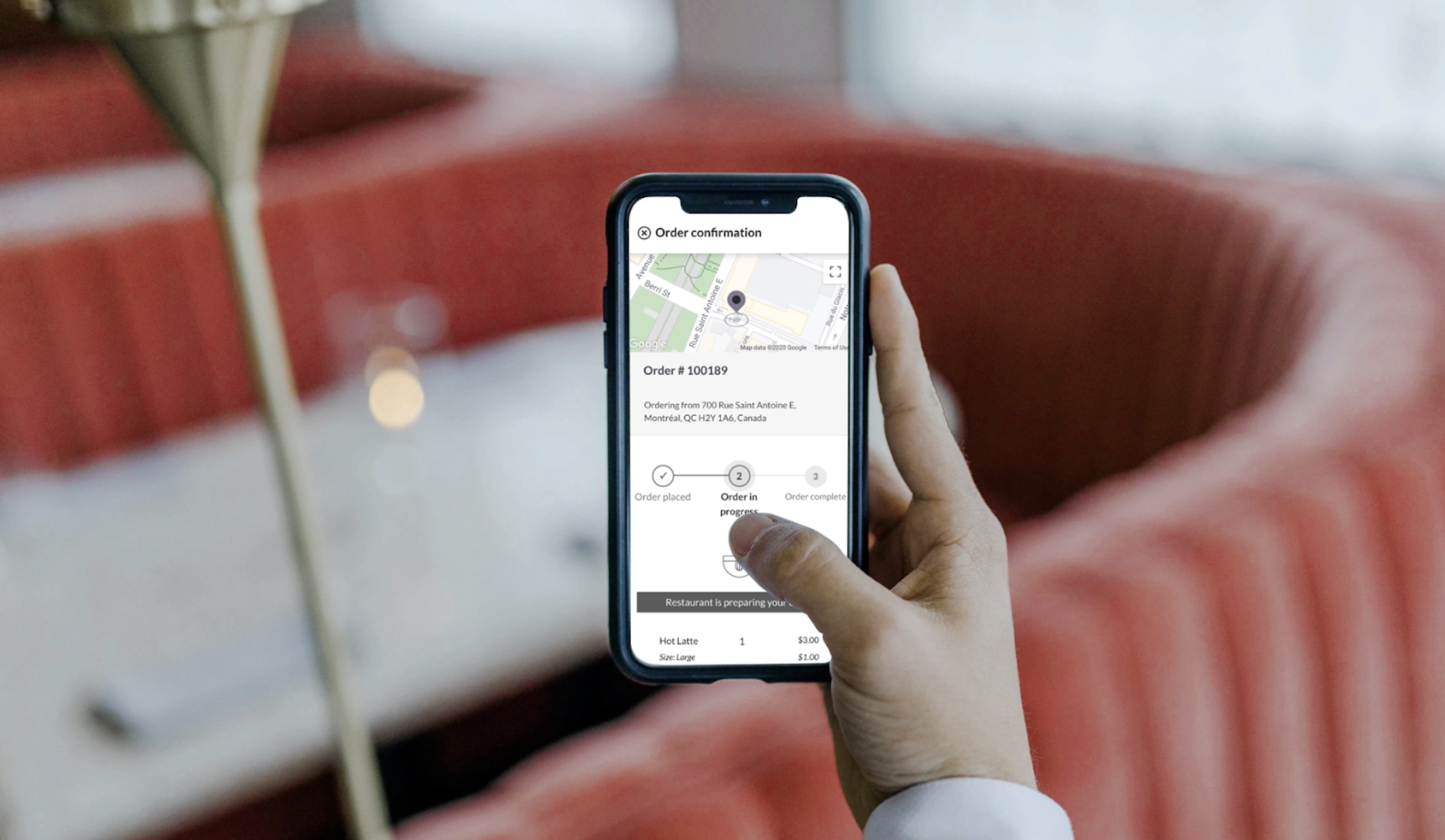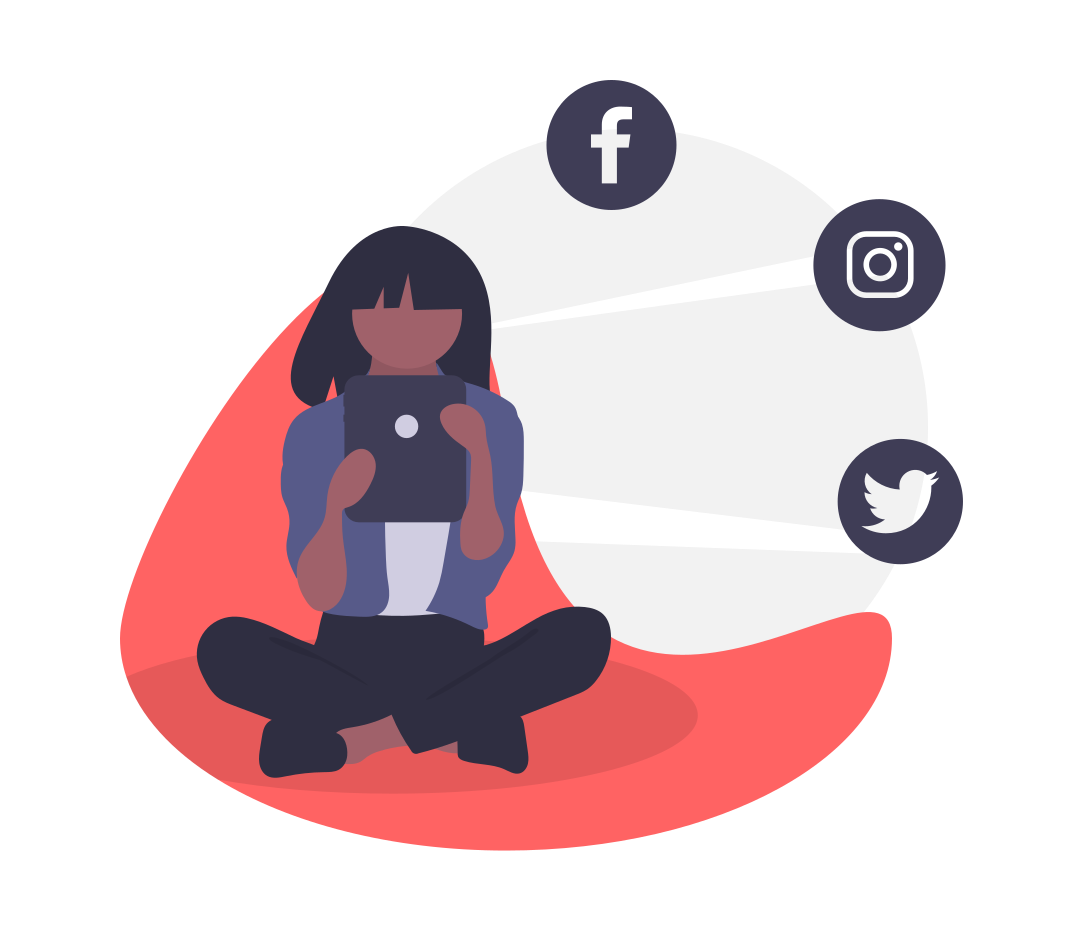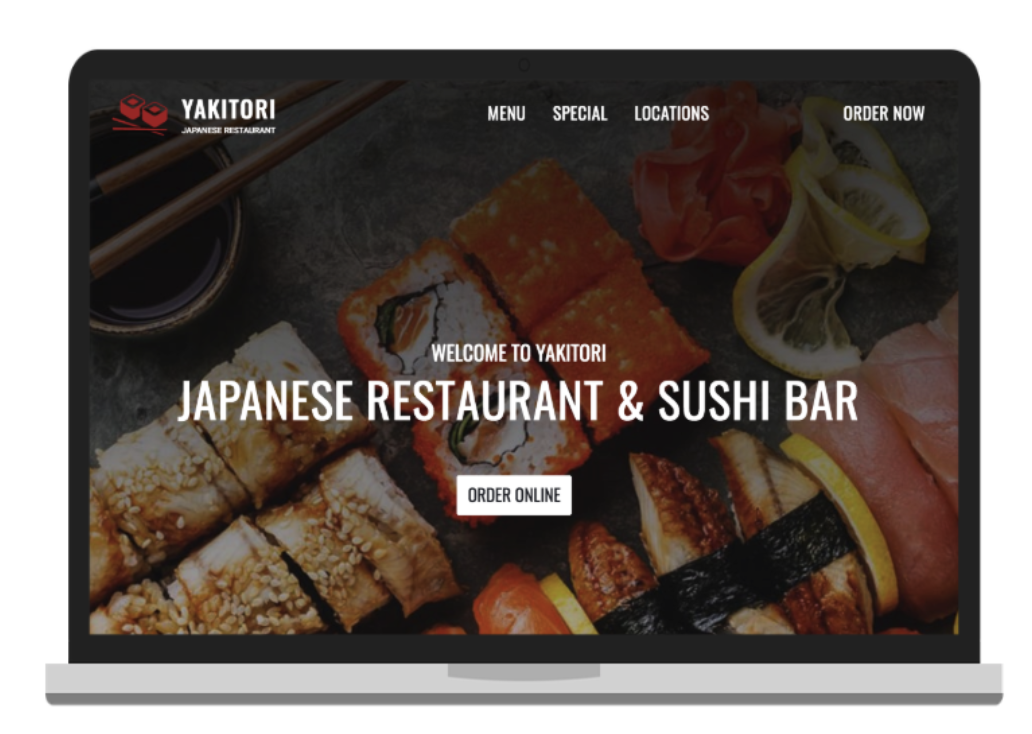In this article
Now that you have Order Ahead, you'll want to make sure your customers can access it! There's a few ways to make your Order Ahead web app easily accessible. We recommend adding a custom button so that customers can order directly through your website or social media channels.
Share your Order Ahead URL
Your Order Ahead URL includes your custom subdomain. Your subdomain (usually your business name) was confirmed when signing up for Order Ahead. Your URL looks like this (be sure to replace subdomain with the same subdomain you use to log in to Order Ahead):
https://subdomain.lightspeedordering.com
Share your custom Order Ahead URL on social media channels like Facebook and Instagram so your customers know they can place online orders at your restaurant.
If you ever want to change your subdomain, simply navigate to your Order Ahead Manager > Settings page.
Add a custom button to your website
Along with directly sharing your Order Ahead URL on social media, you can also add a custom button to your website. This option is best if you have HTML experience or a web designer who can customize your website. A few tips for adding a custom ordering button:
🚨 Make the button stand out. Place the button on your Homepage in a place that is easily noticeable. It should be placed on the top portion of your website, so customers can see it directly when they arrive on your site.
🔁 Add more than one. Place the button in several places and pages to make it easily discoverable.
🔍 Size and visibility is important. Make your Online Ordering button slightly larger than others, so it stands out to your customers. Also consider the background color of the button - make sure it contrasts with your webpage color so it's easily visible. Consider adding alt text with a description for customers using a screen reader.
Here's a sample button code:
Make sure to replace the "xxxxx" in the above sample code URL with your Lightspeed Online Ordering subdomain - that way your customers will be directed to your Order Ahead web app.