Lightspeed Kitchen is displayed on a separate screen from your POS through a web-based app. When an order is placed through the Lightspeed POS app, the order ticket displays on a prep-station monitor. There are multiple available hardware configurations for Kitchen. As always, Chrome is the recommended and supported browser type when launching the Kitchen web-based app. The following are the most commonly supported hardware configurations:
Touchscreen smart device (iPad)
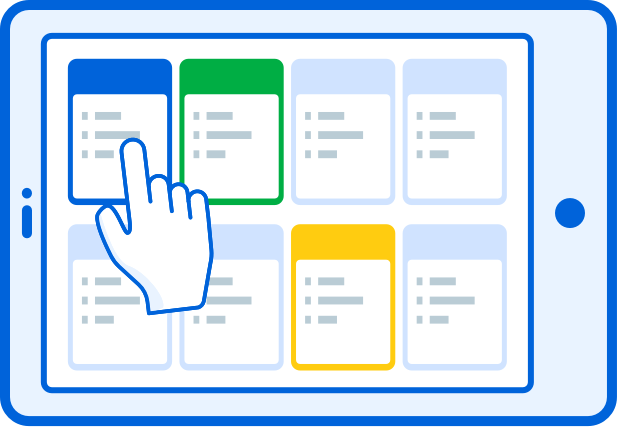
Kitchen is optimized for use on an Apple iPad Pro. With an internet connection, the iPad works as an interactive touch monitor while displaying the Kitchen web-based app. Kitchen staff tap directly on screen to sort and process orders. For more information on configuring an iPad, see Setting up an iPad.
Display monitor + processor + Bumpbar
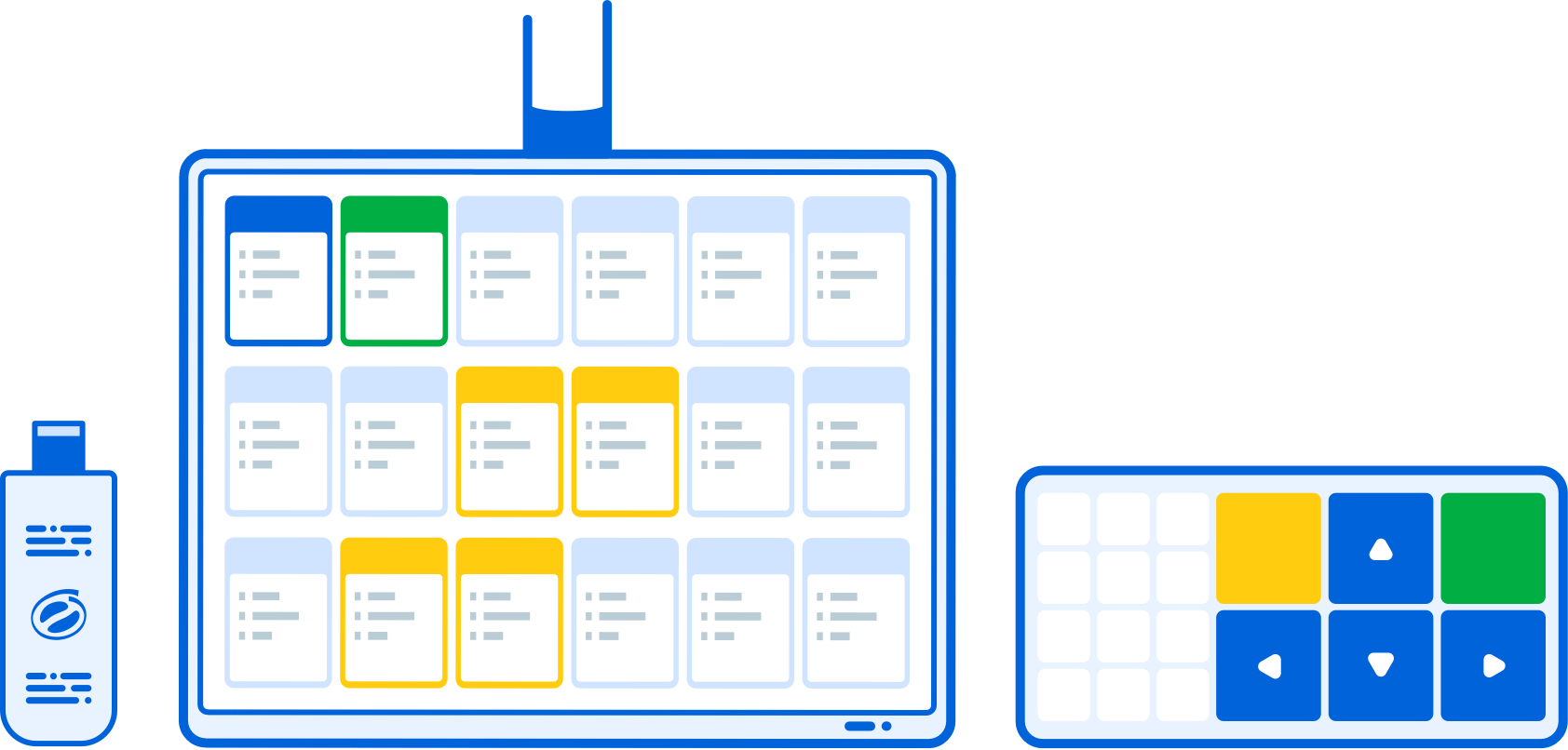
Kitchen can also be used with a simple display monitor. Along with a display monitor, a processor is also required to run an operating system (OS) and establish an internet connection for displaying the Kitchen web app. Since the monitor is not a touchscreen, a bump bar is also connected for staff to manually sort and process orders. The Lightspeed Bumpbar is a customized, mini-keyboard specifically configured for use with Lightspeed Kitchen.
For more information on configuring a monitor with a Chromebit processor, see Setting up a Monitor, Chromebit, and Bumpbar.
For more information on configuring a monitor with an Intel Stick processor, see Setting up a Monitor, Intel Stick, and Bumpbar.
What's next?
Set up your hardware according to the options above and then configure Kitchen app settings.
All set up? Learn how to navigate Lightspeed Kitchen and interact with tickets.