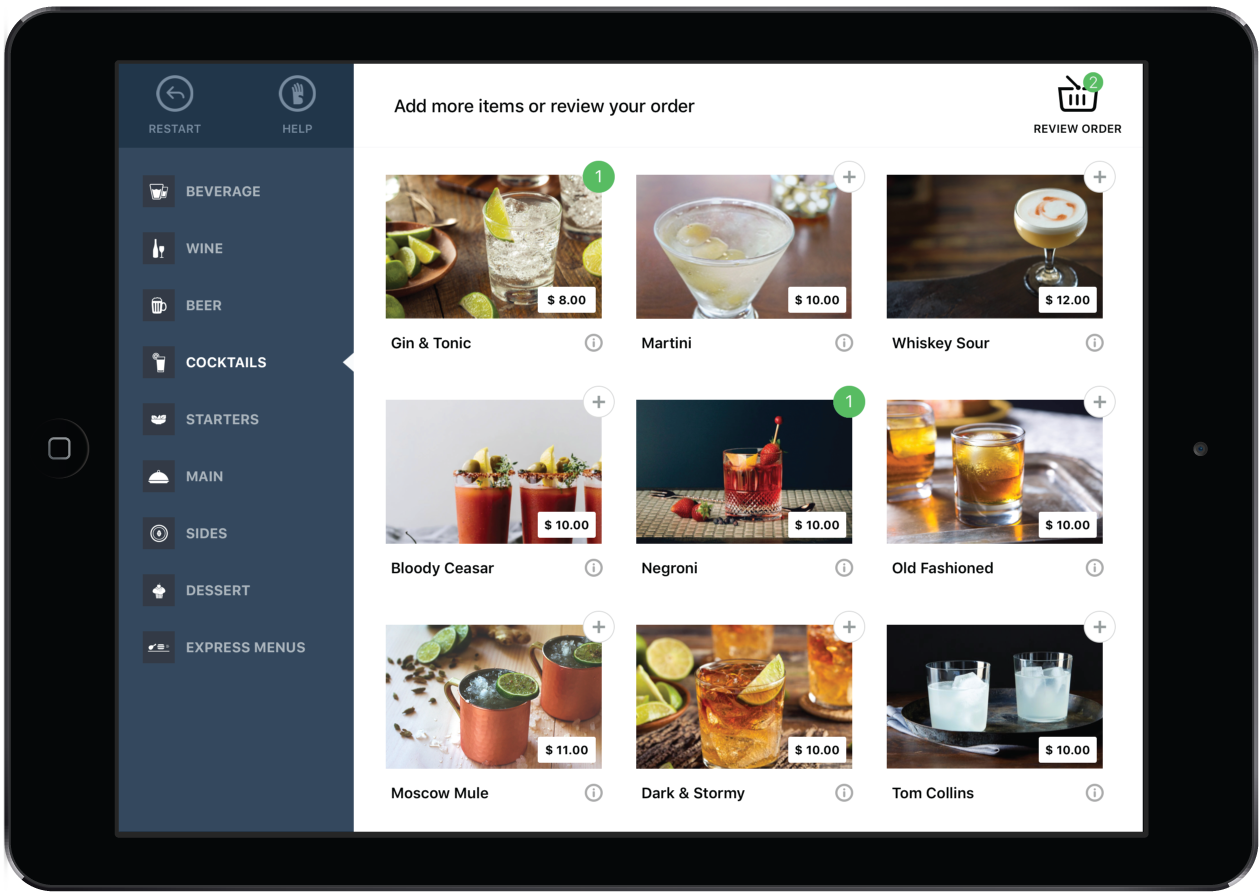The Kiosk mode of Self-Order Menu is ideal for quick service restaurant environments where the customers orders and pays in a single interaction.
To set Self-Order Menu to Kiosk mode
- Tap the iPad Settings
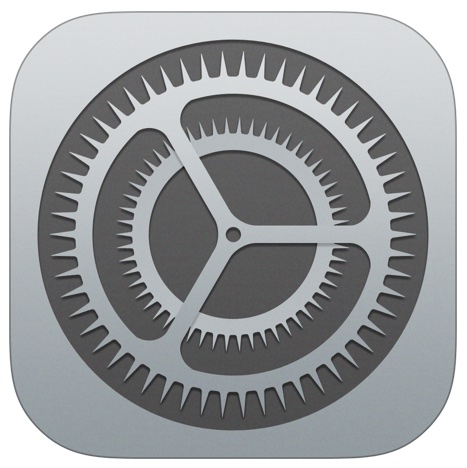 .
. - Tap Menu
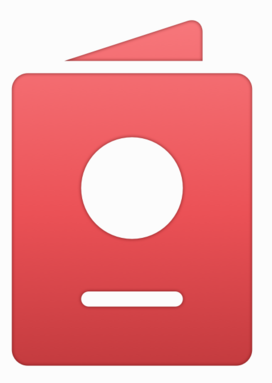 .
. - Under APP SETTINGS, tap Mode.
- Select Kiosk.
- Close and re-open the Self-Order Menu app.
Typical Kiosk mode workflow
- The customer taps the Kiosk home screen to start their order.
- The customer selects their desired category from the left menu.
- The customer taps on items within that category to add them to the order.
- The customer taps REVIEW ORDER to view the current bill.
- The customer can edit their order items if desired.
- The customer taps PAY.
- The customer selects the payment method.
- If the Customer information prompt setting is activated, the customer enters their name and/or phone number in order to know when their order is ready. See Setting up SMS notifications for more information.
NOTE: If the customer would rather not enter their phone number, they can simply tap Next to skip the step.
- The order is sent to the kitchen and a receipt prints.
- The customer waits to receive their order. If applicable, an SMS message will be sent to the customer when the order is marked as Done on the Kitchen display.