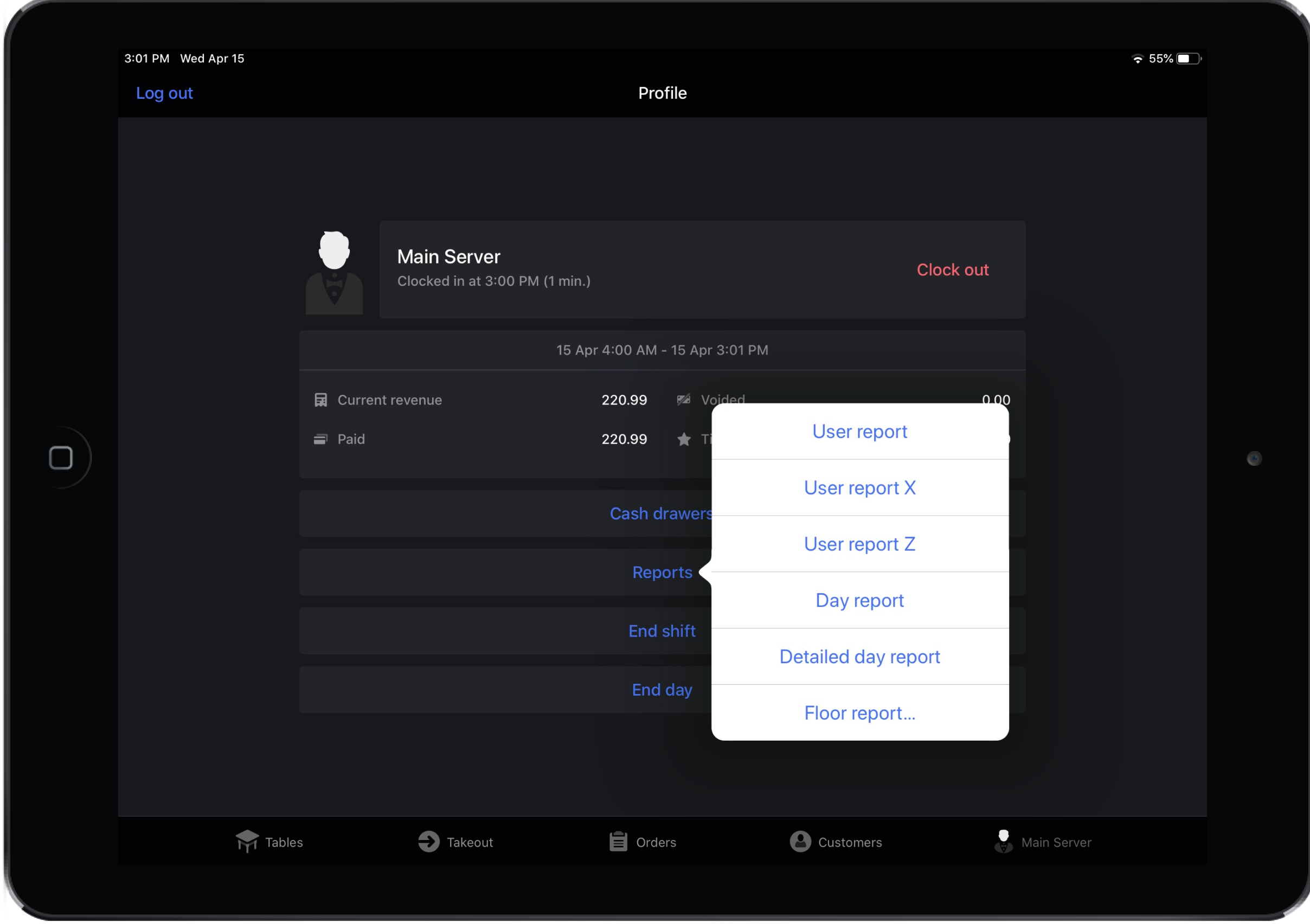A Floor report is essentially a day report for a specified floor. It contains revenue, tip, cash drawer/user wallet, and summarized receipt information for the floor.
The collected data begins and ends based on your Opening Time (see Company settings). For example, if your opening time is 9:00am and you set the report date to July 15th, the report will include data from July 15th at 9:00am - July 16th at 9:00am.
Enabling Floor reports
A user must have the Allow printing floor report user permission enabled to print a Floor report. Note the Allow printing floor report permission is automatically enabled for all users or user groups that can print the Day report. See Assigning User Roles for more information.
Of course, there must be at least one floor on your POS in order to use Floor reports. For more information on how to create floors from Restaurant Manager, see Creating floors for more information.
Printing a floor report
- Tap the User Profile in the navigation bar at the bottom of the screen.
- Tap Reports.
- Tap Floor Report.
- Select a floor to print.
- Select a printer or Save to Photos.