For accurate reporting and management, it is recommend to create a dedicated user account for each employee that will be working in your Lightspeed Restaurant account. To add users to your account in Restaurant Manager, see Creating Users.
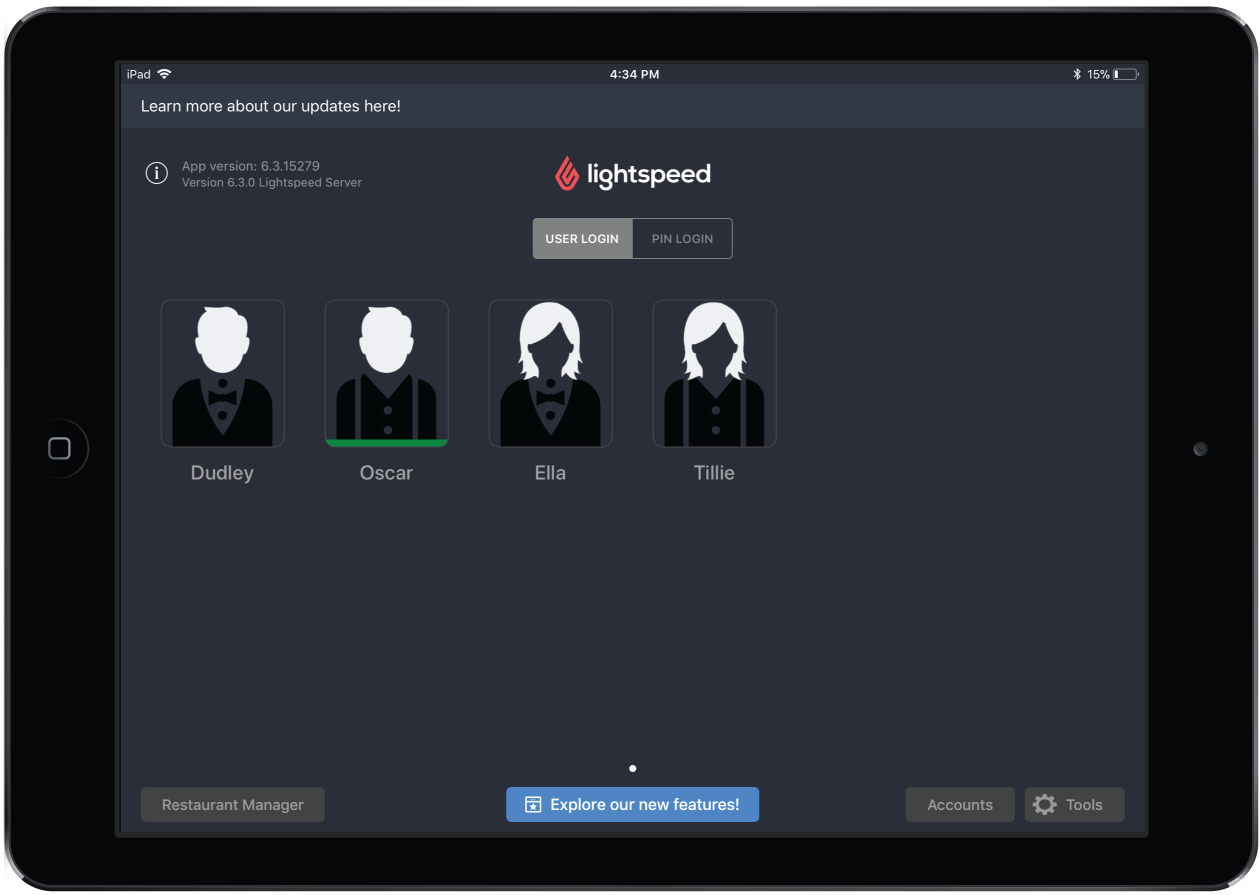
What's next?
Navigate the Profile screen and interact with the POS as an employee or manager:
- For all employees: The Profile screen is where employees may clock in/out, end a shift or day, perform cash drawer functions, and view or print reports. See Interacting with the Profile screen for an overview of the Profile screen.
- For all employees: understand how to clock in and out of the POS app. See Clocking in and out.
- For servers: use the End Shift function to close out remaining tables, add or adjust tips, print reports and clock out. See Using End Shift.
- For managers: use the End Day feature to close out remaining tables, add or adjust tips, print reports and clock out other users in a single streamlined process. See Using End Day.
- For managers: the Elevated Permissions feature is a great way to temporarily grant a user access to an order action that they would otherwise not be able to do. See Using elevated permissions.
- For managers: assign personal login cards in place of a password or PIN code for your employees. See Assigning a login card to a user.