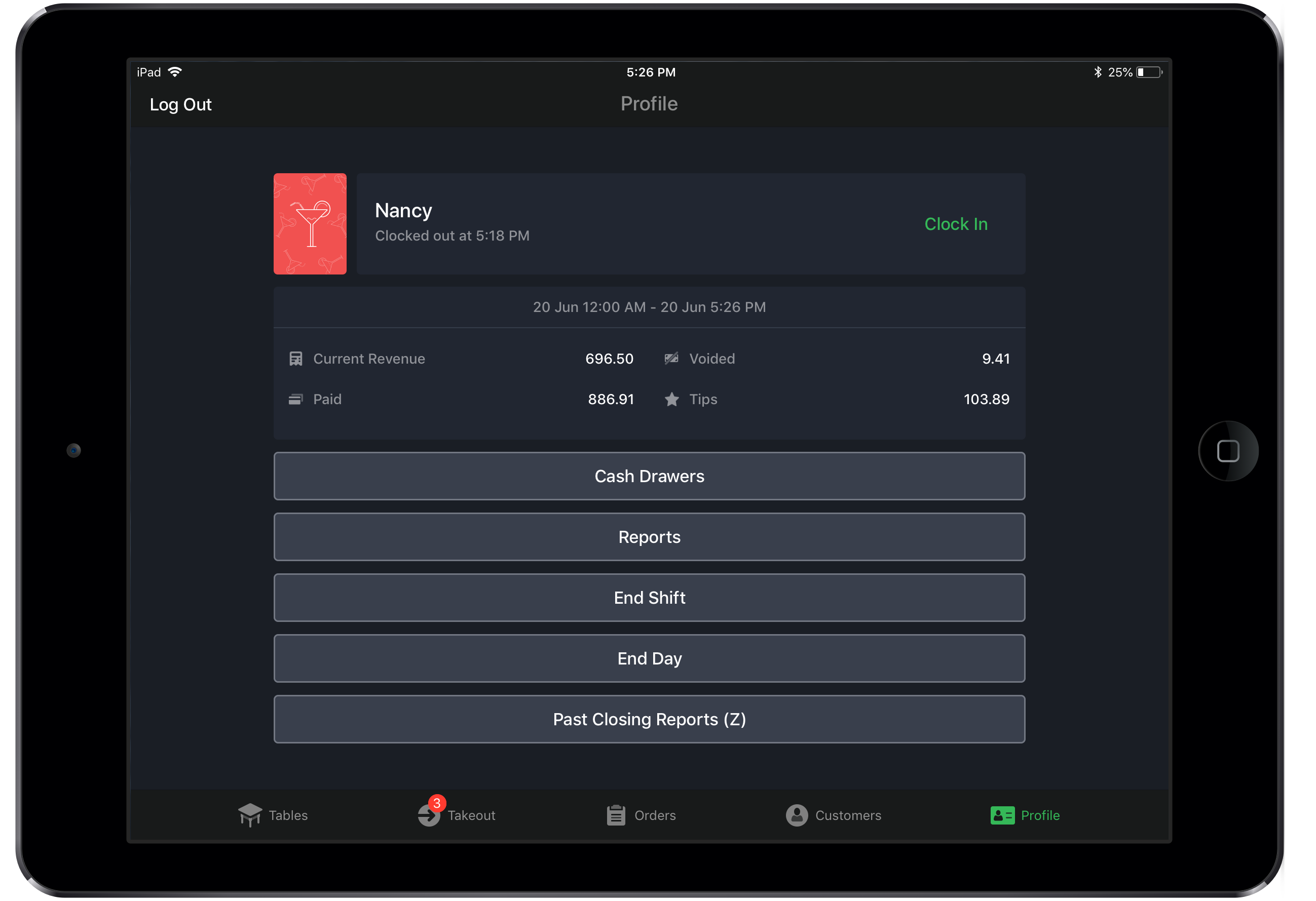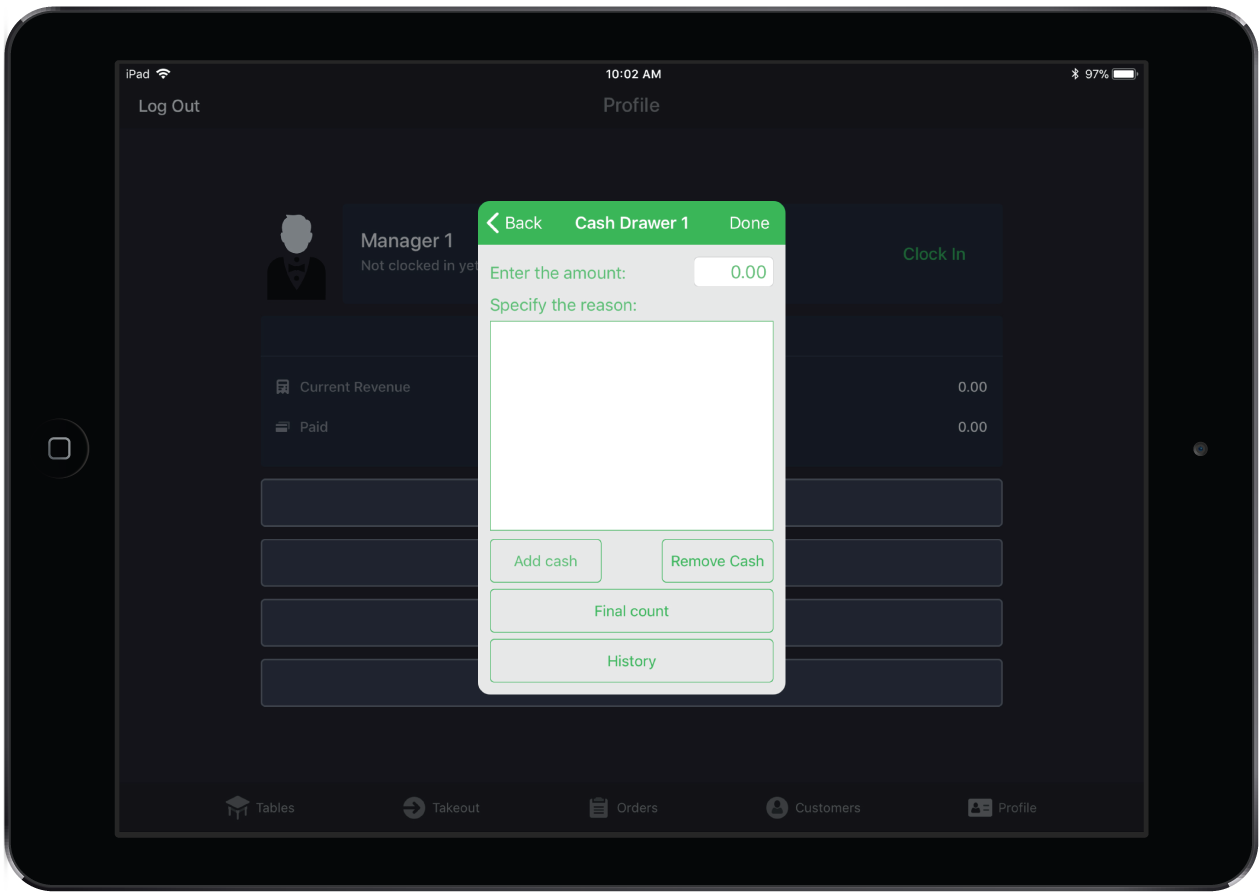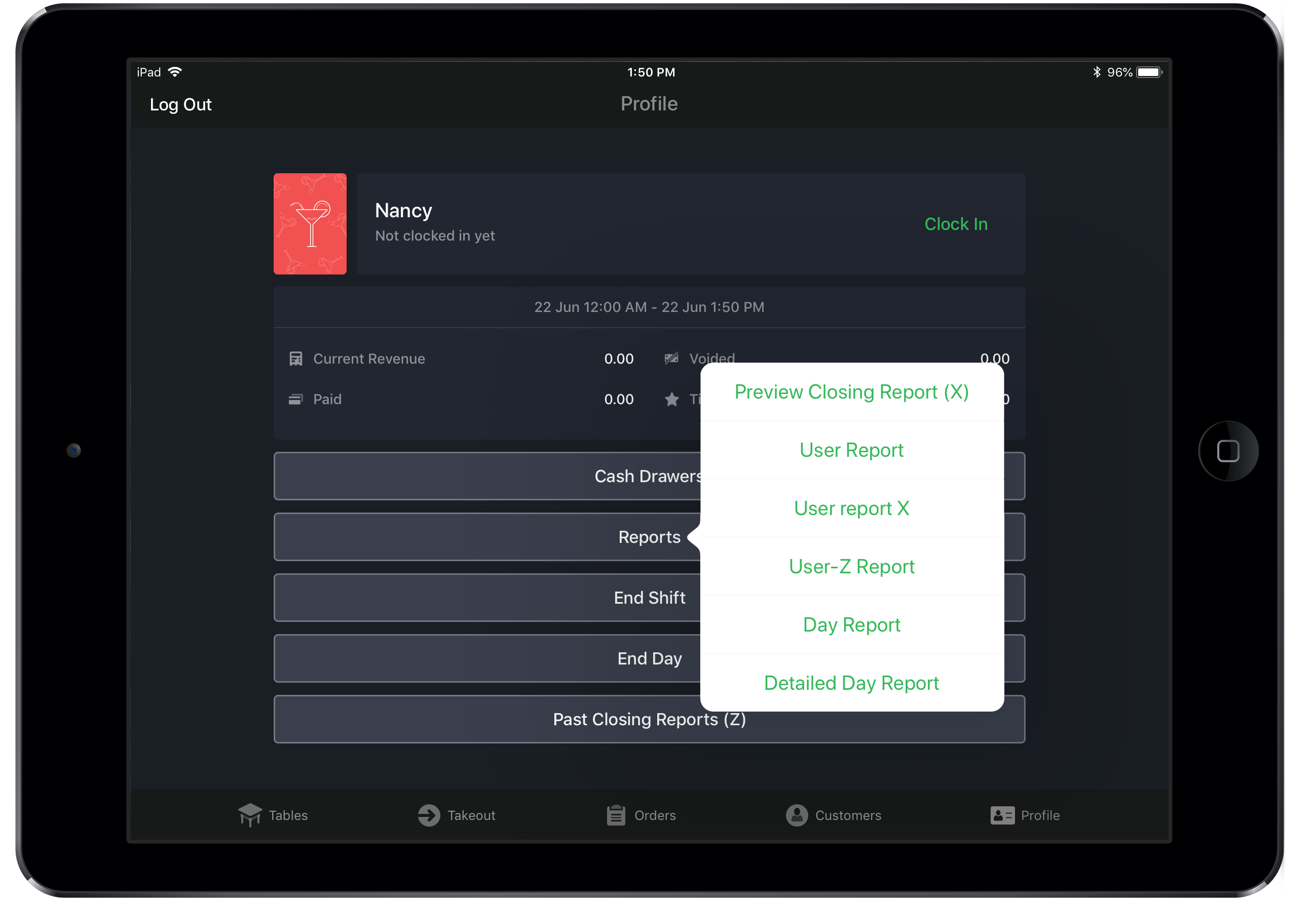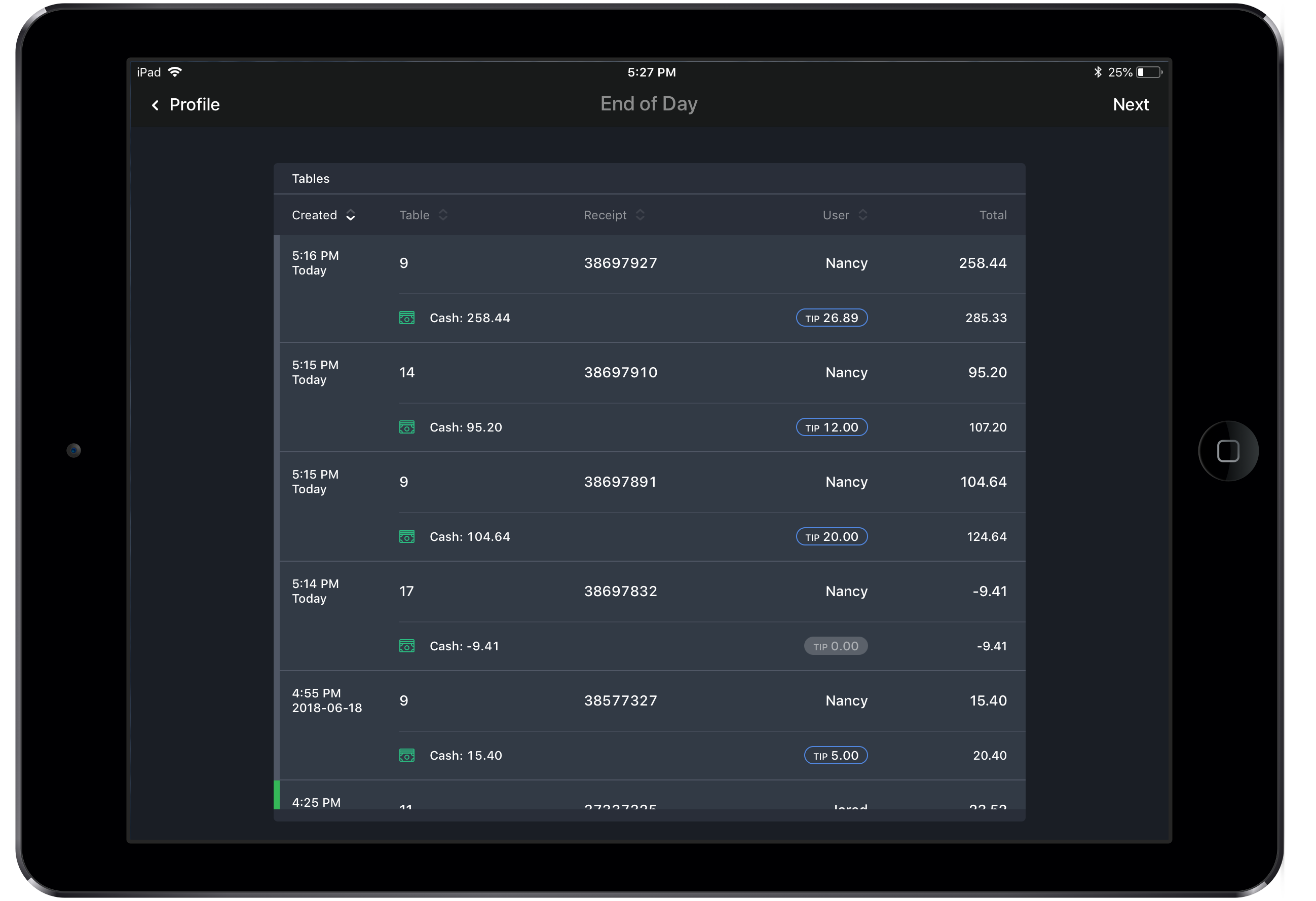Servers and managers can perform essential functions from the Profile screen, which can be accessed by tapping the User Profile in the navigation bar at the bottom of the screen.
Use the Profile screen to clock in/out, end your shift or day, perform cash drawer functions, and view or print reports.
Profile screen functions:
|
Clocking in and out Clock in/out from the Profile screen. Managers and servers with End Day permissions enabled can clock in/out other users. See Clocking in and out for more information.
|
|
Adding and removing cash from cash drawers Access cash drawer functions from the Profile screen to add and remove cash; record start and final counts; and view cash drawer history. See About cash drawers for more information.
|
|
Reports Print various reports from the Profile screen such as User reports, Day reports, Cash Drawer reports and Closing reports. See About reports in Restaurant POS for more information.
|
|
End Shift Access the End Shift process from the Profile screen to close out remaining tables, add or adjust tips, print user reports and clock out. See Using End Shift for more information.
|
|
End Day Access the End Day process from the Profile screen to close out remaining tables, add or adjust tips, print closing reports and clock out other users. See Using End Day for more information.
|