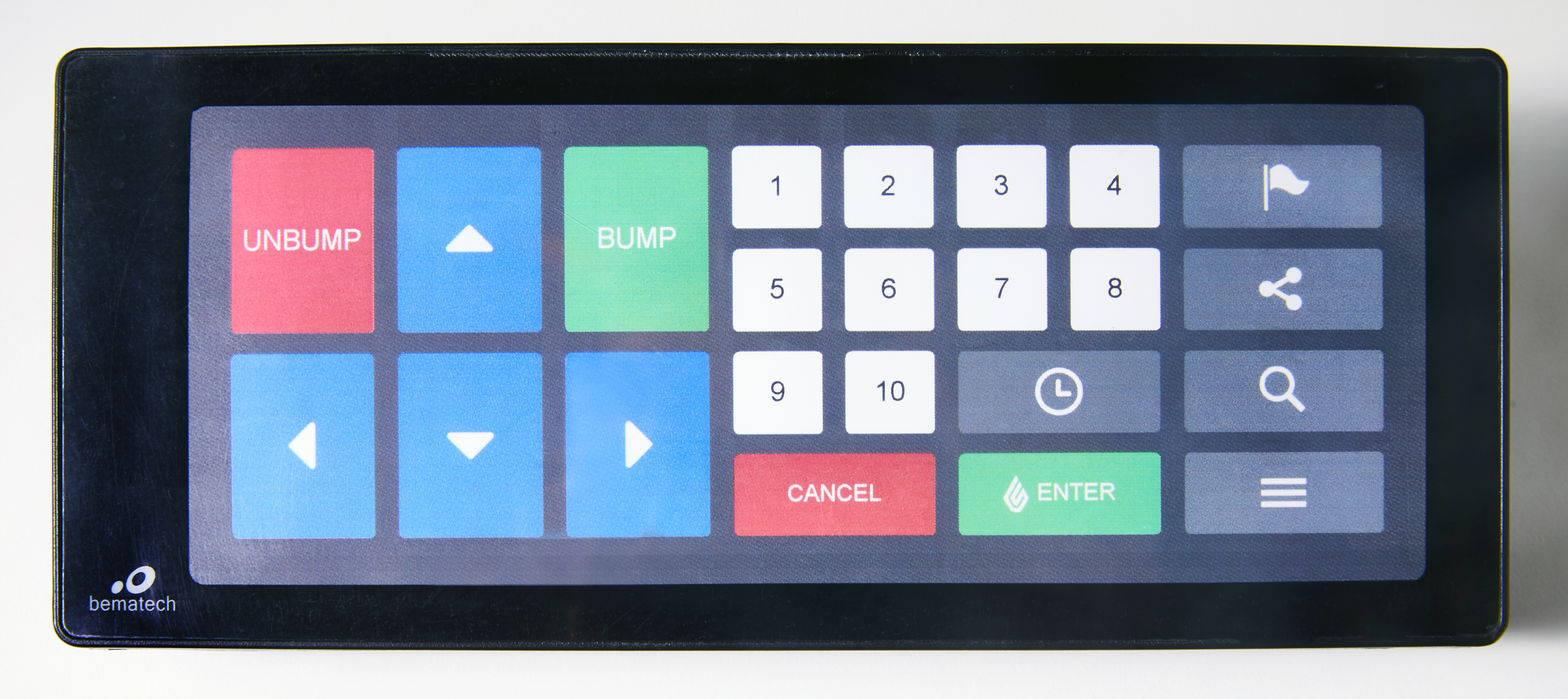
A Bumpbar may be used to control the Lightspeed Kitchen display. We recommend purchasing the Bumpbar directly through Lightspeed as it is designed for use with Lightspeed Kitchen.
The following actions are associated with the following Bumpbar keys:
Key |
Action |
Definition |
 |
Bump | Moves ticket to the next cooking state |
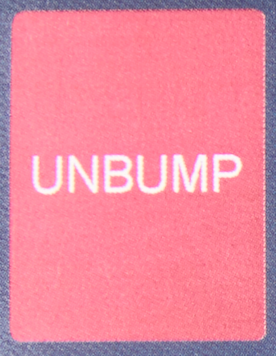 |
Unbump | Moves ticket to the previous cooking state |
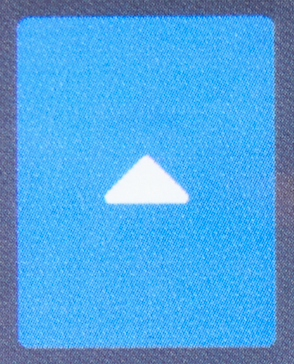 |
Navigate screen | The navigation arrows allow a user to move the cursor around the screen to select tickets or buttons. In dynamic view, the left or right arrows are used to navigate between ticket columns. In static view, the left or right arrows are used to navigate between ticket rows. The up and down arrows allow the user to move from the tickets screen to the Options Menu or Status filters. |
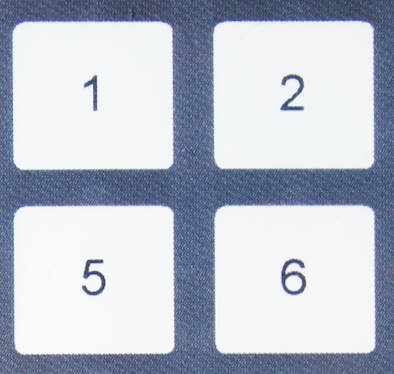 |
Select ticket number | Corresponds to the ticket number - pressing a Bumpbar number will highlight the ticket with the corresponding number |
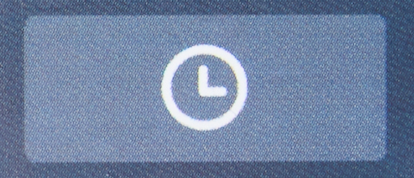 |
View archived tickets | Opens archived items screen |
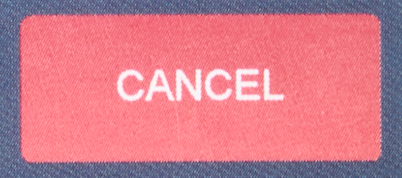 |
Cancel | Closes selected ticket or menu |
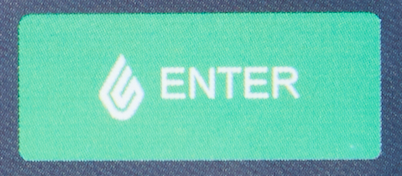 |
Enter | Opens selected ticket or menu |
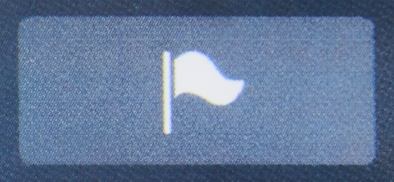 |
Prioritize | Prioritizes selected ticket |
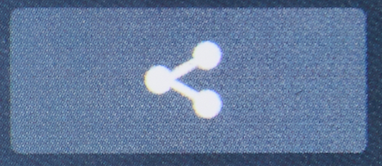 |
Open Show and Tell | Opens the detail view for the ticket to display item description and images |
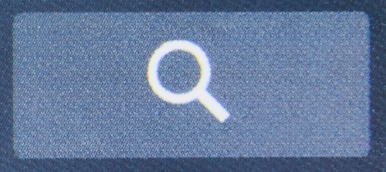 |
Open Show and Tell | Opens the detail view for the ticket to display item description and images |
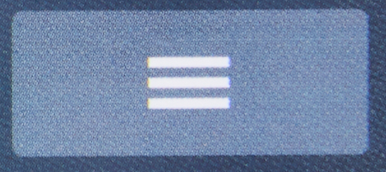 |
Open menu | Opens the Options Menu |
What's next?
For more information on ticket actions, see Interacting with Tickets.
For more information on navigating Kitchen, see Navigating the Kitchen display.