The Ingenico iWL220 is a wireless payment terminal available through Moneris that allows guests to complete payment at their table. Servers can also view open tables and unpaid bills directly on the terminal.
Before using the terminal, ensure that it is connected to Lightspeed Restaurant (see Setting up the Ingenico iWL220/iWL222 with Moneris).
Note: The iWL222 is the newer model of the iWL220, but the functionality is the same.

Processing a payment
Open tables will appear on the terminal as long as they are not simultaneously open on an iOS device.
- Enter your PIN code and press the OK button.
- The terminal will display the names of your open tables (15 max.).
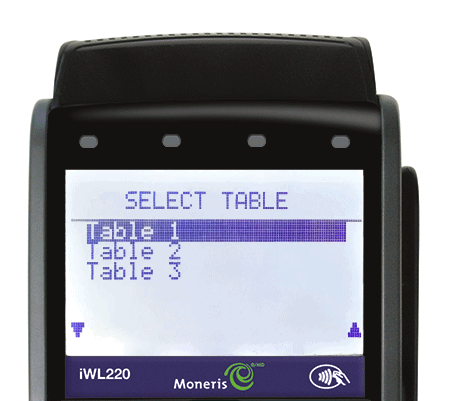
- Select a table and press OK.
- To process the full amount, select TOTL.

- Swipe or tap the card to process payment then press OK.
Processing a payment for a split bill
If you have already split a bill in Restaurant POS, you can process payment for individual bills directly on the terminal.
- Enter your PIN code and press the OK button.
- The terminal will display the names of your open tables (15 max.).
- Select a table and press OK.
- If you have already split the bill in Restaurant POS, the separate bills will appear on the terminal.
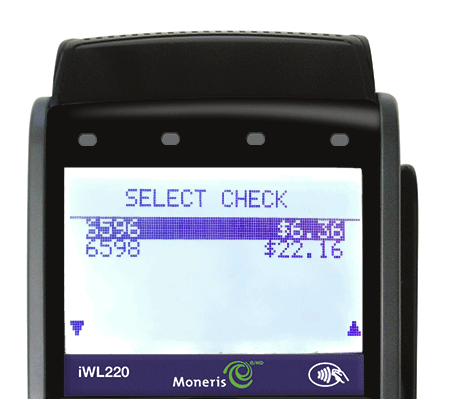
- Select a bill.
- Swipe or tap the customer's card to process payment, the press OK.
Splitting a bill on the terminal
You can split a bill in equal parts directly on the terminal. NOTE: Do not split the bill into equal parts on the POS if splitting a bill on the terminal.
- Enter your PIN code and press the OK button.
- The terminal will display the names of your open tables (15 max.).
- Select a table and press OK.
- Select SPLT and press OK.

- Enter the number of parts you want to split the bill into and press OK.
- The total amount and split amount will appear. To confirm, select YES.
- Swipe or tap the customer's card, then press OK.
- Repeat with the next portion of the split bill.
Processing a partial amount on the terminal
You can process payment of a partial amount either by percentage or dollar amount directly on the terminal.
- Enter your PIN code and press the OK button.
- The terminal will display the names of your open tables (15 max).
- Select a table and press OK.
- Select PARTL.

- Select whether you want to enter a percentage or dollar amount.

- Enter the amount and select YES.
- Swipe or tap the customer's card, then press OK.
- The terminal will automatically bring you to the remaining amount, which you can process as usual.
Closing your batch
In order to close out all the credit/debit transactions for the day and send the funds to your account, you must close the batch on the terminal each day. You must close the batch on each terminal individually.
- From the login screen, press the # button.
- Select REPORTS and press the green OK button.
- Select CLOSE BATCH and then press OK.
- When prompted to close the batch, select YES. The batch details will be printed from the terminal.
- The batch is now closed. Repeat this process on any remaining terminals.
NOTE: It is possible to set up an auto-close batch instead of manually closing your batch each night. When this setting is enabled, the terminal will auto-close at a specified time each day. To set up auto-close batching, please contact Moneris directly.
What's next?
To process a refund on the iWL220, you'll need to follow a special workflow while the terminal is in Standalone mode. See Voiding a transaction on the Ingenico iWL220 with Moneris for more information.