When an order is sent to the kitchen through the Restaurant POS, it automatically appears as a ticket on the corresponding Kitchen display profile. See Kitchen app settings to configure which order item types are visible on Kitchen tickets.
Each individual receipt in the Restaurant POS will show as a single ticket in Kitchen.
Please note that Lightspeed Kitchen is currently only available in English.
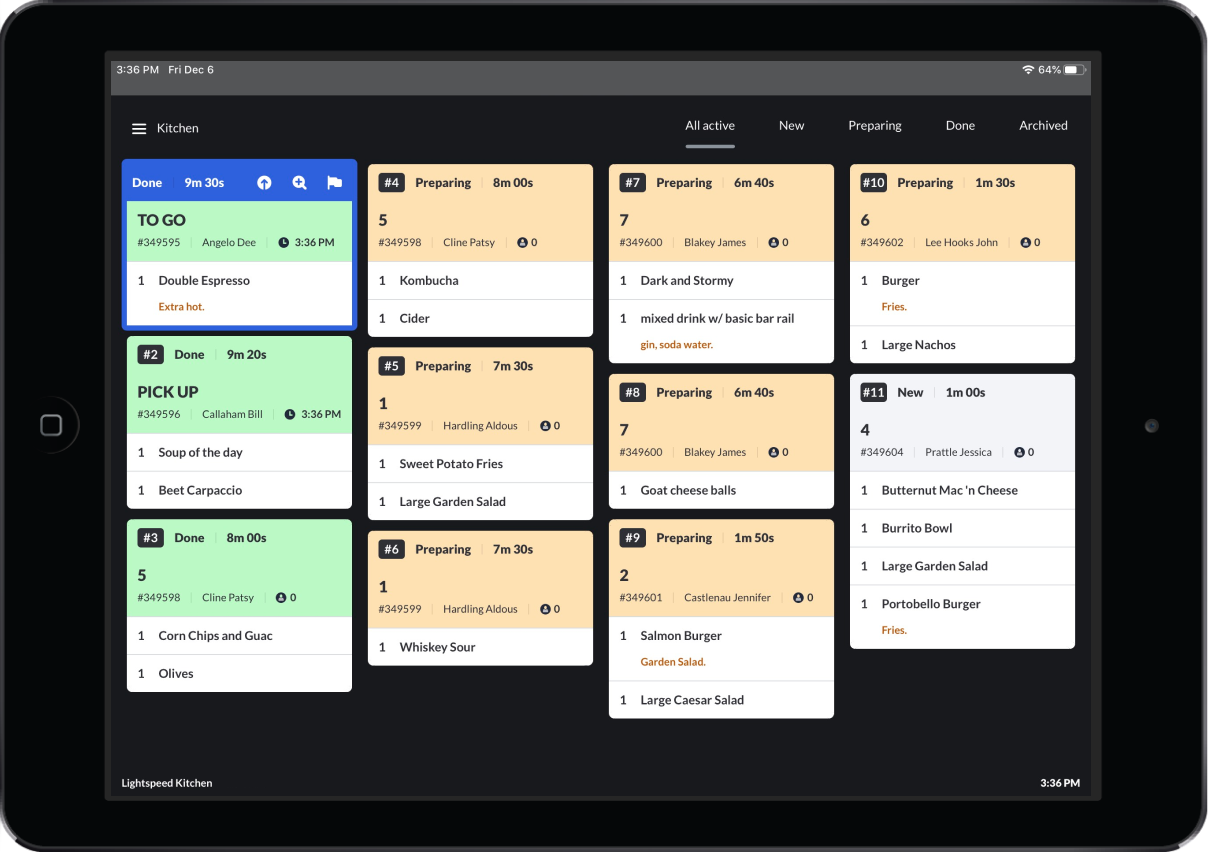
Understanding Kitchen tickets
In addition to showing the order items, tickets also display information about the table type or name, receipt ID, server or customer name, and time elapsed since the initial order was placed.
Kitchen tickets can be in one of three active states:
- New (Grey): Indicates a new order received from Restaurant POS. New tickets will flash until they are manually moved into the next preparing state.
- Preparing (Orange): Indicates the order is actively being prepared.
- Done (Green): Indicates the order is ready for the customer.
Prep staff interact with the Kitchen screen to change preparation states, prioritize, or zoom on ticket details. The actions of how to navigate Kitchen are slightly different depending on if prep staff are using a touchscreen monitor, keyboard, or bumpbar. The following section discusses how to navigate Lightspeed Kitchen along with how to use a touchscreen, keyboard or bumpbar as navigational tools.
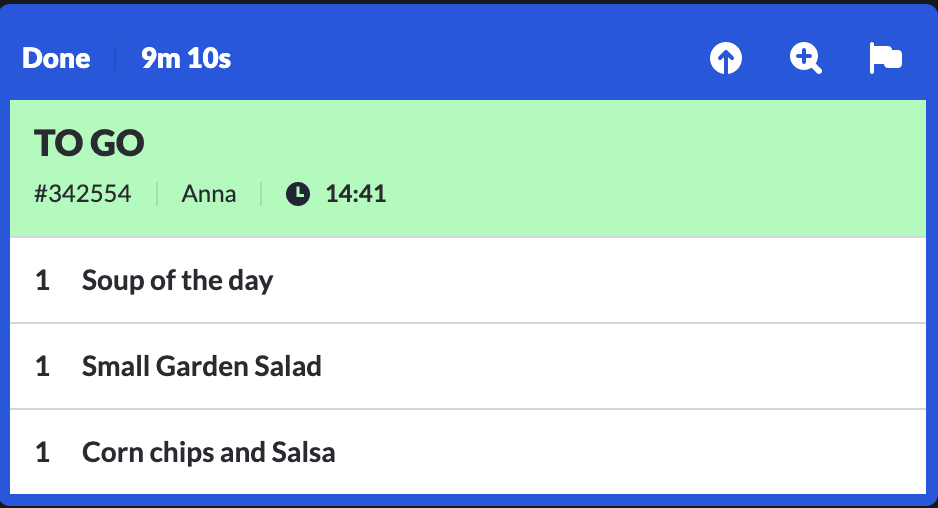
What’s Next?
Understand the orders screen and how tickets are displayed or filtered.