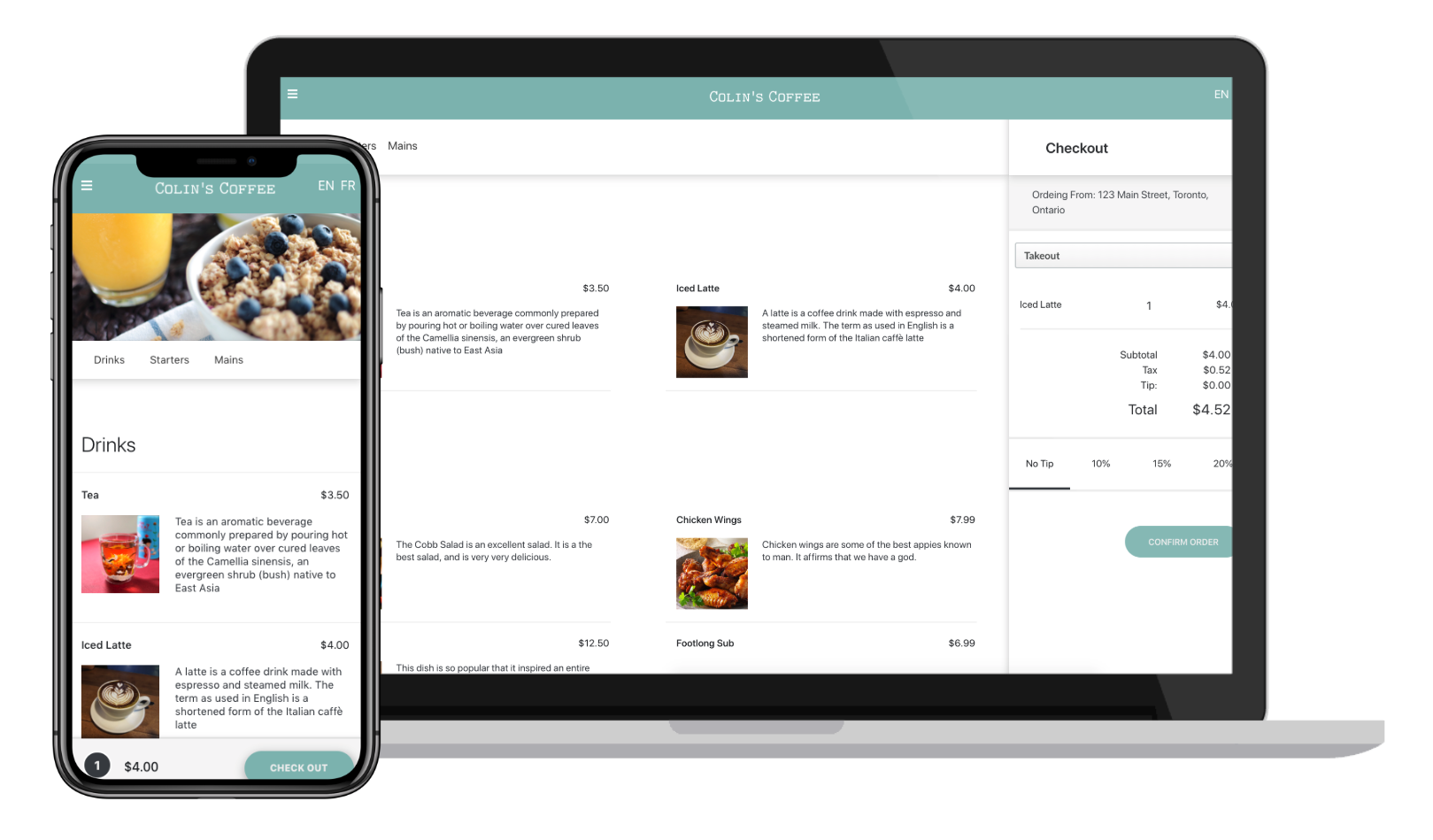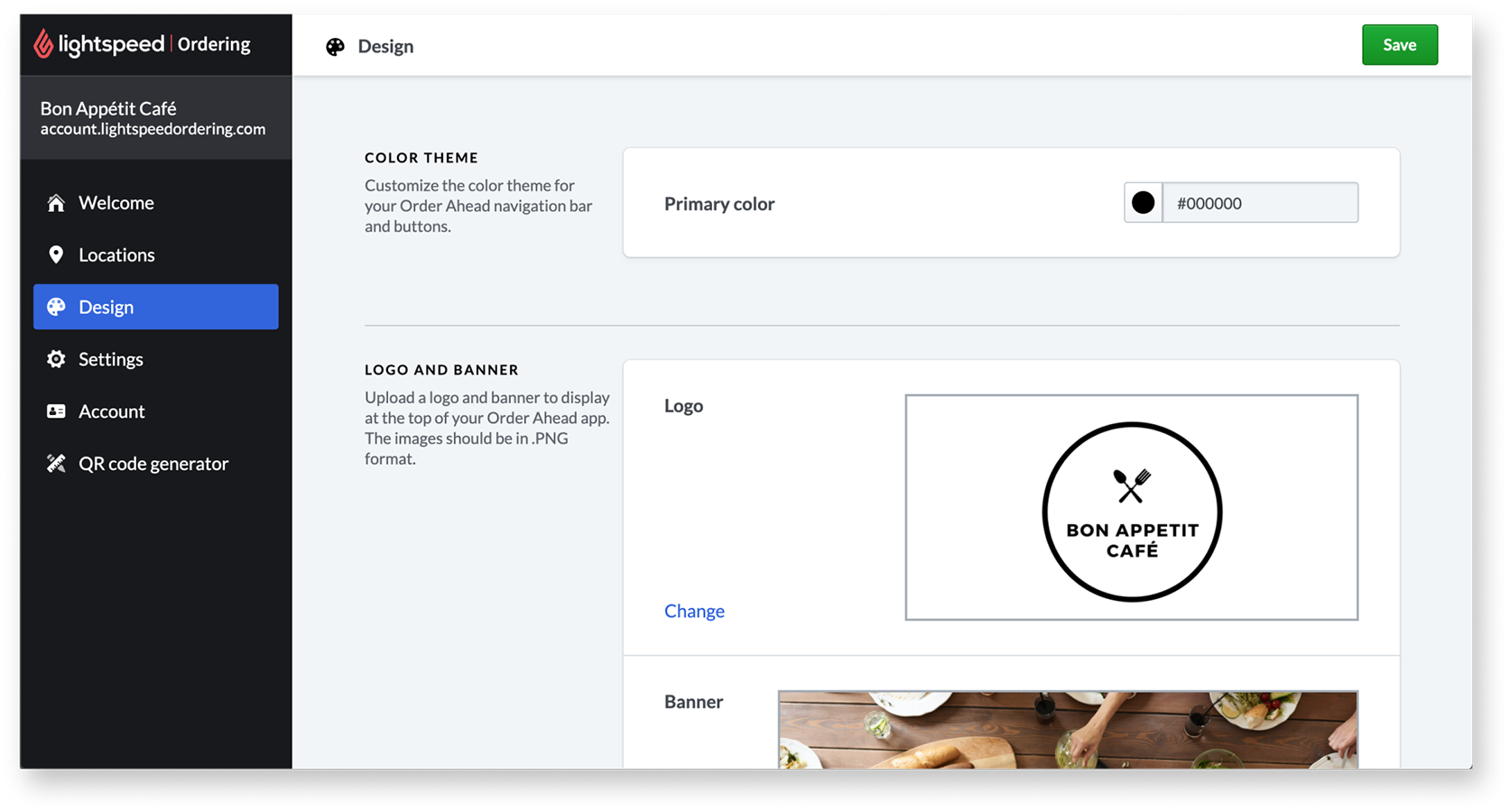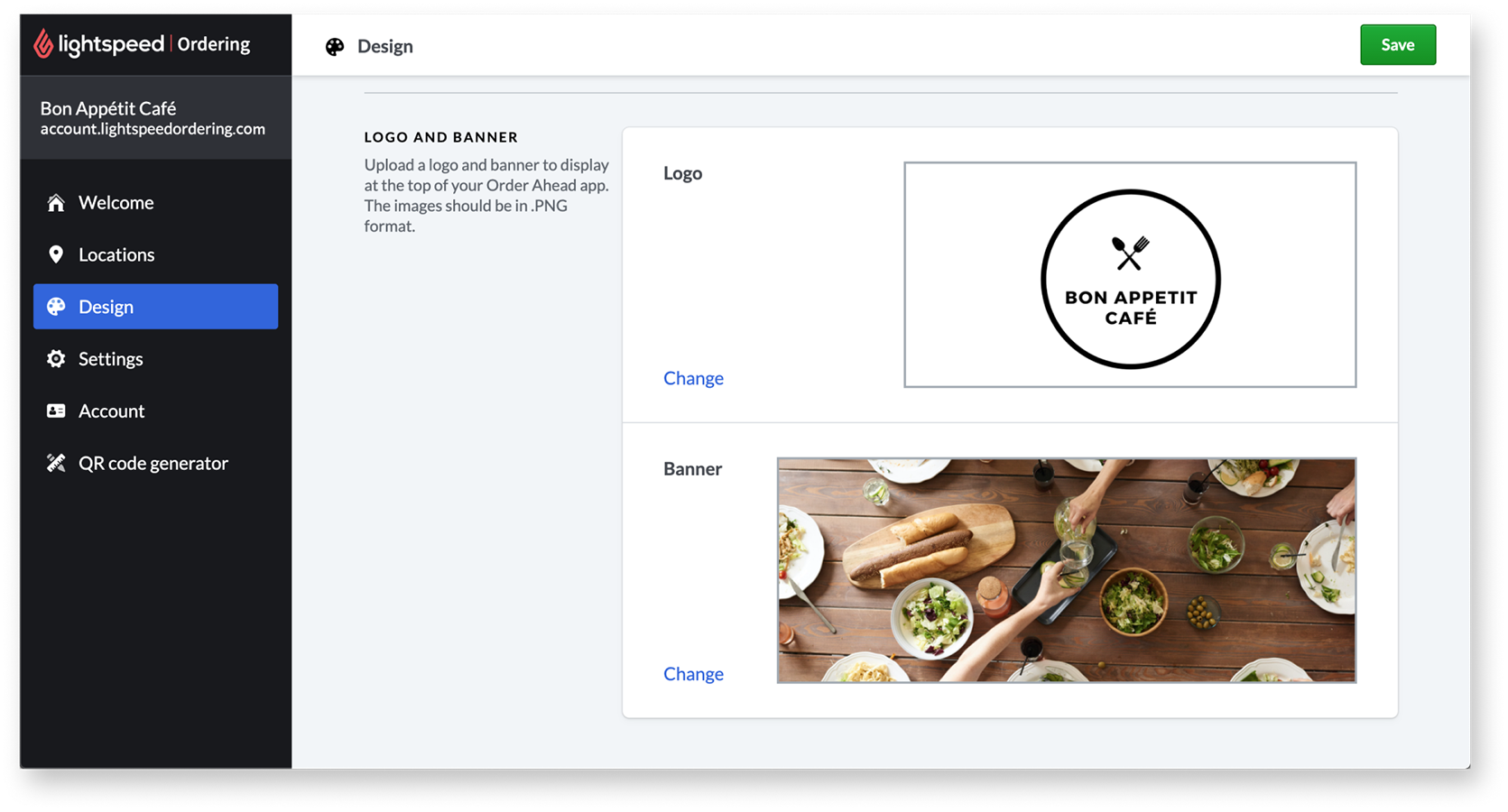In this article
Customize the look and feel of your Order Ahead web app by adding a logo, banner or color theme. Your logo and banner (background image) appear at the top of your Order Ahead webpage. The appearance of your Order Ahead app are configured from the Order Ahead Manager > Design page.
Adjust your color theme
- From the Order Ahead Manager, navigate to the Design page.
- Select a Primary color to use for order and payment buttons.
Add a logo or banner
- From the Order Ahead Manager, navigate to the Design page.
- Scroll down to the add logo or banner section.
- Upload or edit your logo (.PNG file). This logo will display on the top of your Order Ahead web app.
- Upload or edit a banner (.PNG file). This image will display behind your location details on your Order Ahead web app.
What's next?
- If you're just getting set up, make sure to connect to Stripe for payments processing. See Setting up payments with Stripe for more information.
- Set appropriate locations, hours and order details for your Order Ahead web app. See Editing location details for more information.
- Adjust your password or the business name displayed on your Order Ahead web app. See Account settings for more information.
- When your account is all set up, spread the word about online ordering at your restaurant. See Sharing Order Ahead online for more information.