Set up the portable Verifone VX 680 to quickly process on-the-go transactions with Lightspeed Restaurant.

Please note the following when using a Verifone VX 680 payment terminal with Lightspeed Restaurant:
- The Verifone VX 680 is currently only supported in the UK.
- The Verifone VX 680 has a touchscreen for menu navigation.
Setup includes the following:
Connect the Verifone VX 680 (WiFi) terminal to your network.
- Remove and replace the device's battery to do a full reboot.
- Press the green ENTER button on the terminal keypad to turn the terminal on.
- Press SETUP on the terminal screen.
- Enter the system ID: 2580 by default.
- Press NETWORK SETTINGS.
- Press the down arrow in the bottom-right of the screen.
- Press WIFI SETTINGS.
- Enter the SSID (WiFi network name). NOTE: To switch between lower and upper case, press ABC in the bottom-left of the screen.
- Press ENTER.
- Press ENCRYPTION.
- If applicable, select the type of network encryption. For example: WPA2.
- Press WPA KEY.
- Enter the WPA key (WiFi password).
- Press ENTER to continue.
- Reboot the device.
- Enter the Login ID and PIN: 1234 by default.
Print terminal information to confirm network connection.
- Open the main terminal menu.
- Press SYSTEM.
- Press SYSTEM INFO.
A system information receipt prints. If an IP address appears on the receipt, your connection was successful.
Create Verifone payment type in Restaurant Manager.
- Log in to the Restaurant Manager as an admin user.
- Tap Payments > PaymentTypes.
- Tap AddPayment.
- Assign a name for your new payment.
- Select Verifone from the Type drop down menu.
- Tap OK.
See Creating payment methods for more information on creating dedicated payment methods.
Add Verifone as a payment terminal in Restaurant Manager.
- Tap Payments > Payment Terminals.
- Tap Add Verifone.
- Assign a name for the new Verifone VX 680 payment terminal.
- Enter the terminal IP address, Login ID and PIN.
- The terminal Login ID and PIN are 1234 by default.
- Tap OK.
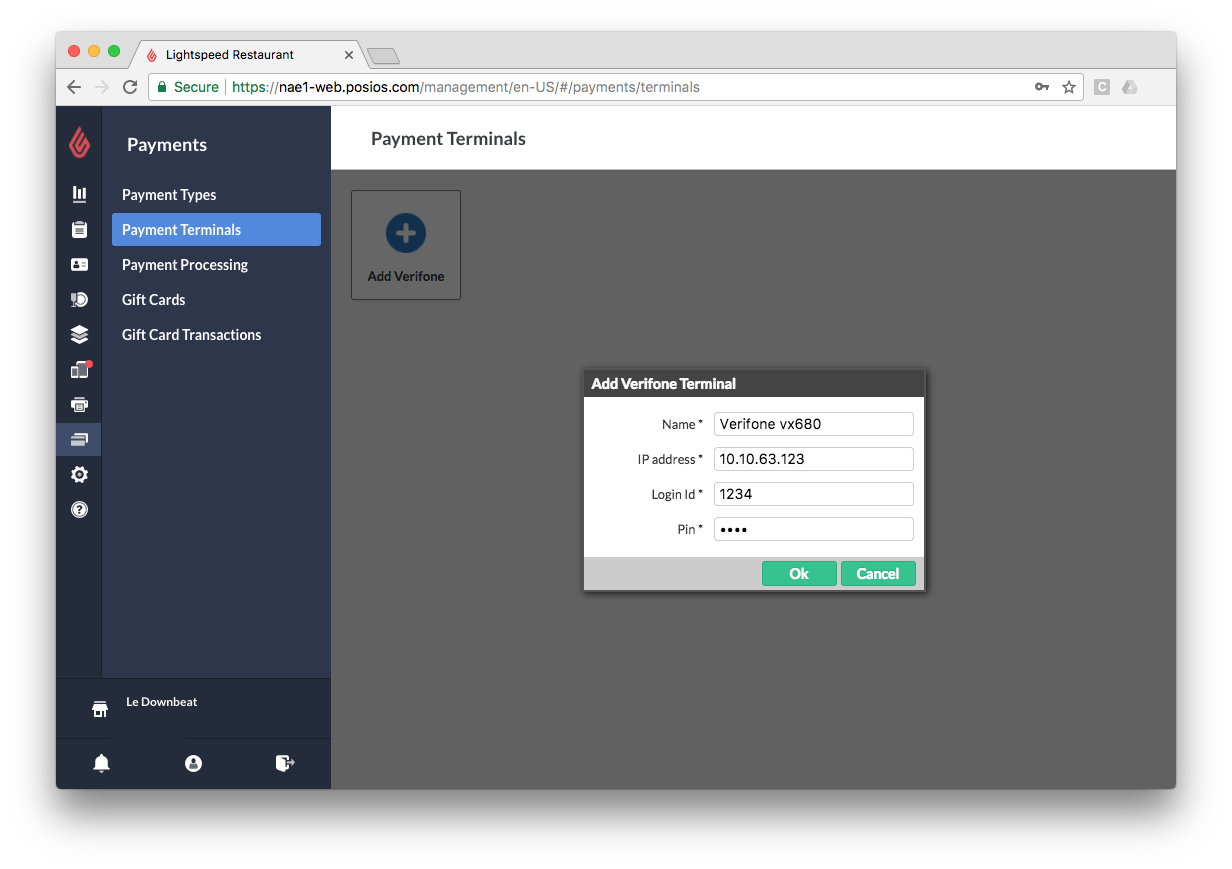
What's next
You are now ready to process payments with your Verifone VX 680 terminal. See Taking payments and tips.