Create a fixed combo in Restaurant Manager to offer customers a predefined group of items, such as a soft drink, burger and fries.
When you add a fixed combo to an order in Restaurant POS, the multiple items in the combo will automatically be added to the order.
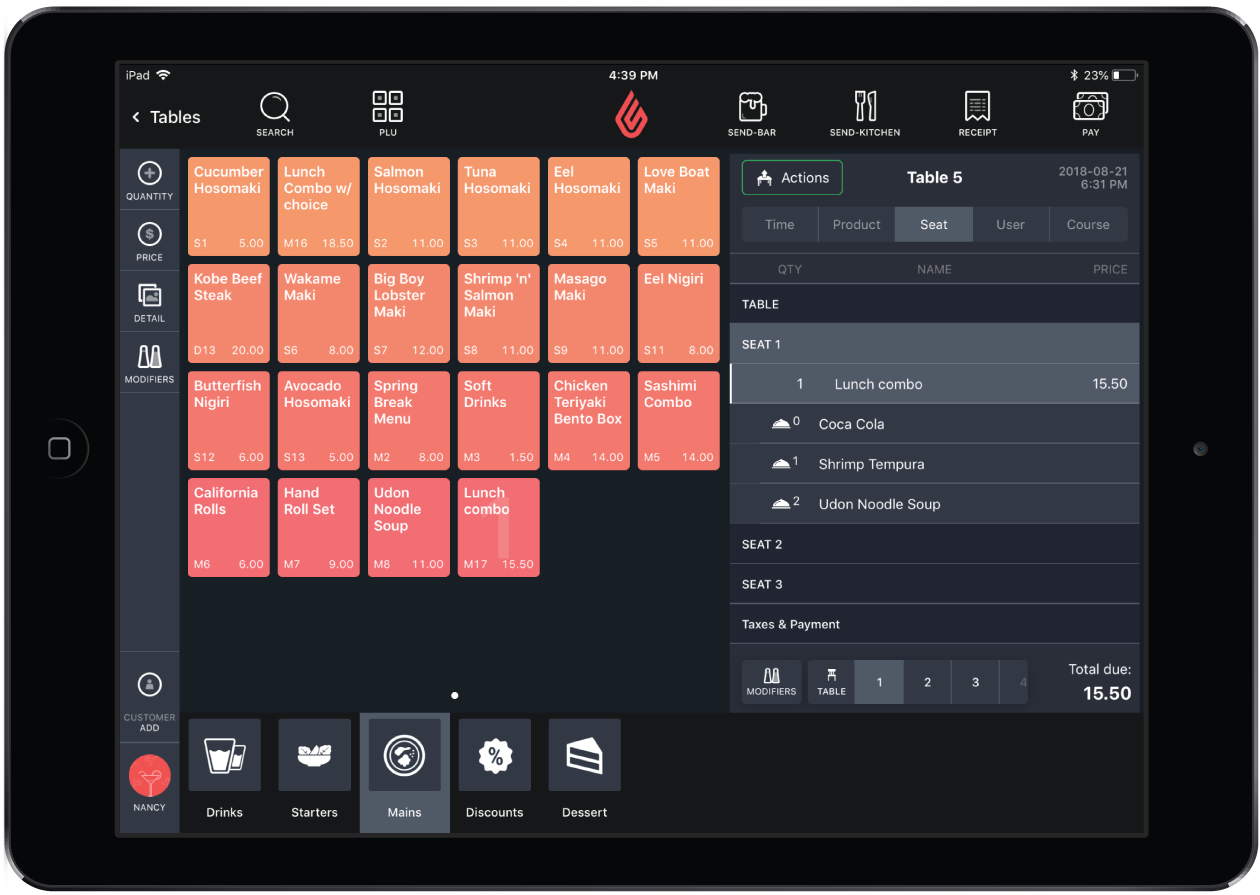
Creating a combo
- In Restaurant Manager, click Products > Product.
- Click the category you want to add the combo within.
- Click Add Combo.
- Specify the settings and save your changes.
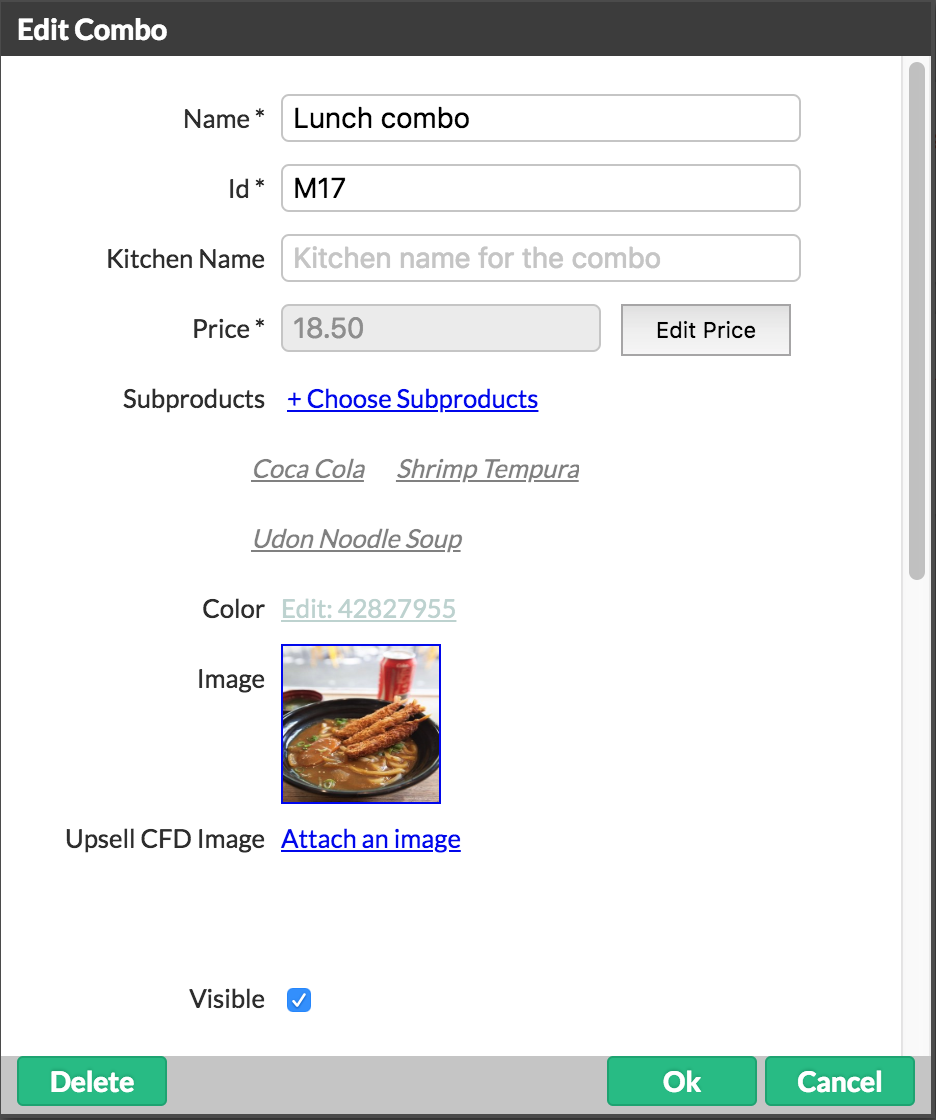
Settings
| NAME |
Name of the combo. |
| ID | ID of the combo. This will be automatically generated when you save. |
| KITCHEN NAME |
Name that appears on tickets that are printed to the bar or kitchen. |
| PRICE | By default, the price for a combo is automatically calculated based on the total price of all products in the menu. You can edit the price of the combo or of individual products within the combo after you save the combo. See Editing combo prices. |
| SUBPRODUCTS | Select the individual products for the combo. |
| COLOR | Color assigned to the combo button on the Order screen. |
| IMAGE | Combo image. |
| VISIBLE | Sets whether the combo is available for selection in Restaurant POS. |
Advanced Options
| TAX RATE |
Tax rate for the menu. |
| DELIVERY TAX RATE | Delivery tax rate for the menu. |
| TAKEOUT TAX RATE |
Takeout tax rate for the menu. |
| DESCRIPTION | Optional additional menu information. |
| COST | Cost of the products used within the combo. |
| TIMED EVENTS | Can be used to assign a timed event to the combo. |
| ENABLE STOCK MANAGEMENT |
Enable or disable stock management for each product in the combo. When enabled, the product’s stock level is tracked, and appears on reports and in Restaurant POS. When disabled, the product’s stock level is reset to zero, the stock level is not tracked, and does not appear on reports or in Restaurant POS. You can also use global Disable Stock Management for all products at the same time (see Stock Settings). Disabling stock management resets the product’s stock level to zero (0). If you reset it, you can't restore the previous stock level. |
| STOCK |
Stock amount for the combo. |
| BARCODE |
Combo barcode. |