By default, the price of a fixed combo is calculated based on the total price of all products in the combo. For a combo with choices, the combo price is calculated based on the least expensive option in each choice group. However, you may modify the regular price, takeout price, and delivery price of a combo or the prices of choices within a combo.
Changing a product’s price in a combo applies to the combo only. The original product price is not affected.
Editing the Default, Takeaway or Delivery combo price
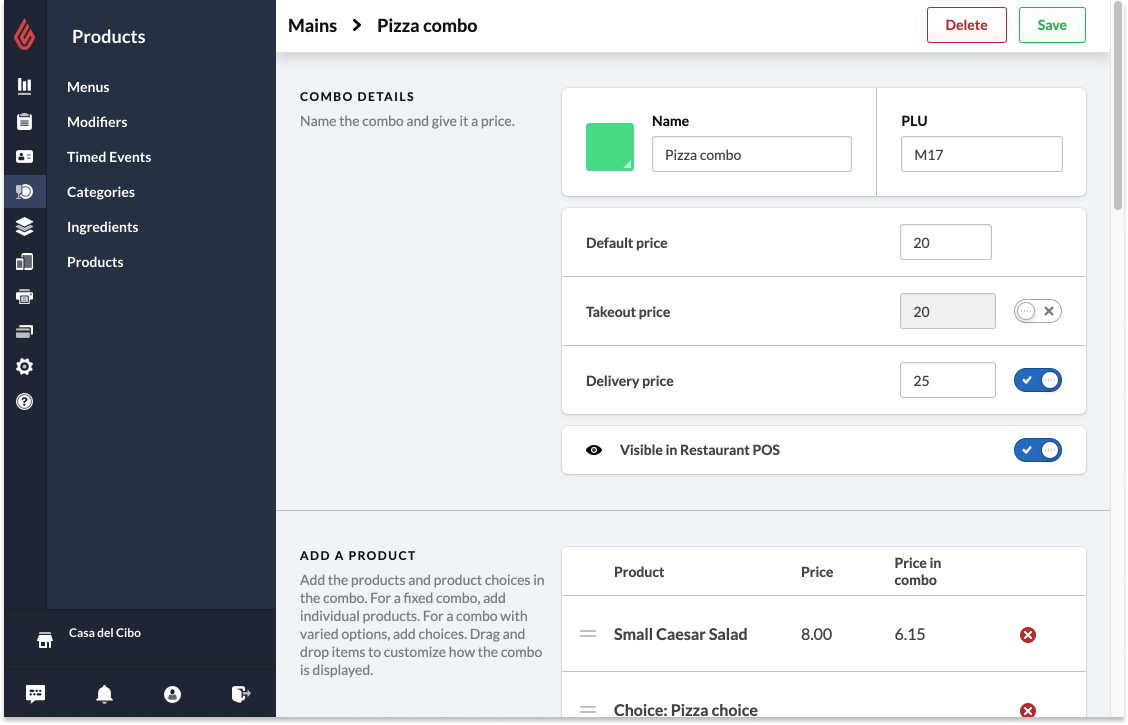
- From Restaurant Manager, select Products > Products on the left hand menu.
- From the left hand menu, navigate to the product category of the combo you wish to edit.
- Open the combo you wish to edit by selecting the combo button. This will open the Combos page.
- Edit the Combo price, Takeout price, or Delivery price within the Combo Details section of the Combos page.
- When you modify the Combo price, the individual product prices in the menu automatically adjust.
- When you modify choice prices, the Combo price automatically adjusts.
- To edit the Takeout or Delivery price, slide the toggle beside the price box and adjust the price within the price box.
- After making your edits, select Save.
Editing the price of choices within a combo
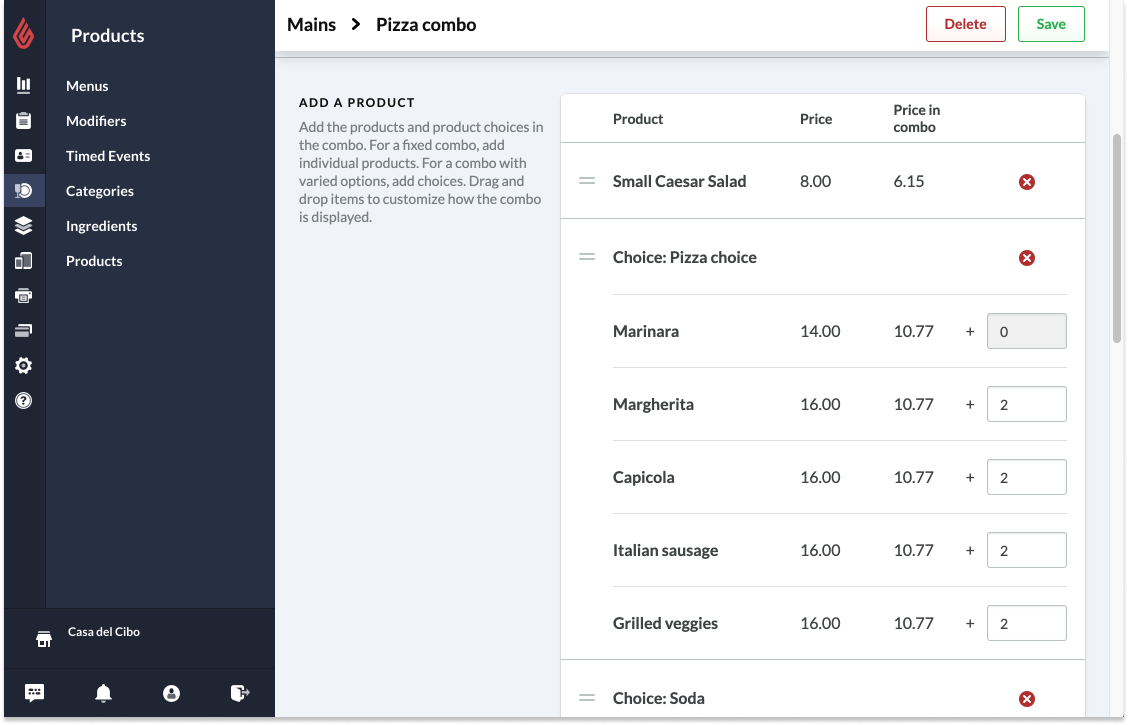
- From Restaurant Manager, select Products > Products on the left hand menu.
- From the left hand menu, navigate to the product category of the combo you wish to edit.
- Open the combo you wish to edit by selecting the combo button. This will open the Combos page.
- Edit the price of combo choices within the Add a product section of the Combos page.
- For individual products within a combo, there are two price columns: the original price of the product and the price of the product within the combo. If the Default combo price has been adjusted to a lower amount, the default combo price change automatically adjusts the product price within the combo.
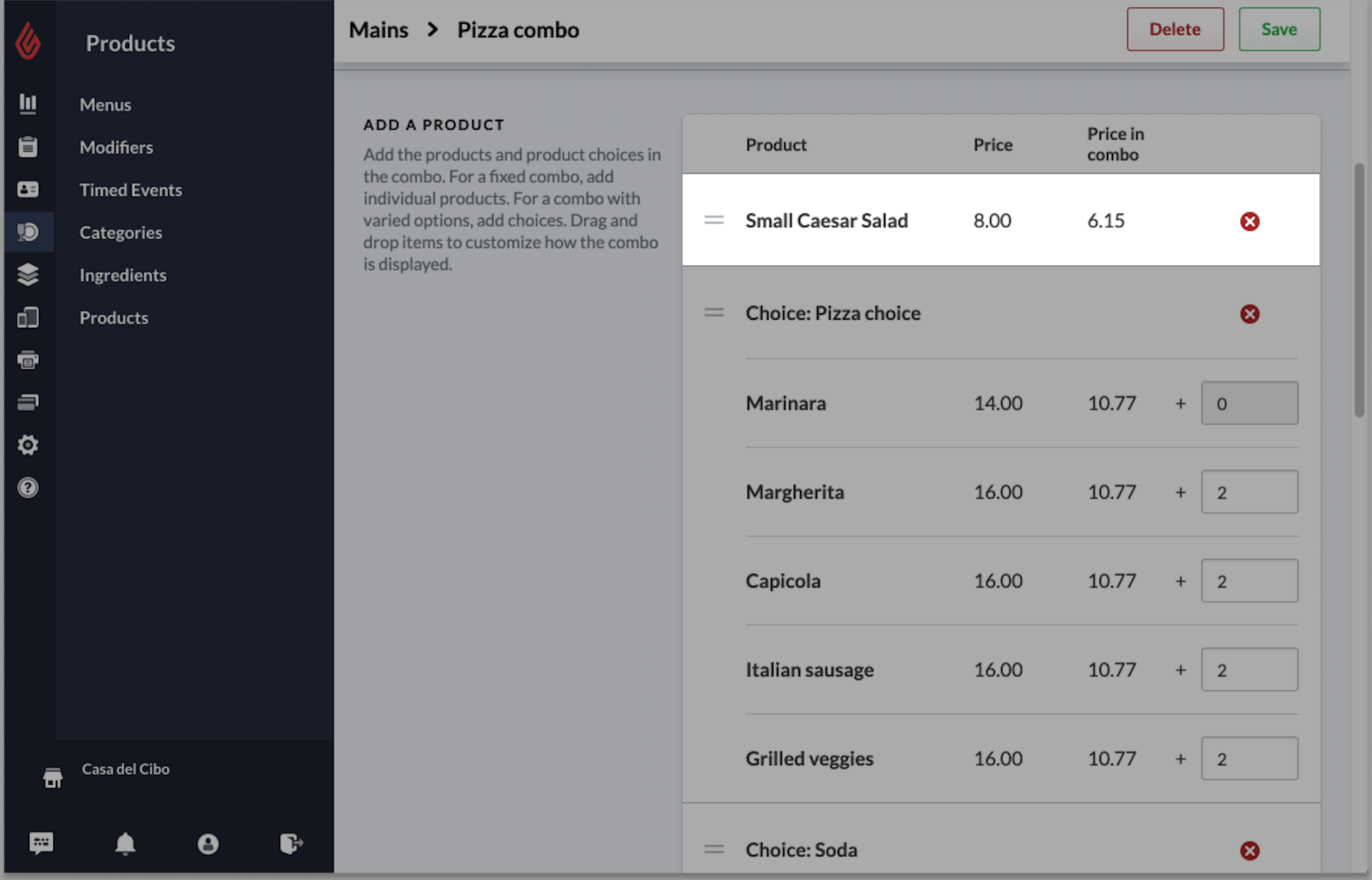
- For choice subproducts within a combo, there are three price columns: the original price of the choice item, the price of the choice item in the combo, along with a modifiable column for the price of the choice item in the combo. Note that the modifiable price column for choice items is not available for the lowest choice item or when choice items are the same price.
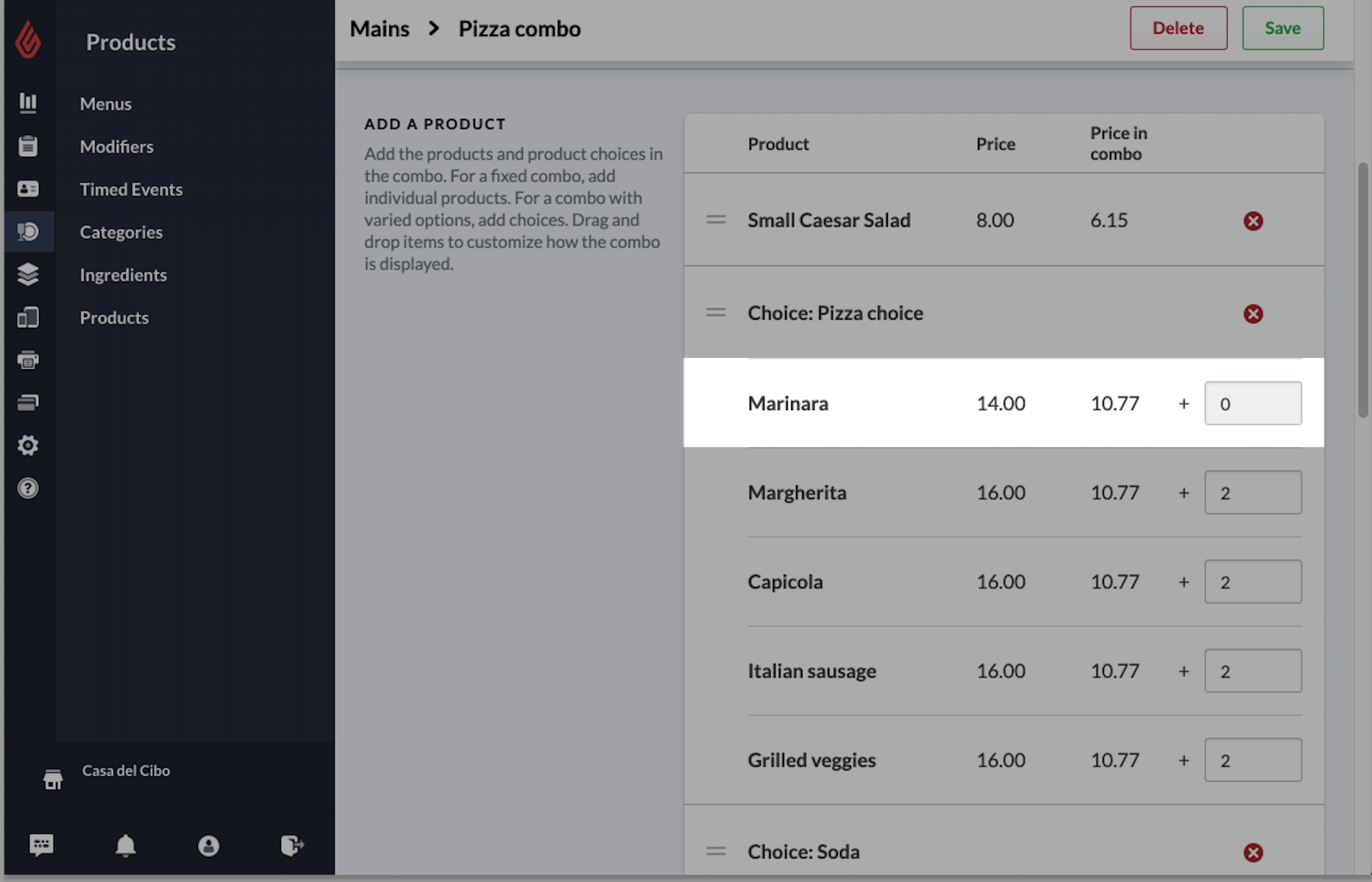
- For choice subproducts with varied prices, it is possible to modify the price of choice items in the combo. For example, a choice item may be more expensive than another but you wish for the combo price to be constant no matter which choice items are chosen. In this instance, you may edit the choice item price of the higher priced choice item so the combo price is constant no matter which choice item is added to the order.
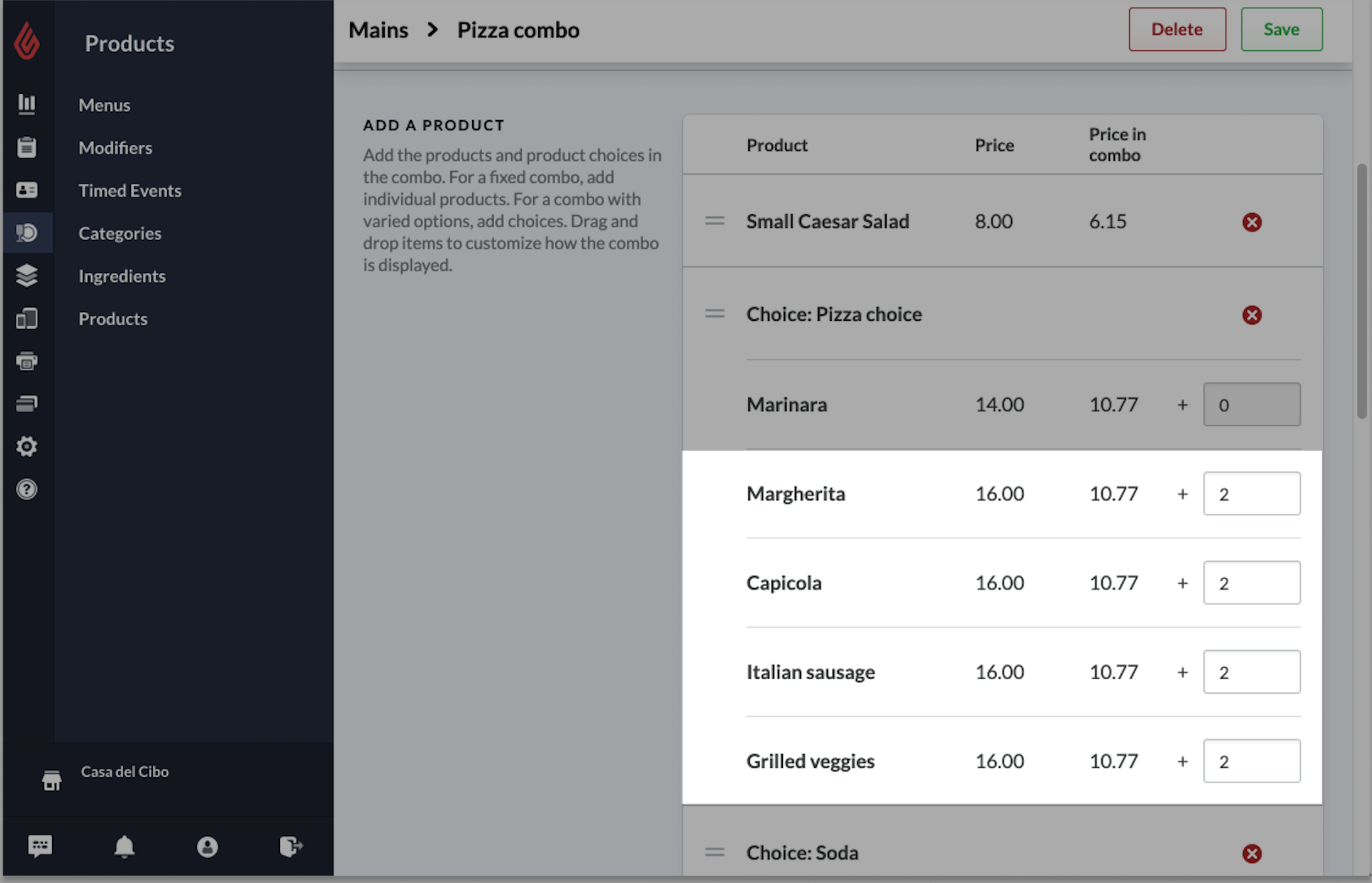
- For individual products within a combo, there are two price columns: the original price of the product and the price of the product within the combo. If the Default combo price has been adjusted to a lower amount, the default combo price change automatically adjusts the product price within the combo.
- After making your edits, select Save.