Ingredients are the items which make up your products. Each ingredient must have a unique unit type, (such as slices, grams, or teaspoons) depending on your requirements. Once ingredients have been created, you can then assign ingredients to products for stock management purposes.
Adding ingredients
-
In Restaurant Manager, on the Products page select Ingredients > Add Ingredient.
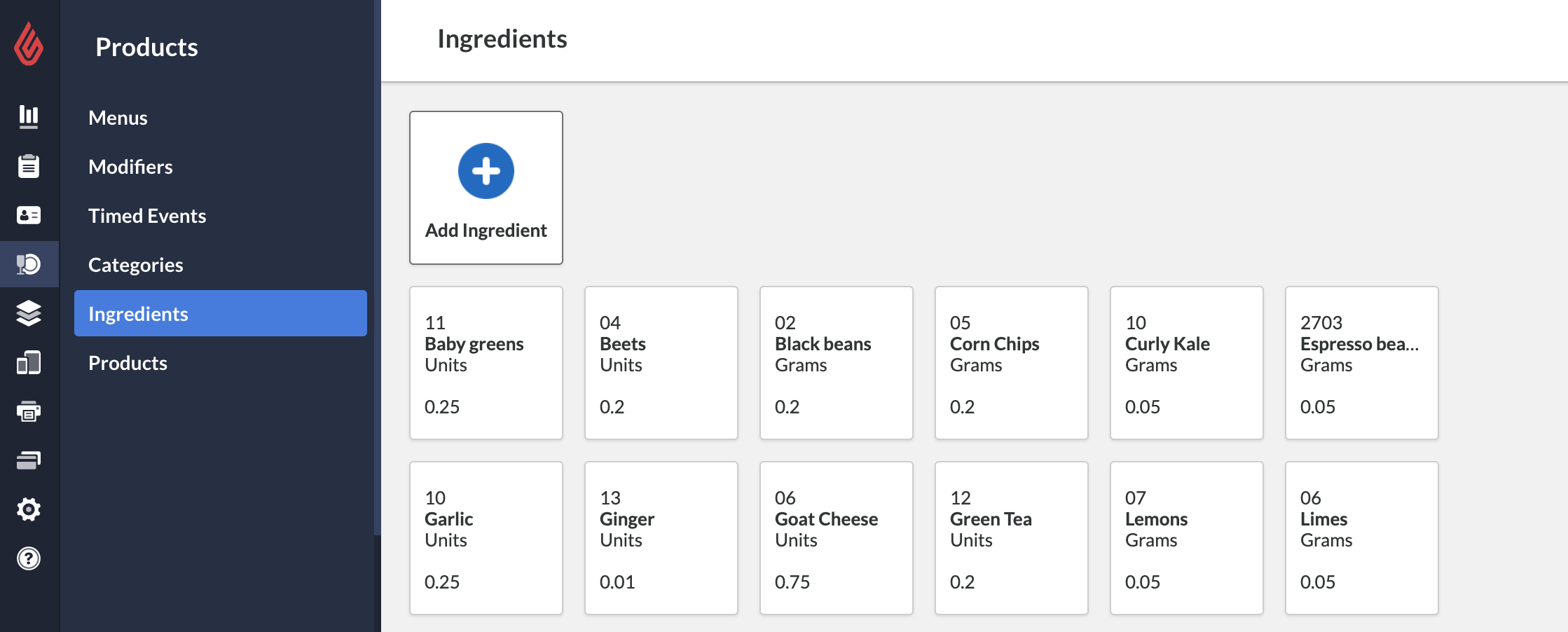
- Select Add Ingredient.
-
Specify the settings and save your changes.
- Name
- SKU: The ingredient’s SKU.
- Unit Type: Select a unit from the list or type a unit in the text field to add a custom unit to the list. When you assign ingredients to products, the smallest quantity you can assign is 1. As a result, you must select a unit that represents the smallest quantity, with a quantity value of 1, for the ingredient. For example, if you have a ground beef ingredient that’s measured as a quarter-pound in burger 1, and a half-pound in burger 2, you must select quarter-pound for the ingredient. This lets you assign an ingredient value of 1 to burger 1, and a value of 2 to burger 2.
- Click Manage Unit Types to delete units from the list.
- Cost: Enter the cost for a quantity of 1 based on the selected unit type. You can use the Ingredient Report to track the total cost of the ingredients that are sold within a date range.
Advanced ingredient settings
- Supplier: supplier you buy the ingredient from
- Supplier Contact: contact information for the supplier
- Barcode: ingredient barcode
- Visible: this option is intended for future use.
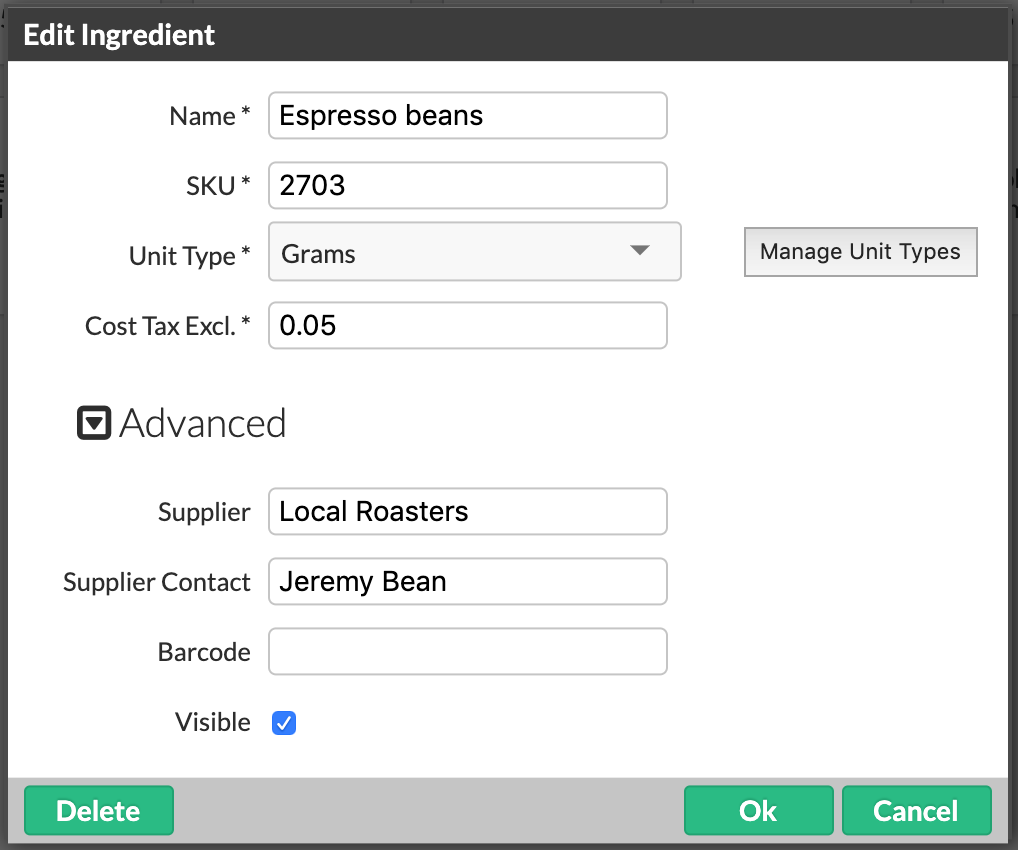
What's next?
Assign the ingredient to a product. See Assigning ingredients to products.