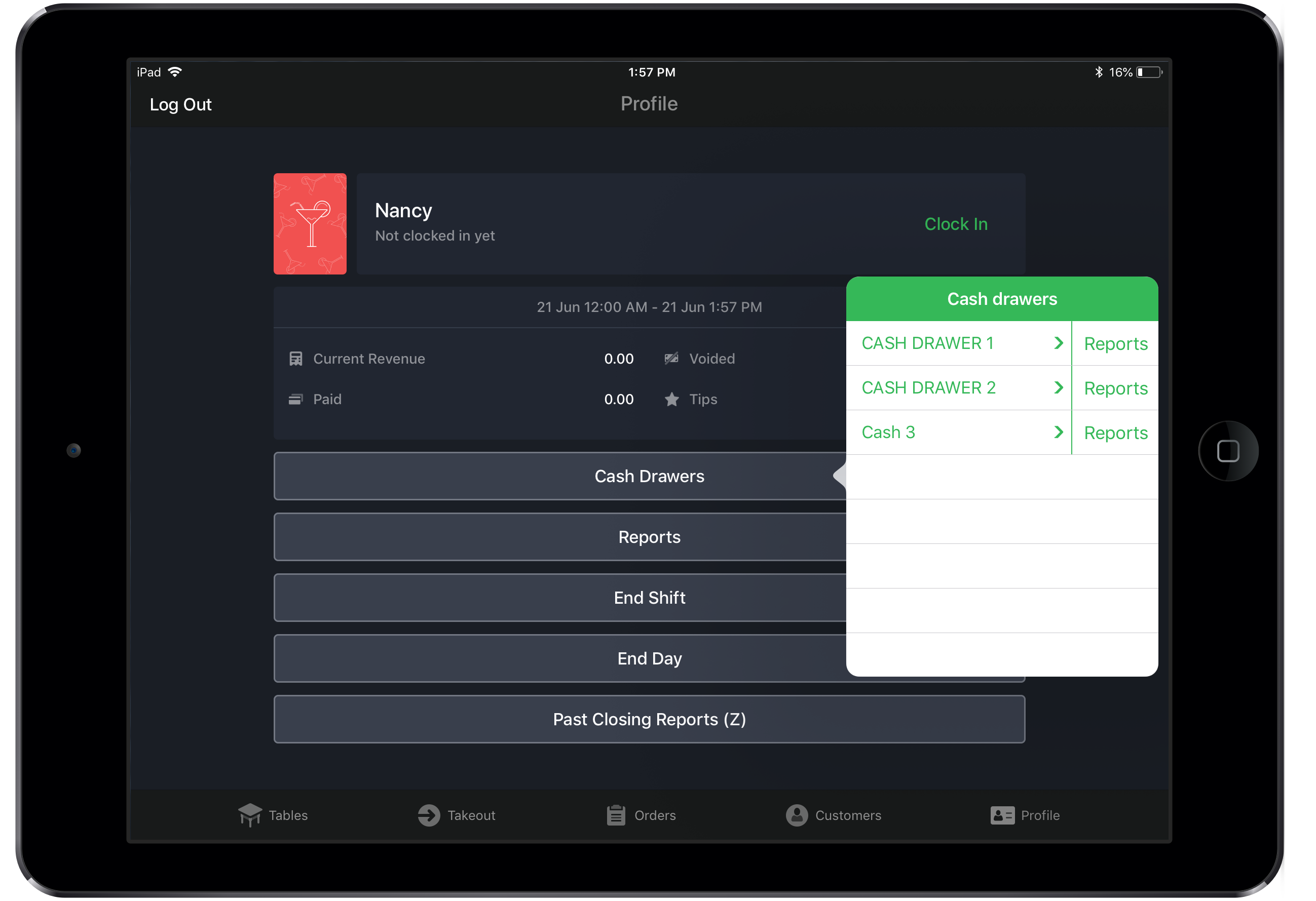Cash drawers in Lightspeed Restaurant are used to track and report on your cash flow. If the device that you're using to process orders is not assigned to a cash drawer created in Restaurant Manager, the cash flow is instead associated with the user who is processing the orders and the cash drawer becomes a virtual one. This is created automatically and is called a user wallet.
Servers and managers can generate End of Shift (X) or End of Day (Z) Cash Drawer or User Wallet reports directly in Restaurant POS.
Note: In order for a user to print Cash Drawer reports, Cash Drawer permissions must be enabled in User Roles (See Assigning user roles).
X reports include data from the last Z report generated to the current time. Running an X report allows you to preview the report and does not reset cash drawer data. Z reports include data from the last Z report generated to the current time. Running a Z report resets all cash drawer data.
- Tap the User Profile in the navigation bar at the bottom of the screen.
- Tap Cash Drawers.
- From the cash drawers list, tap Reports to the right of the corresponding cash drawer.
- Select the type of report to print.
- Print cash drawer X-Report
- Print cash drawer Z-Report
- Print user wallet X-Report
- Print user wallet Z-Report
- Select a printer or Save to Photos.