Order items that have been already been sent to the kitchen or bar can be canceled before the receipt is finalized. If you have a Void Reason payment method created, you can also provide a reason for the cancelation for future reference.
To reduce the quantity of an order item
If you have multiple of the same product ordered, follow this procedure to cancel only some of them from the complete order.
- On the Order screen in Restaurant POS, tap-and-hold the order item in the order list.
- Tap Remove Quantity.
- Enter the amount to remove.
- Tap Remove.
- If applicable, specify a reason for the cancelation in the Void Reasons popup then tap Done.
To cancel or void an order item
- On the Order screen in Restaurant POS, left swipe the order item.
- Tap Delete.
- If applicable, specify a reason for the cancelation in the Void Reasons popup then tap Done.
The canceled order item will show as a negative quantity on the order list. When reprinted to either the kitchen, bar or receipt printer, the printout shows a negative value for the product, such as -1 Martini.
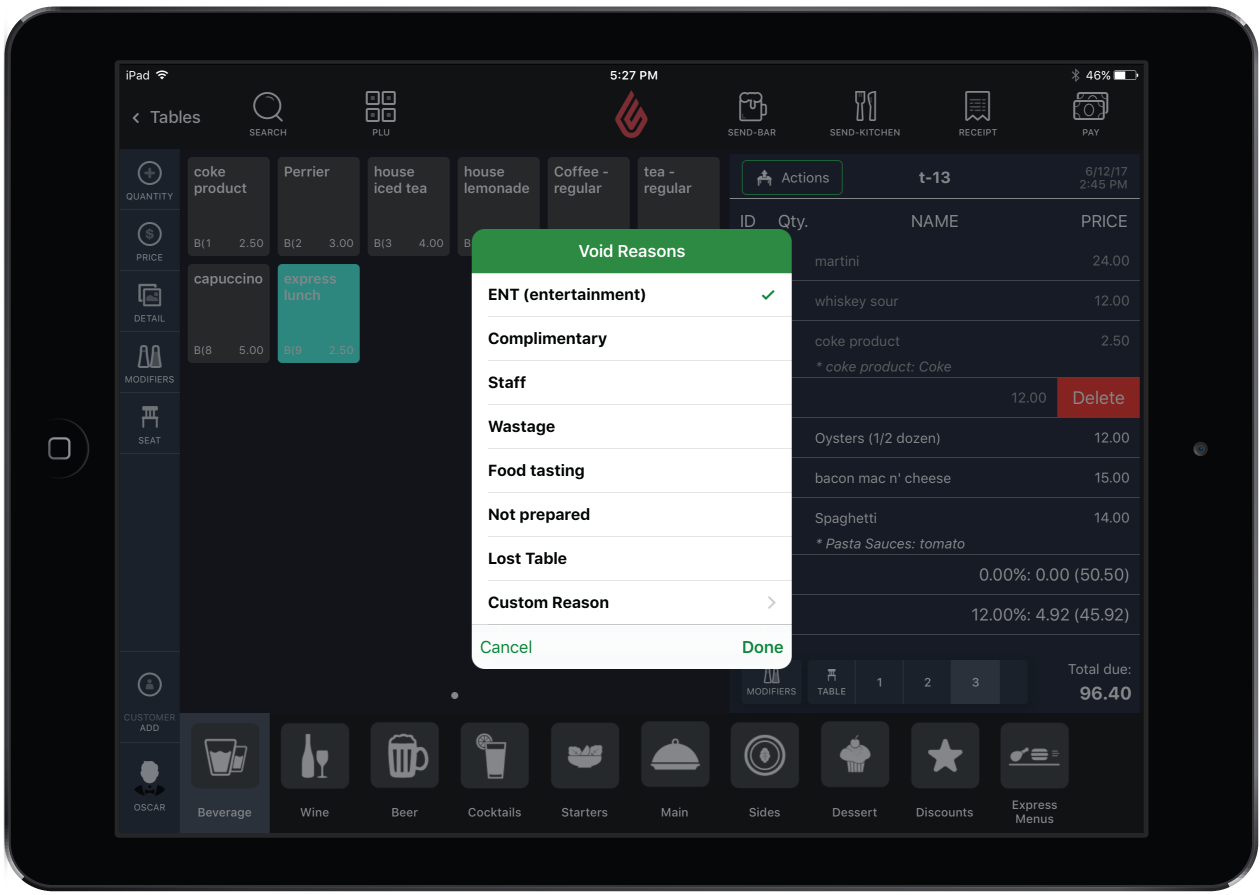
In order to provide a reason for canceled order items, you must have a Void Reason payment method created in Restaurant Manager. See Creating Payment Methods for more information.