Een sluitingsrapport is een samenvatting van alle POS-activiteiten waaronder inkomsten, betalingstypes, kastickets en fooien. U kunt sluitingsrapporten en hun instellingen configureren in Restaurant Manager. Zodra sluitingsrapporten in Restaurant Manager zijn geactiveerd, kan een gebruiker met ingestelde rechten (zoals een manager) sluitingsrapporten (X/Z) gebruiken in Restaurant POS.
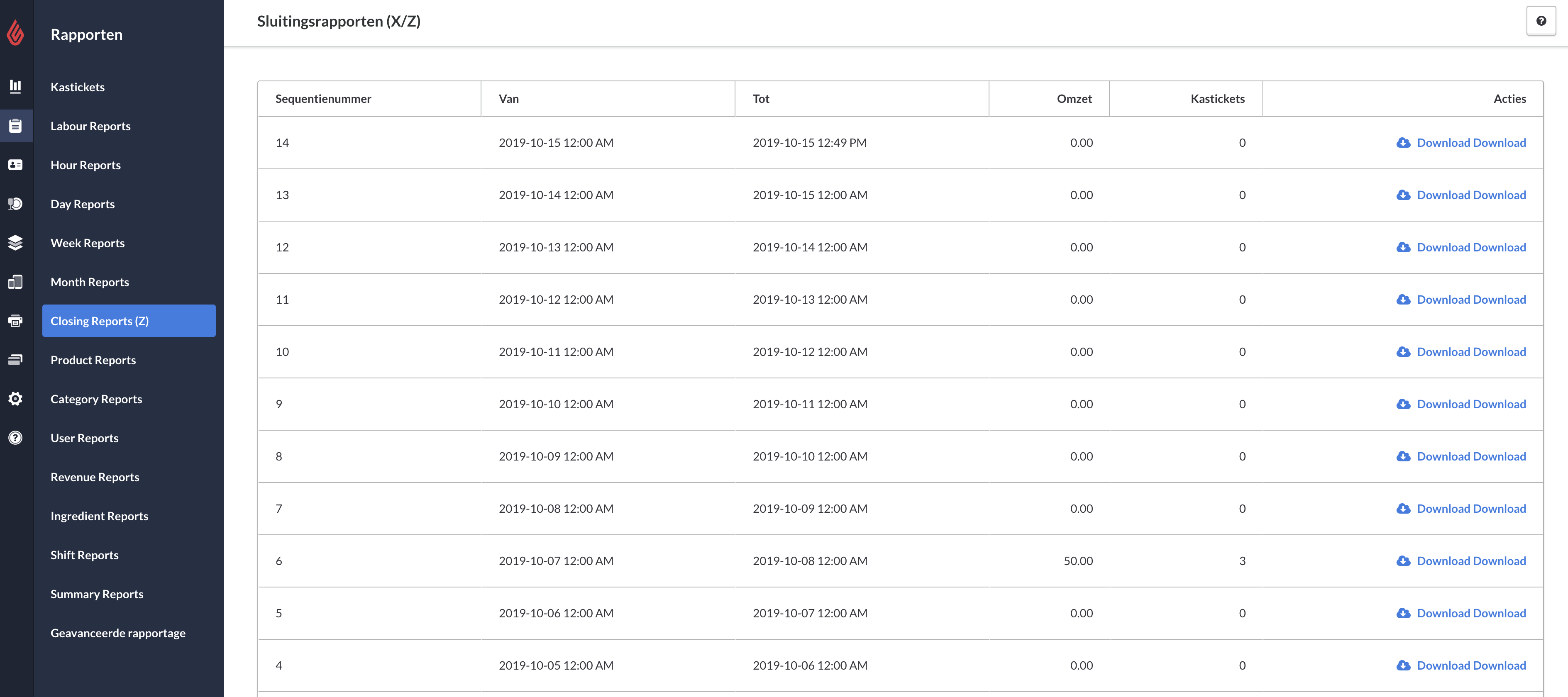
Over sluitingsrapporten (Z)
Zodra sluitingsrapporten (Z) zijn geactiveerd, worden ze ofwel handmatig gegenereerd in Restaurant POS ofwel automatisch aangemaakt in Restaurant Manager. In het weergavevoorbeeld van een sluitingsrapport (X) in Restaurant POS worden uw verkooptotalen gegenereerd, terwijl het afdrukken van een sluitingsrapport (Z) deze zal resetten. Denk eraan dat het genereren van een sluitingsrapport alle bestellingsgegevens verwijdert die sinds het laatste Z-rapport zijn verzameld. Het is bijvoorbeeld niet mogelijk om een gefinaliseerd kasticket te wijzigen wanneer er een algemeen sluitingsrapport (Z) is gegenereerd. Voor meer informatie over het aanmaken van sluitingsrapporten in Restaurant POS, kunt u Sluitingsrapport (X/Z) aanmaken raadplegen.
Om een samenvattend rapport aan te maken dat uw gegevens niet reset (zoals bij een Z-rapport wel het geval is), kunt u een gebruikers-, dag- of shiftrapport openen. Voor meer informatie over het openen van de verschillende types samenvattende rapporten in Restaurant Manager, kunt u Rapporten en gegevens raadplegen. Voor meer informatie over het aanmaken van de verschillende types samenvattende rapporten in de Restaurant POS-app, kunt u Rapporten in Restaurant POS raadplegen.
Sluitingsrapporten (Z) activeren

- Om sluitingsrapporten te activeren gaat u naar Restaurant Manager > Instellingen > Rapportinstellingen.
- Scrol naar beneden naar de instelling Sluitingsrapporten (X/Z).
- Vink het vakje Sluitingsrapporten (X/Z) aan. Het vakje moet aangevinkt zijn om sluitingsrapporten te kunnen genereren in de Restaurant POS-app en om de pagina Sluitingsrapporten (Z) te kunnen tonen in de Restaurant Manager.
De looptijd van het sluitingsrapport (Z) opgeven in Restaurant Manager

Onder Rapportinstellingen > Sluitingsrapporten (X/Z) kunt u in Restaurant Manager de looptijd opgeven voor het automatisch gegenereerde sluitingsrapport (Z). U kunt op de knop Elke dag (op sluitingsuur) of 24h from the last run time (24 uur vanaf laatste looptijd) klikken.
- Elke dag (op sluitingsuur) betekent dat het in Restaurant Manager gegenereerde sluitingsrapport (Z) elke dag op sluitingsuur automatisch wordt samengesteld. Sluitingsuur wil zeggen 24 uur na het openingsuur zoals in bedrijfsinstellingen is geconfigureerd. Als u bijvoorbeeld 08.00 uur hebt opgegeven als het openingsuur, is het sluitingsuur de volgende dag om 08.00 uur. U kunt uw openingstijden aanpassen onder Instellingen > Bedrijfsinstellingen. Zie Bedrijfsinstellingen voor meer informatie.
- 24h from the last run time (24 uur vanaf laatste looptijd) betekent dat het in Restaurant Manager gegenereerde sluitingsrapport (Z) 24 uur vanaf de laatste looptijd automatisch wordt samengesteld in de Restaurant POS-app. Als een manager bijvoorbeeld handmatig een sluitingsrapport (Z) afdrukt om 21.00 uur, wordt het in Restaurant Manager automatisch gegenereerde sluitingsrapport (Z) de volgende dag om 21.00 uur samengesteld.
De pagina Sluitingsrapporten (Z) openen
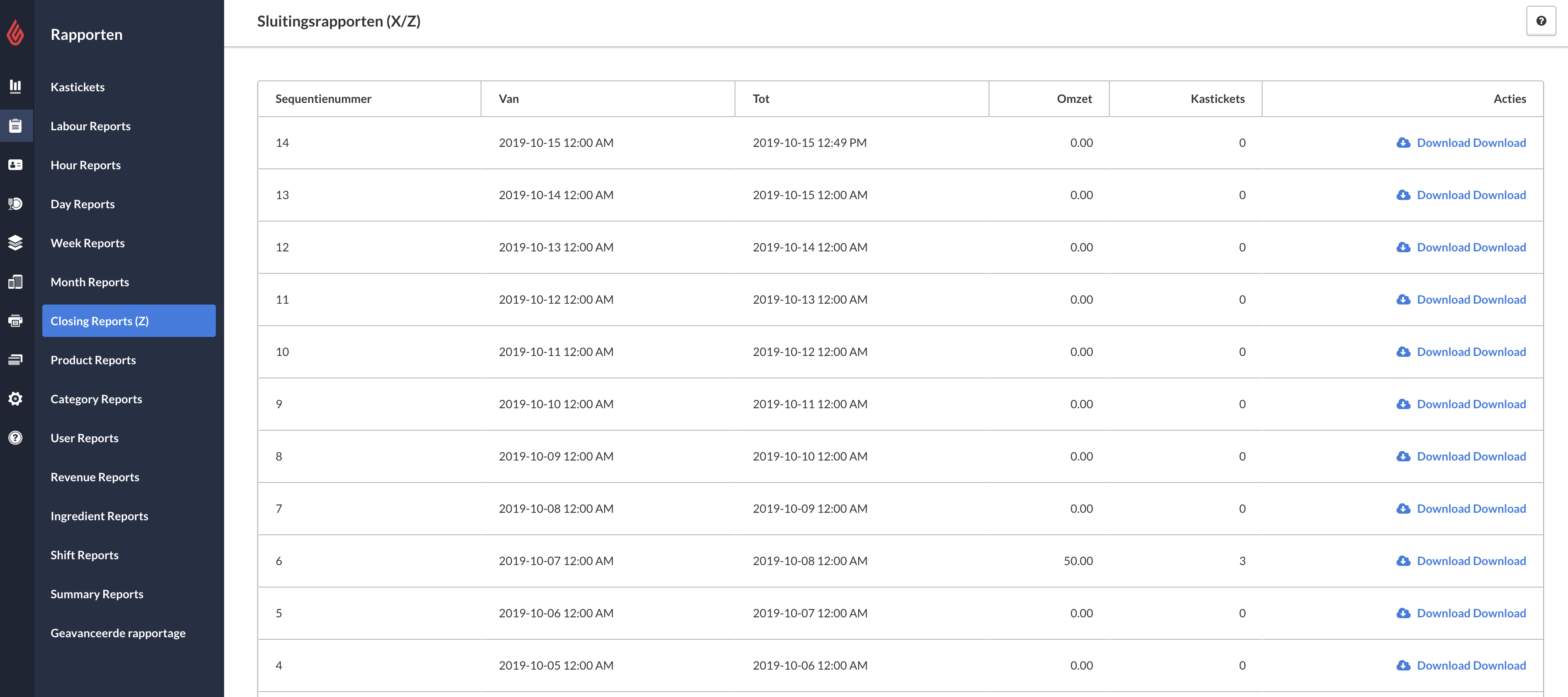
- De sluitingsrapporten moeten allereerst worden geactiveerd onder Instellingen > Rapportinstellingen , zodat u de pagina Sluitingsrapporten kunt openen. Zie de sectie Sluitingsrapporten (Z) activeren hierboven of bekijk het artikel Rapportinstellingen voor meer informatie over beschikbare rapportinstellingen.
- Zodra sluitingsrapporten zijn geactiveerd kunt u de pagina Sluitingsrapporten openen onder Rapporten > Sluitingsrapporten (Z).
Een Sluitingsrapport (Z) bekijken

- Klik in Restaurant Manager op Rapporten > Sluitingsrapporten (Z).
- Op de pagina Sluitingsrapporten ziet u de rijen van al uw sluitingsrapporten. Ze zijn gesorteerd op sequentienummer, datum, inkomsten en aantal kastickets.
- Kies het sluitingsrapport dat u wilt openen door naast het betreffende rapport op Downloaden te klikken. Door op Downloaden te klikken wordt het betreffende sluitingsrapport (Z) op uw computer opgeslagen. Zodra het bestand is gedownload, kunt u het rapport openen en bekijken op uw computer.
- Om oudere rapporten te bekijken, gebruikt u de pijltjestoetsen onderaan de pagina. Klik op de dubbele pijlen om naar de volgende pagina te gaan of klik op de enkele pijl om de oudste pagina van het rapport over te slaan.