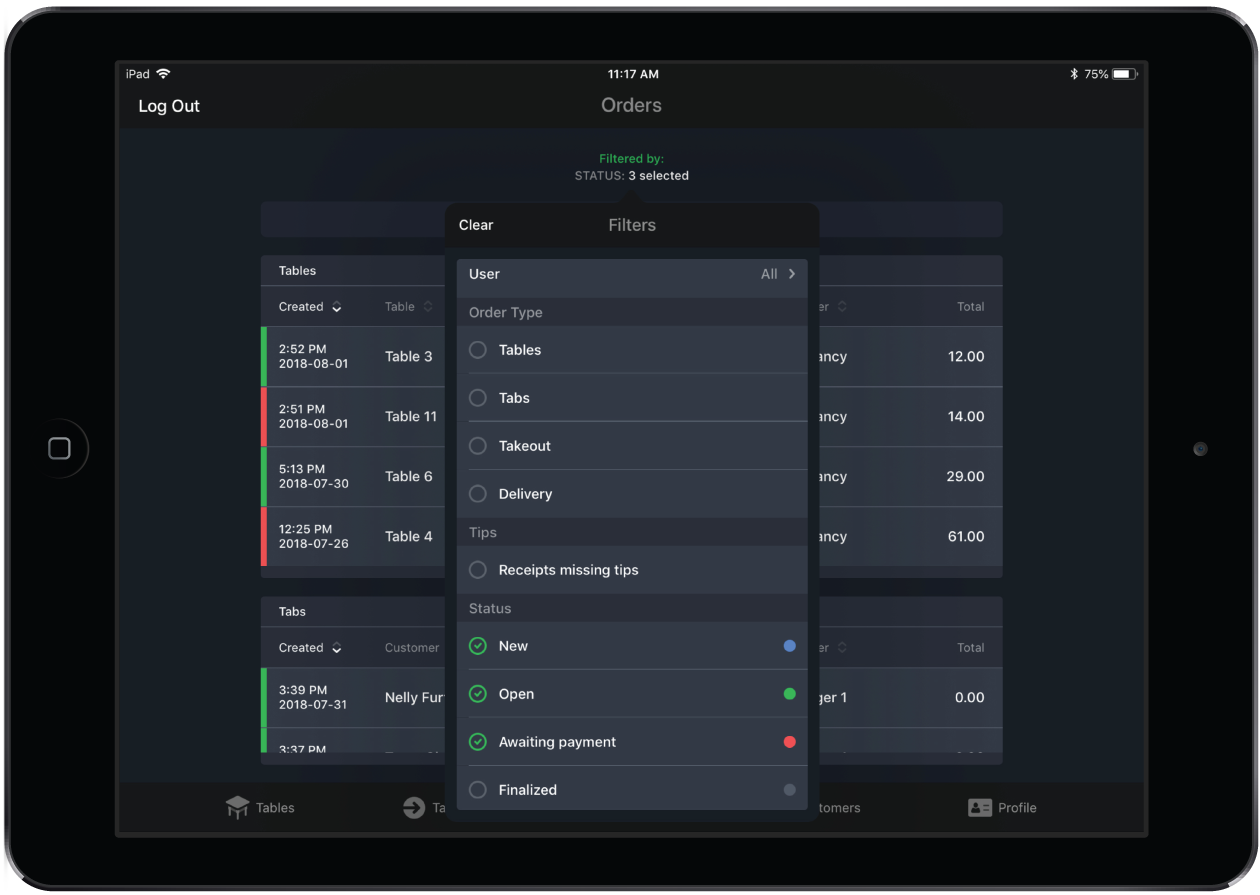Customize the Orders List using filters to see only what you want to.
To filter your Orders List:
- From the Orders List screen, tap Filtered by: at the top.
- In the Filters popup, select one or multiple filter criteria.
- Tap elsewhere on the screen to close the Filters popup and see your Orders List.
- To reset your filters, open the Filters popup and tap the Clear button in the top-left.
NOTE: Unless they are reset, filters will remain applied to your Orders List even if you log out.
The Orders List can be filtered by the following criteria:
| User |
|
| Order type |
|
| Tips |
|
| Status |
Note: By default, the Orders List shows receipts that are New, Open or Awaiting payment. To see Finalized receipts, select it in the Filters popup. |
| Show |
|